Android Data Recovery
How to Download Photos, Videos from Galaxy Tab to Computer
-- Thursday, February 04, 2016
You might try a couple of methods to get the photos off the Galaxy Tab and onto the computer, such as sending them with email or via the messaging app that allows sharing photos. Neither method is efficient, especially when you have tons of pictures or videos. To make things easy, you can try TunesGo, a program that works on many Samsung Tab devices including Galaxy Tab S2, Galaxy Tab S, Galaxy Tab 4, Galaxy Tap Pro, Galaxy Note Pro, Galaxy Note and so on.
With TunesGo, you are able to manage the photos and videos more efficiently. You can preview all photos and videos taken with your Galaxy Tab, and you are able to export/import the items you want to or from anywhere you like.




How to Download Photos, Videos from Galaxy Tab to Computer
Step 1 Connect TunesGo to ComputerFirst of all, download and launch the software on computer and then connect the Galaxy Tab to it with the USB cable. When the program detects your device, you will see the detailed information from the pop-up interface.
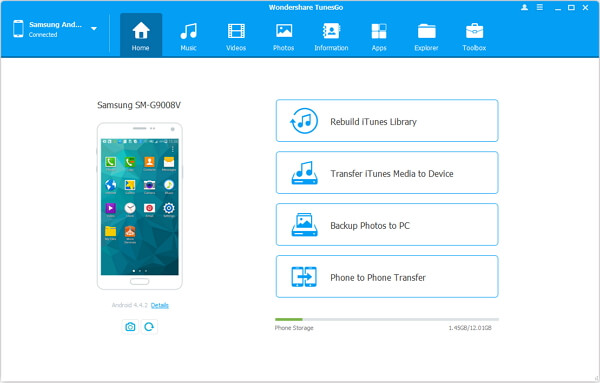
Step 2 Download Pictures/Videos from Samsung Tab to Computer
You can see from the left panel where all file types are displayed one by one. Now, select "Photos" and all images will appear on the main interface. You can preview and select the items you want to download and finally go to "Export" > "Export to PC" to get the job done. It goes the same with downloading videos to computer.
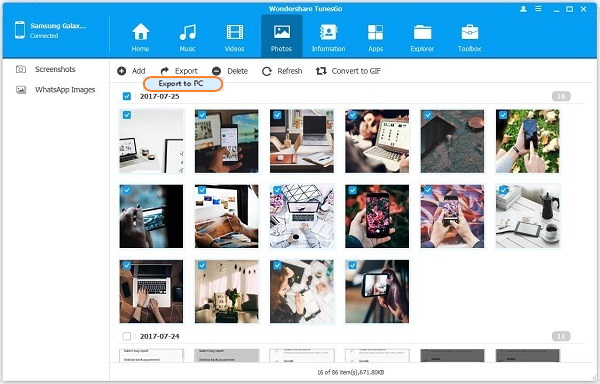
Easy, huh? Have TunesGo solved your problem? This tutorial has been designed specifically for those who need to move pictures and videos from Samsung Tab to computer. But it is also available for other Android mobile phone as well. Now get this program on your computer and grab your device to start transferring any data wanted!


























