Android Data Recovery
Download iCloud Backup on iPhone/iPad/iPod
-- Tuesday, December 29, 2015
iPhone Data Recovery offers a backup-downloading feature that allows you to download complete iCloud backup files and fully extract iTunes backup files. Once you’ve backed up iPhone/iPad/iPod data to iCloud, this program allows you to get access to all the files including contacts, messages, notes, photos, videos, call history, photos and more. You can preview files with this program directly. Beside, this program will help you recover missing/deleted data from iPhone/iPad/iPod touch easily.
Note: When using iPhone Data Recovery to download iCloud backup, you don’t have to connect your device to computer. Now you can download the free trial version here to give it a shot.




Download iCloud Backup with iPhone Data Recovery
Step 1 Sign in to iCloud with Apple ID and PasswordWhen you launch the application on computer, you will see three recovery modes from the left panel. Choose "Recover from iCloud Backup File" and you will be asked to sign in iCloud with your Apple ID and password.
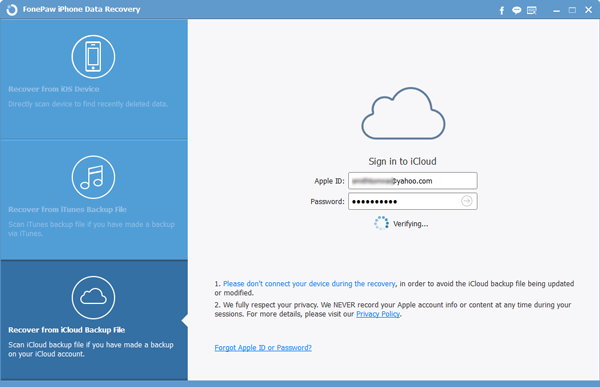
Step 2 Select Desired iCloud Backup
Once signed in, you will see all iCloud backup files you’ve made display on the main screen. Choose the one you want to download to PC and click on "Download" button.

Step 3 Download iCloud Backup
In this step, you are able to preview all data found in the iCloud backup. By default, all files are selected automatically. You can preview and mark down the items you need to download, and then go to "Recover" to download the backup files to computer.
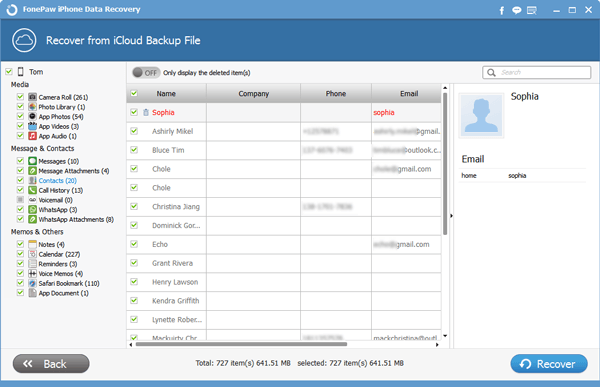
As above, you can simply download iCloud backup with iPhone Data Recovery. Last but not least, no matter which device you are using, it’s hugely important to make regular iPhone data backup to prevent you from losing data such as pictures, contacts, text messages and more. How do you think of iPhone Data Recovery? Or do you have other ways to download iCloud backup? Let us know in the comments.


























