Android Data Recovery
Difference Between Motion Photos and Animated GIF on S7
-- Sunday, June 19, 2016
Motion photo is to some extent similar to Live Photos, a feature in the iPhone 6s. But it is not exactly identical. Motion photos refer to videos that are captured when the shutter button is pressed rather than the ones shot before or after button is enabled. And here comes the GIF. GIF, for Graphics Interchange Format, is a dynamic graphic image on a web page that moves – for example, a flying flag, a waving hand, and many more. In particular, a GIF is a file in the Graphics Interchange Format specified as GIF89a that contains within the single file a set of images that are presented in a specified order.
Unfortunately, you cannot directly either share motion photos to friends on social app, or send through email, which will strip out the video portion and send only the final picture. With no luck, you can only physically display your motion photos to a friend or family. As for GIF, which is a type of file format, GIF allows to be transfer directly among most social apps with no worry about it being stripped out. What's more, Motion Photos take up more storage space than a GIF on your device, for they consist of a series of photos. Therefore, you will certainly no want too many motion photos to share your device's capabilities.
- Part 1. How to Take Motion Photos on S7
- Part 2. How to Create GIF Photos on S7
Part 1: How to Take Motion Photos on S7
Taking a motion photo is not that easy. And this feature is not enabled by default. Here is how to turn it on:Open the Camera app > Tap the "Settings” icon > Locate "Motion photo” and slide the switch to the "On” position.
When "Motion photo” is on, any time you capture a photo your phone will record several seconds of video before the shutter button is being pressed.
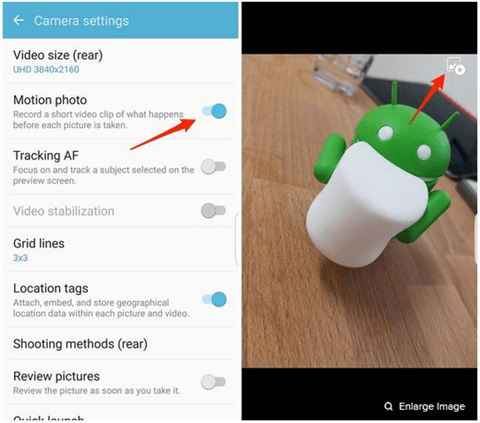
Motion photos are stored in the Gallery app. And there is a play icon in the top-right corner of the screen. To liven up the Android photo, just touch this icon. Note that motion photos will take up more storage space than a standard photo do.
Part 2: How to Create GIF Photos on S7
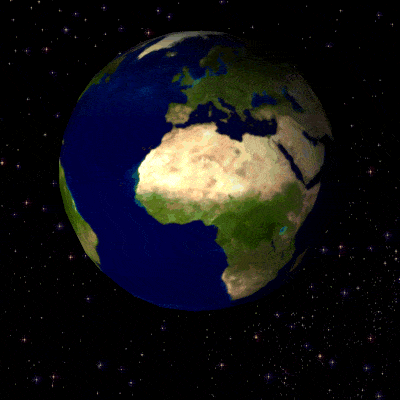
To create a GIF file, you will need an assistant – Samsung Galaxy S7 camera. Open the camera app. Then tap "MODE” > "Animated GIF”. You can shoot GIF photos then.
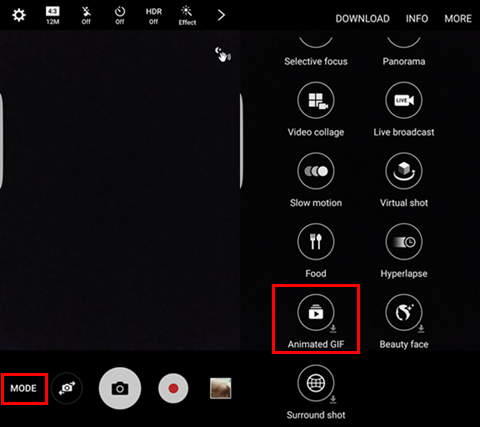
If you do not have a Galaxy S7, you can create a GIF on the computer.
Tips: Use TunesGo to Create Animated GIF on PC
Please download and install TunesGo by clicking the download button below.




After it successfully download and install, please launch it on your computer. Then you can start to create the GIF images:
1. On the interface of the program, go to "Toolbox > GIF Maker".
2. You can choose photos or videos on your PC to create from. There are "Photos to GIF" and "Video to GIF" options on the pop-up window. Select one of them and then click "Add" so that you can pick up the photos or video you want.
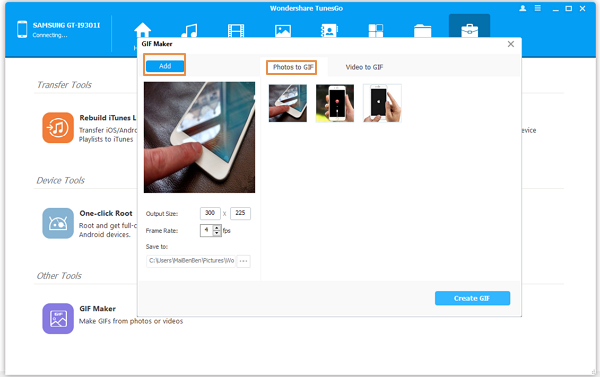
3. Click "Create GIF" button and then the job is done!
Besides, you can make it on the web. Just google "how to create GIF”, you will find some webs specialized in making GIF photos.






















