Android Data Recovery
How to Delete Photos/Videos from iPhone before Selling it
-- Tuesday, February 16, 2016
If you manually delete photos or videos on your device, it’s possible that the deleted data are still somewhere in your iPhone and can be recoverable. To completely erase them form the device, you’d better use Secure Eraser. It can make sure that all unwanted content is cleaned up, and it also features the ability to erase the deleted items on your iPhone. So if you have deleted photo or videos from your device directly, you can use this program to take further cleanup so as to make sure nothing is left in your iPhone. Now let’s see how to use it to erase photos/videos from iPhone.
Note: Don’t forget back up your iPhone photo, video and other data before erasing the device to reduce the risk of data loss.




How to Delete Photos/Videos from iPhone
Step 1 Start the ProgramFirst download and install the software as usual, and then connect your iPhone to computer. To build the connection completely, you need to select "Trust this computer" from the pop-up message on your iPhone. Then you will see the program start initializing and connecting your device. When all is done, you will be seeing the primary window as follow:
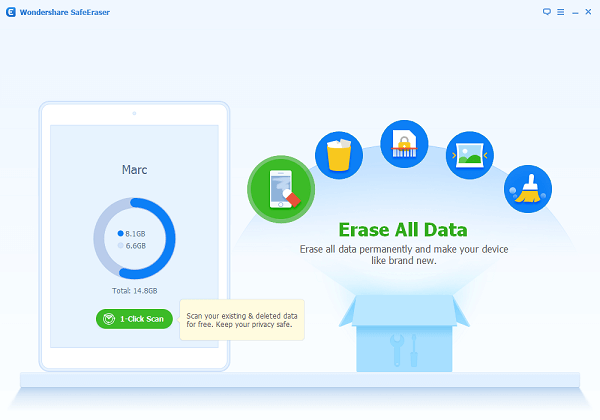
Step 2 Erase Photos/Videos from iPhone
Method 1: Erase All Data with One Click
From the primary window, there are altogether 5 options. Select "Erase All Data" which will delete all content on your device permanently and make your device like brand new.
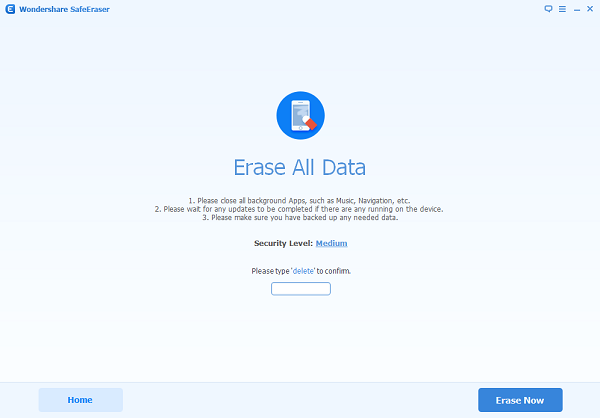
Enter "delete" and select "Erase Now" from the next come-up window. A few minutes later, all content will be wiped out for good.
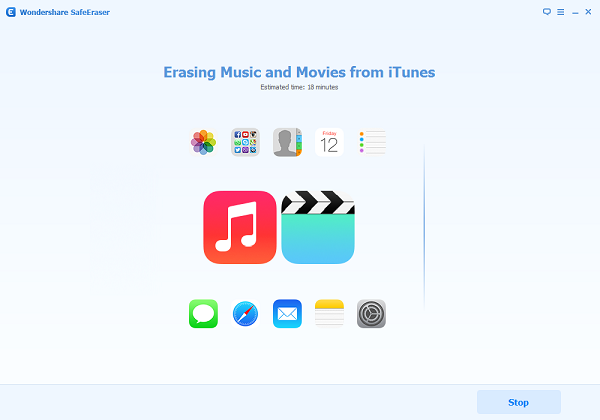
Method 2: Further Erase Deleted Photos/Videos on iPhone
All deleted items on your device will be scanned out by this program. If you have already deleted photos/videos from your iPhone previously, then use this program to fully clean up the deleted files on your device. Select "Erase Deleted Files" from the primary window. Then the program will automatically scan all deleted data on your device. Click on "Erase Now" to begin erasing the files.
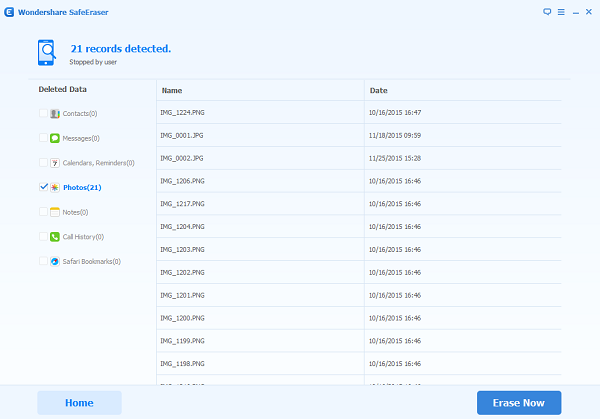
That’s it! Secure Eraser makes wiping your iPhone data a simple and secure process. Now your iPhone’s been fully erased and reset, it’s ready for selling at any time!


























