Android Data Recovery
Ways to Delete Gmail Account on Android
-- Tuesday, May 23, 2017
It is pretty simple to remove Google account on your Android. But you also need to know the risk and the coming issues if you do so. Now, let's take a look on what happens if you delete your google account from your Android in part 1, while in part 2, I will show you how to take the action.
- Part 1: What Happens If You Remove Your Google Account from Android?
- Part 2: How to Remove Google Account from Android Phone
Part 1: What Happens If You Remove Your Google Account from Android?
If you want to delete the Google account on your Android device, you should know what would happen and how it affects your life before you take the action. Now let’s check what would happen if you remove your Google account.1. You can't use the service such as G-mail (Gmail username would be available as well) you use the account to sign in.
2. You would lose the data including records, photos or emails which is connected to your account.
3. Contents you purchased on Google Play and YouTube can not be reached anymore.
4. The information you kept in Chrome such as the bookmarks would be lost.
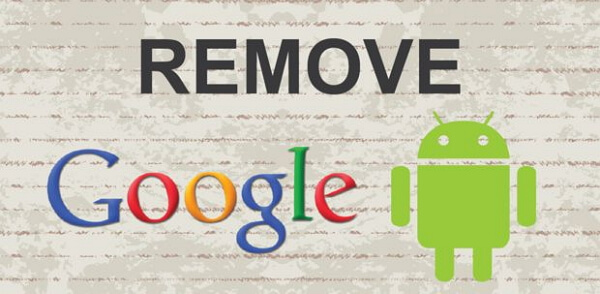
If you are fine with what happens to you after deleting the Google account, please move to step 2 and follow the guide to start the deleting process.
Part 2: How to Remove Google Account from Android Phone
I would take a Nexus device as an example to show you the guide to easily delete Google account on your Android step by step.Device Model Information:
Model Number: Nexus 5
Android Version: 6.0.1
Step 1 Open the Settings App on the Home screen of your Android and navigate to "Accounts > Google" and then choose your account.
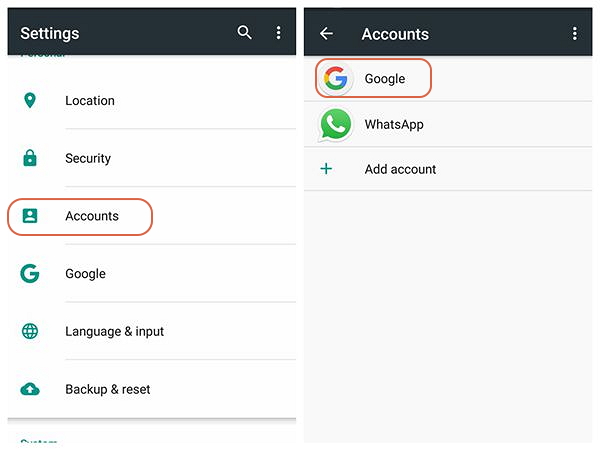
Step 2 Tap the menu icon. Select "Remove account". After that, you would be prompted to confirm if you want to delete your Google account from Android. Please tap on the "Remove account" icon on the pop-up window. Note that removing the account will delete all of its messages, contacts, and other data from the device.
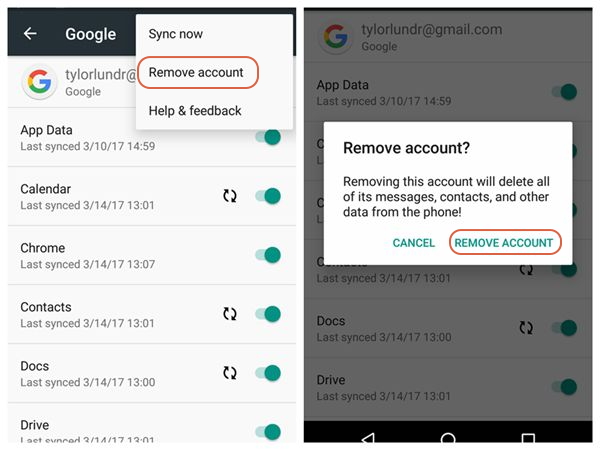
That's it. The whole process is quite easy, right? Your Google account has been removed from your Android phone. If you want to sign in with another account, just read How to Add Google Account on Android Device.






















