Android Data Recovery
Fully Delete Messages from Android before Selling
-- Thursday, February 25, 2016
However, manually deleting everything from your Android smartphone is not the best way to against leakage of personal information. Because the deleted user data is still retrievable from the Android device with some sort of data recovery tool. Fortunately, there’s a reliable way that enables you to fully delete messages and other personal information from Android with no risk left behind.
Secure Eraser is specialized in erasing all data found in Android device. It’s a highly recommended method for Android users who try to prevent others from getting access to their personal privacy. It provides full protection for your private content in comprehensive way: erase the existing files from Android and clear the previously deleted data and history. This program can be applied to almost all Android brands, including Samsung, HTC, LG, ZTE, Huawei, Sony, Motorala and so on.




How to Delete Messages from Android
Note: Before wiping your Android messages, please back up data from Android to PC. Once the wiping is completed, all messages and other data found in your device will be erased and cannot be recovered.Step 1 Connect Android Device to Computer
After the installation, run the program first and then connect your device to the computer. To full establish the connection between your device and the program, you need to enable the USB debugging first on your device. When your device is recognized, you will see the below interface. Select "Erase All Data" and move on.
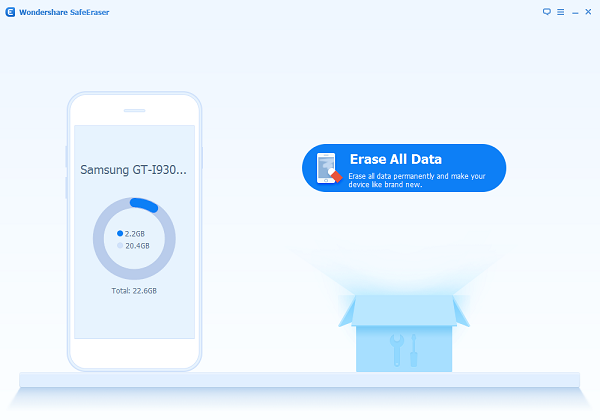
Step 2 Confirm the Action of Wiping
You need to type "delete" on the next interface to authorize the program to wipe all data on your Android device. Click on "Erase Now" if you’re ready.
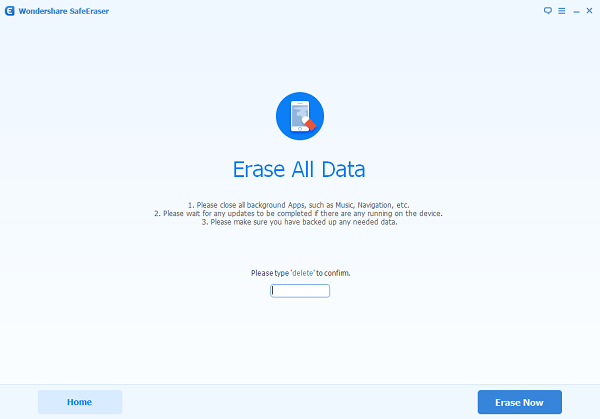
Step 3 Do a Factory Data Reset on your Android Phone
When the process is completed, follow the tips to factory reset your Android device so as to clear all system data and settings completely.
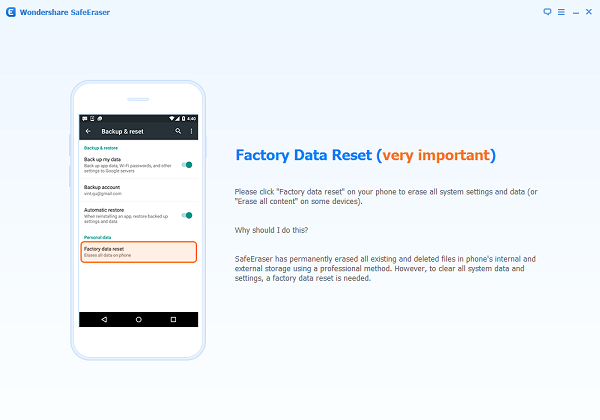
Yes, it only takes 3 steps and problem solved! Using Secure Eraser is indeed an efficient and 100% safe approach. Now you can feel free to hand off your old Android phone to anyone you like.


























