Android Data Recovery
Fully Delete Text Messages from iPhones for Sale
-- Thursday, February 18, 2016
With Secure Eraser, you are able to delete all data including contacts, messages, photos, videos, apps, account info, password and other personal data stored on your iPhone. Besides, it can fully scan out all data deleted history on your device and help you erased them forever. By doing so, your personal data will not be at risk of leaking and retrieving via data recovery tool. This software works great for iPhone 6s, iPhone 6s Plus, iPhone 6, iPhone 6 Plus, iPhone 5s, iPhone 4s and more.
Note: Before you get started, please back up your iPhone data first. Once erased by Secure Eraser, all data on your iPhone will be totally deleted and unrecoverable.
Part 1: Delete All Text Message from iPhone
Step 1 Run Secure Eraser and Connect iPhone to PCRun the software on computer and then connect your iPhone to PC with a USB cable. When you see a message pop up on your device, please select "Trust this computer" to finish the connection. After the program recognizes your device, you’ll see the main interface as follows.
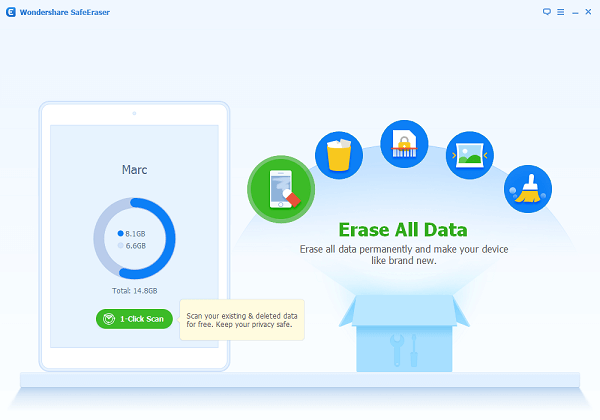
Step 2 Choose Erase All Data
Click on "Erase All Data" and type "delete" in the given box. After that, you can click on the "Erase Now" button to start deleting the whole data on your iPhone permanently.
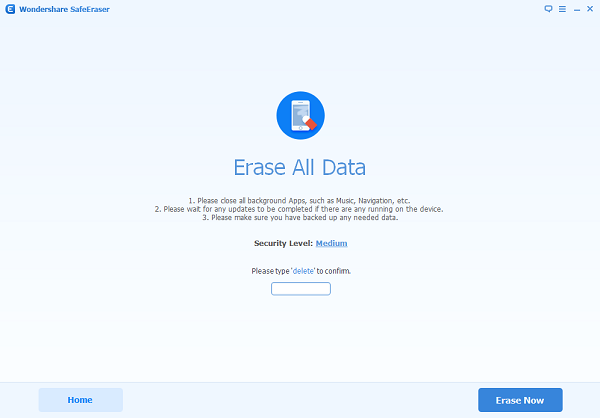
Step 3 Wiping All Data from iPhone
After a few minutes, all the data will be wiped and you can get your iPhone as a new one.
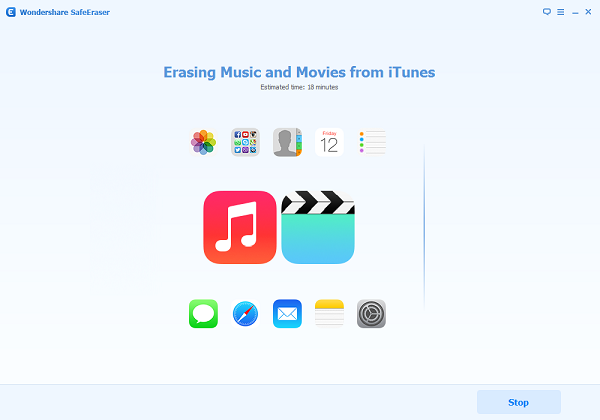
Part 2: Wipe All Deleted History of SMS from iPhone
Some of you might have deleted all text messages from iPhone manually. But the simple "delete" is not enough because all your deleted data might be locked and hidden instead of being deleted. That’s why you will still need the Secure Eraser to help you fully erased the deleted data.Step 1 Click on "Erase Deleted Data"
Select "Erase Deleted Data" from the primary window, and then the program will automatically find all deleted content your device.
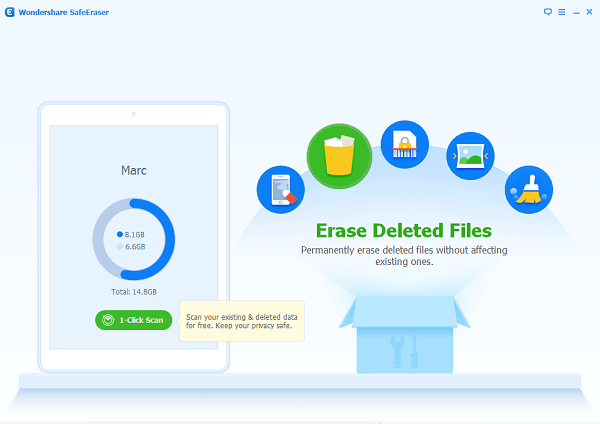
Step 2 Start Erasing Deleted Data from iPhone
Choose the deleted content that you need to erased from device, and then click on "Erase Now" to start erasing deleted data from iPhone. The process will be finished within minutes.
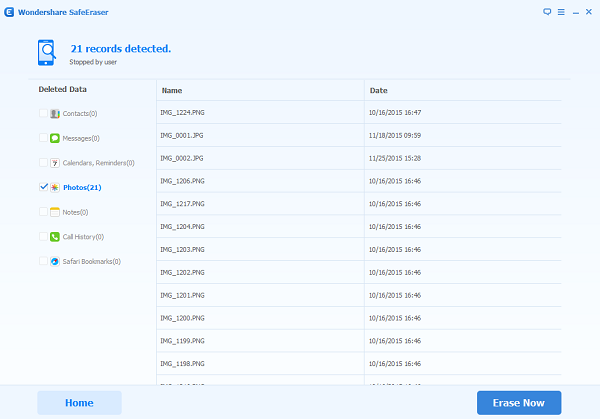
After deleting all text messages from iPhone, you can sell it for some extra cash. Now let us know how much you would like this Secure Eraser in the comments!


























