Android Data Recovery
How to Create Music Playlists with Samsung Kies
-- Tuesday, August 27, 2013
Note: There are two versions of Samsung Kies: Kies 2.6 and Kies 3. Kies 2.6 only supports Windows system, while Kies 3 supports both Windows and Mac.
- Part 1. Manage Music Playlists with Kies 2.6
- Part 2. Backup and Retrieve Content with Phone Transfer
Part 1. Manage Music Playlists with Kies 2.6
Step 1 Connect Samsung Devices to PCPlug your cellphone in the computer. When successfully connected, Kies can read the music stored in the device. Note: Kies 2.6 only supports Samsung device with OS system lower than Android 4.3 (exclusive).
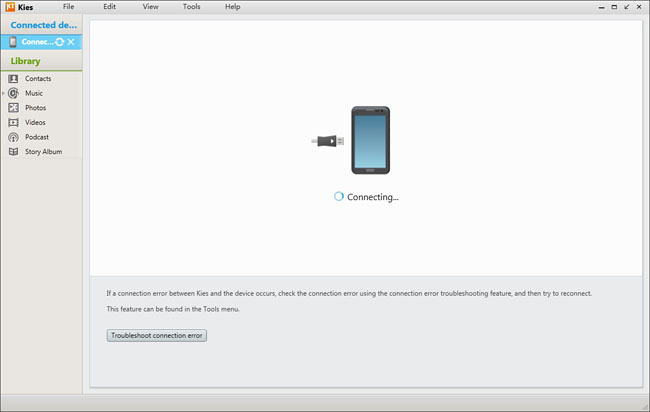
Step 2 Add/Modify Playlists
By clicking the "+" button, you can easily add any song you like to the playlist. You can revise the name of the music file as well. Select the song you want, right click the mouse and choose "Add to music playlists" option. Then, you can check the songs in the playlists.
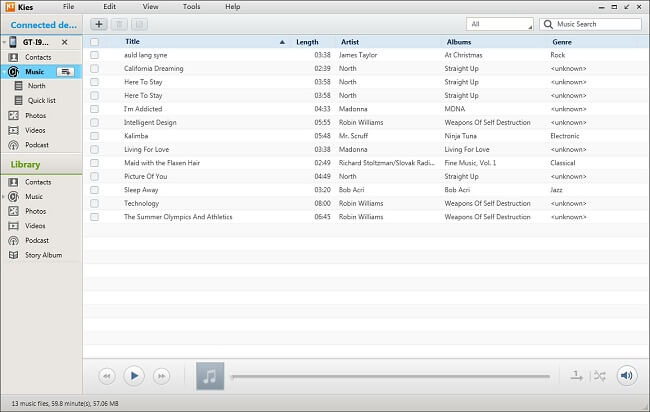
Part 2. Add Playlists with Kies 3
Step 1 Connect Samsung Phones to the ComputerConnect Galaxy handset to the computer via USB cable. Once recognized, Kies 3 will load the music saved in the devices. Kies 3 is more concise in aspect of interface, but less functional than Kies 2.6.
Note: Kies 3's Windows version doesn't have playlist manager function. If you want to manage the playlist in a Samsung phone with Android 4.3 system or above, you can only use Mac version.
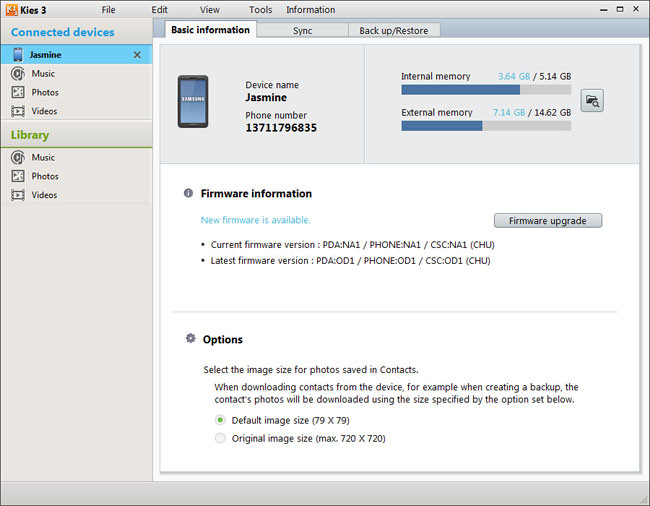
Step 2 Add or Modify Music Playlists
The same operation as that in Kies 2.6, you can click the "+" button add music into the playlist as well as modify the files names. Choose some specific songs you need and right click to select "Add to music playlists" to place the music files to any list you like.

According to the steps mentioned above, you can easily manage the audio files in your Galaxy phones with Samsung Kies. Besides directly add or modify music stored in the phone, you can also manage playlists in the Library. You can refer to an article, Samsung Kies: Manage Samsung Devices via Computer, and have a glance at what Library is. You can add music, playlists and sync Samsung devices with songs stored in the Library as well. More details about syncing music with Library are illustrated in the tutorial How to Sync Music, Photos, Videos with Samsung Kies. This is an easier method to manage music playlist for new users in particular.






















