Android Data Recovery
How to Create App Icons on Android Home Screen
-- Friday, January 09, 2015
1) Fist thing fist, make sure that there is room for the app icon on your phone's home screen.
2) Navigate to your app drawer long press on the app icon you want to add to the home screen. You may want to choose those you use most often and that show.
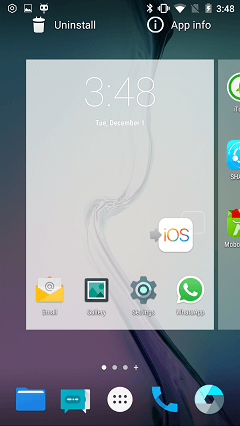
3) Drag the app to the hone screen page. Move it around until you find the spot you'd like to keep it and and lift your finger.
4) Now, you've successfully put one of your favorite app shortcut on your Android's desktop. Repeat the steps to create more icons on your home screen page.
5) Don't worry if you moved the wrong app or simply don't want them on the desktop any more. Hold your finger on the shortcut until all the icons get smaller and a trash icon show up. Just drag and drop it to the trash can. This will not delete the apps from your device, it will only remove the shortcut.
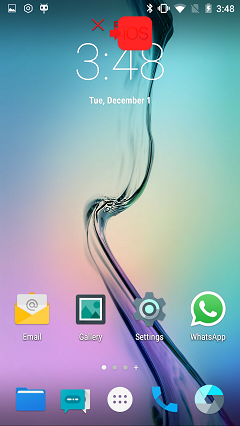
Still having trouble? Write it on the comments and we will do our best to help you out! Fell free to throw any suggestions you have on the comment section below!






















