Android Data Recovery
How to Copy Contacts from Android to PC
-- Sunday, February 15, 2015
We'll cover you with a detail tutorial of copy contacts to computer using Android Transfer. Whether your device is Samsung or HTC, as long as it's running on Android OS, you can be insured that if you somehow make things worse, there's an intact backup you can return to.
Download the free version of Android Transfer to understand its efficacy.




Transfer Address Book or an Individual Contact to PC
Step 1 Connect to ComputerAfter downloading and launching Android Transfer. Connect your device to desktop with USB cable or QR code. Either way, it's quick and simple. You device will be scanned for data and listed on side bar. It should easy for you to spot Contacts among all the categories. Click it and move on to next steps.
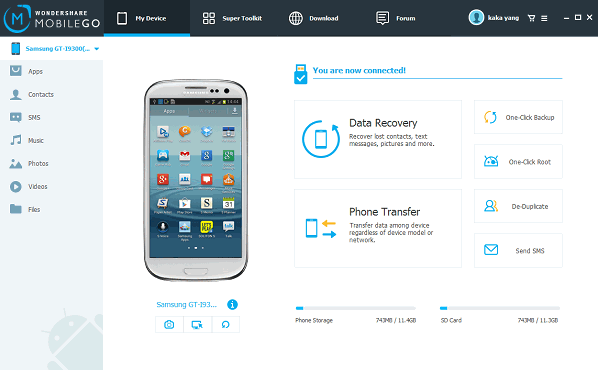
Step 2 Backup Contacts from Android to Computer
Duplicate contacts are both annoying and confusing. You can click into "Super Toolkit" interface and hit the De duplicate icon to merge related contacts before save them to your desktop.
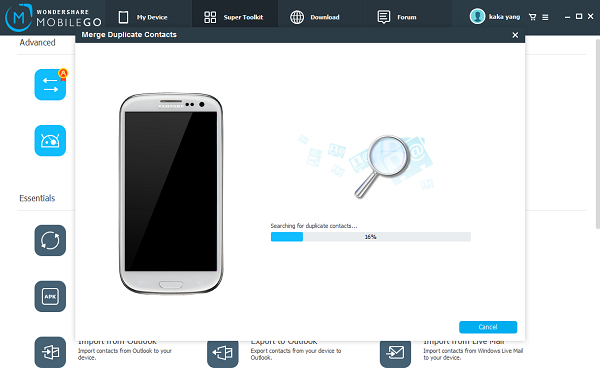
Now, select contacts you want to backup or click all to save your entire address book. Then click Export icon on the top menu bar, and choose Export selected contacts to computer or Export contacts to Computer in the drop-down list. Then a window will pop out to ask you where would you like to save them on you computer. After choosing the destination, click Export.

Unlike most third party applications on the market, Android Transfer guarantees premium customer service and no data leaking concerns. If you are looking for a contact management tool, stick with Android Transfer. Then again, it's never fun to accidentally delete a contact that is needed, so back it up and don't let it happen again!


























