Android Data Recovery
Apple Music Converter-Play Apple Music on Android
-- Monday, June 12, 2017
1. Your handset is with Android OS of 4.3 or earlier.
2. You tend to play Apple Music on Android tablet.
3. Apple Music app is crashed on Android phone, or there is something wrong with it and you are able to play Apple music as normal.
…
If you come across the situations as the cases above and want to play Apple Music on your Android device successfully, the Apple Music Converter tool can help you out with the problem. More details please continue to read.
People also read:
Guide: Play Apple Music on Android without Any Issues
TuneFab Apple Music Converter is a very effective tool that allows users to convert Apple music to MP3, FLAC, AC3, etc. and remove the DRM encryption as well. Now, please check on the guide below to successfully get Apple music on Android phone.Step 1 Install and Run TuneFab Apple Music Converter
First of all, please download and install the latest TuneFab Apple Music Converter program on your computer and then run it to continue. The iTunes would be launched simultaneously and a whole iTunes library would be synced to the program.




Step 2 Choose Apple Music Songs You Like
On the interface, you can choose the songs you would like to play on your Android device. With the batch conversion feature of the program, you are able to select multiple songs at a time.
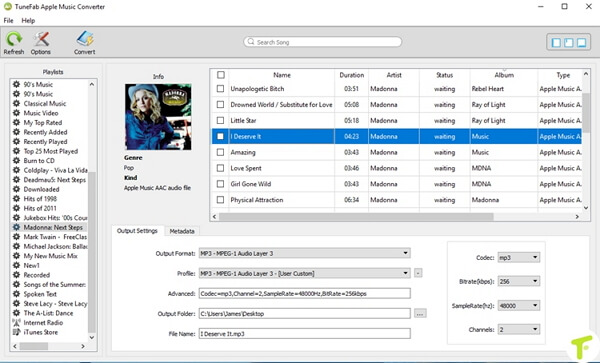
Step 3 Customize Output Settings
After selecting the desirable songs, you need to customize the relative settings on the "Output Setting" option. Please choose MP3 as the output format from the drop-down list and then you can also change the location of the output folder, rename the file and more.
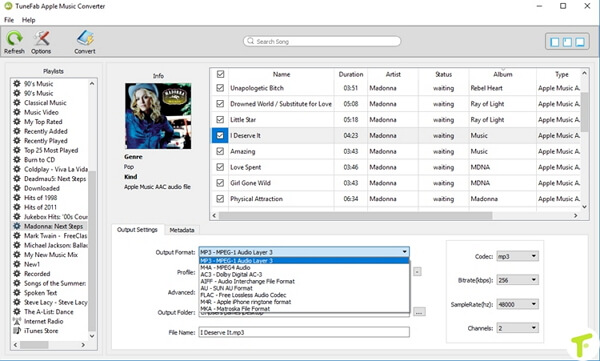
Step 4 Convert Apple Music
Please click on the "Convert" button on the interface to start the conversion and after the job is done, your songs would be converted to DRM-free MP3 format, which can be played on any Android devices.
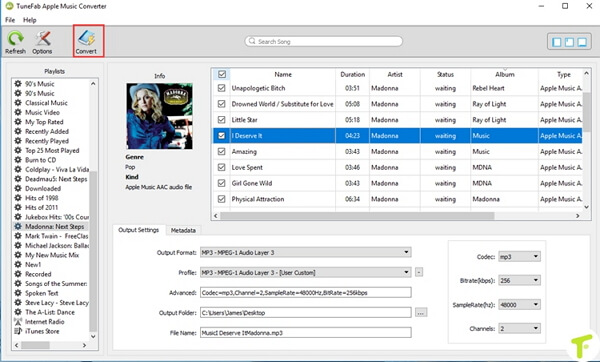
Step 5 Transfer All Converted Songs to Android
Connect your Android device via the USB cable and then copy all the Apple music to your Android phone or tablet.
That's it! It is quite simple to deal with, isn’t it? All you need to do is having several simple clicks on your computer. So why not have a try on your own? If you get any questions about this article, please drop a comment below.


























