Android Data Recovery
Remove DRM and Convert iTunes M4V Videos to MP4
-- Tuesday, June 13, 2017
To successfully watch the iTunes M4V movies, TV shows, music videos successfully, you can remove the DRM and convert those M4V files to MP4 with the some kinds of video converter.
People also read:
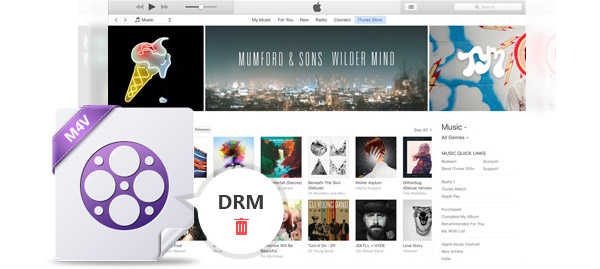
What is A M4V File?
A M4V file format is a file container format developed by Apple that may possibly be protected by DRM copy protection. It is specifically designed for Apple devices such as the iPhone, iPad, iPod, etc. When you purchase or rent the M4V videos from iTunes, you would fail to watch those files on the non-Apple devices such as Android smartphone as the videos ae protected by FairPlay DRM copy protection, which restricts users to copy.
However, if you change the file extension from .m4v to .mp4, or in the other word, convert any iTunes M4V to MP4 with the format conversion tool, the unprotected M4V files can be recognized and played by other video players as the MP4 file is much more universal and it can be read and played by almost all media players and devices.
Guide: Remove DRM and Convert iTunes M4V Videos to MP4
TuneFab M4V Converter is a terrific tool that can help user to remove DRM and convert iTunes M4V videos to MP4. With the help of the program, you can watch any of the iTunes M4V videos on non-Apple devices such as Android smartphone with lossless quality.Step 1 Download TuneFab M4V Converter on Mac
To begin with, please download and install the TuneFab M4V Converter on your MacBook or iMac. Launch it and you will see the interface as below.


Step 2 Load M4V Videos from iTunes
Now, please click on the “Add Files” button and you are able to select the desirable M4V videos from the interface. After you pick up all the videos you want, you need to click on the "Add" button to import the videos into the program.
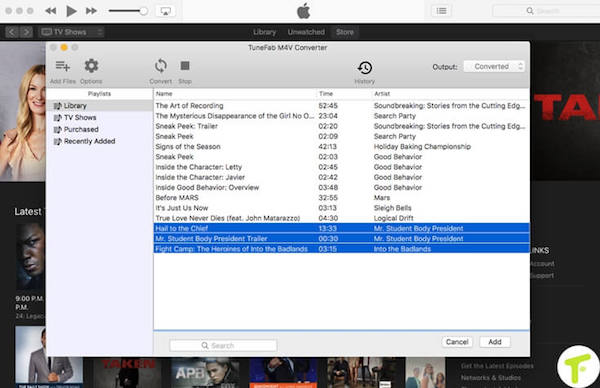
Note: You are able to choose the subtitle and audio track you would like to preserve. And by default, all of them would be saved if you don’t change anything.
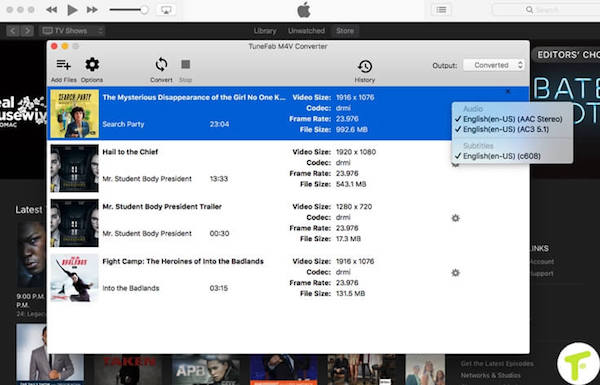
Step 3 Convert iTunes M4V Videos to MP4
On the top pane, you can see there is a “Convert” button. Please click on it and the program would start to convert your iTunes M4V videos to MP4, which would be then saved as DRM-free MP4 files.
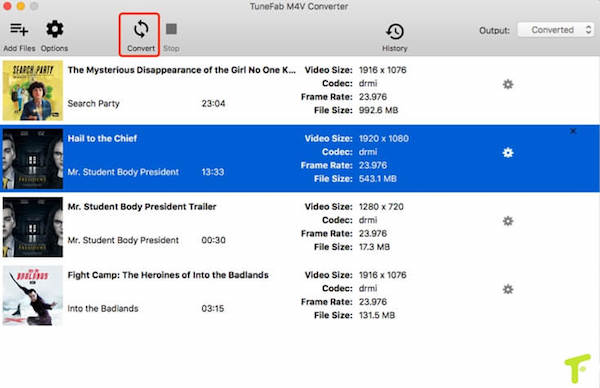
If you have any idea about this guide, please let us know and write it down on the comment area blow.
























