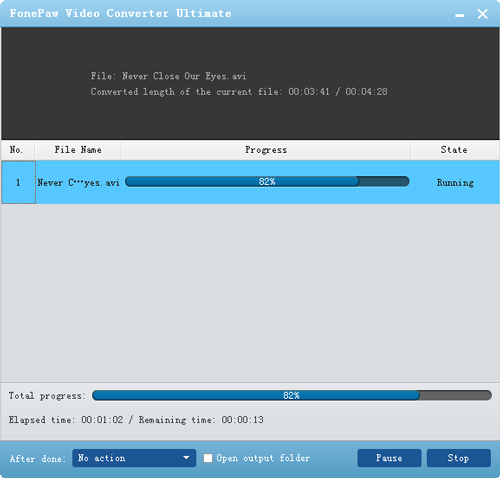Android Data Recovery
How to Convert Video to LG Android Phone
-- Wednesday, April 19, 2017
Android Video Converter is one of the effective programs assisting you to perform the video conversion easily. It lets you convert videos or home DVDs to virtually any video formats out there. Read on and follow our tutorial below, you will know how to play different kinds of videos on your LG smartphone.




Tutorial: How to Play different Videos on LG Android Phone?
Step 1 Launch Android Video Converter on your MacDownload and install Android Video Converter on your Mac and launch it. Then, you will see the main interface of Android Video Converter.
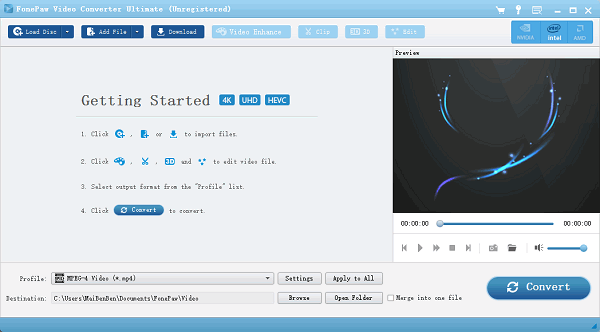
Step 2 Import Videos from Mac
After launching Android Video Converter on your Mac, click “Add Files” in the interface and import the source video files into the software.
Note: Drag-n-drop is also workable if you want to add files into the interface of Android Video Converter.
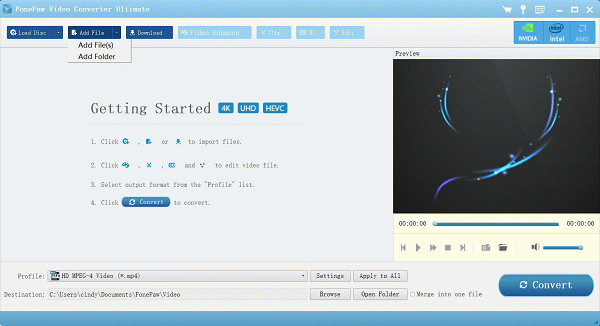
Step 3 Select Format that Compatible with LG
After importing the video files into the software, you can click the button at the right of the information bar or the drop-down list at the bottom-middle to open the format list. Select LG phone model in the list.
Note: The video length, the resolution of the video and the subtitle will be listed in the interface.
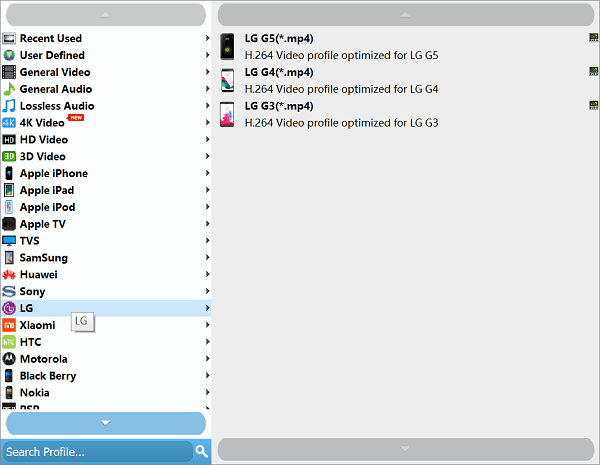
Step 4 Change Output Directory on Android Videos Converters
On the bottom-middle, click the “Browse” to select which folder you want your output videos to be imported to. Then, the videos will be converted and stored in the folder you just chose.
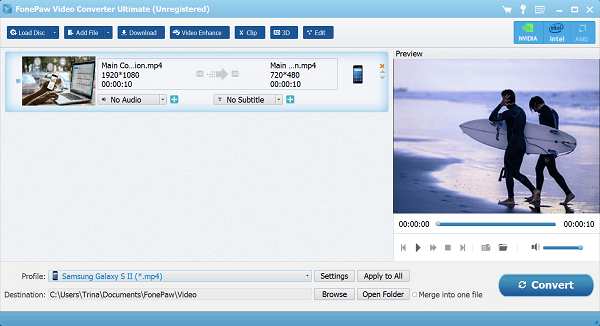
Step 5 Start Converting the Video
When all the settings finished, you can hit the "Convert" button to get started. In a while, the conversion process will end and you can check the video in the selected folder. Plug LG in Mac and you can transfer videos to LG with Phone Transfer.