Android Data Recovery
How to Convert Video to Android Phone/Tablet
-- Friday, June 02, 2017
Android Video Converter owns 30X faster conversion speed than other common video converters as well remains 100% quality. With Android Video Converter, you are allowed to convert your videos to 158 formats more easily and conveniently. More fantastically, you can edit your videos via the program as your like and burn home DVD or ISO files with ease. Want to know how does it work? Follow us now and we will show you how to convert videos to Android phone or tablet in easy steps.
Here you can download the software on your computer and have a try:




How to Transfer Videos to Android Phone or Tablet
Preparations:Before we start, download and install Android Video Converter on your computer. Here two versions are provided: Android Video Converter for Windows and for Mac. Get the right one on your PC and follow the steps now. (Here we take Windows version for an example)
Step 1 Add Video Files to the Video Converter
Run Android Video Converter and you can see the main interface below. Click on "Add Files" button to load in the videos you want to convert. Or you can drag the videos from your folder to the main window directly.
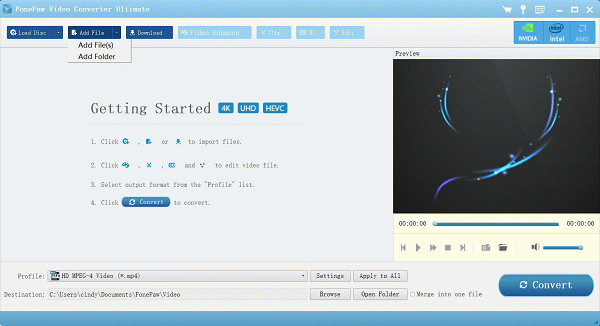
Step 2 Edit and Customize your Videos (Optional)
Here you can choose to edit and customize your videos as you like. Android Video Converter allows you to trim, crop, add watermark and subtitle on the videos. To enter the edit function, click "Edit" next to the files and make your videos more wonderful.
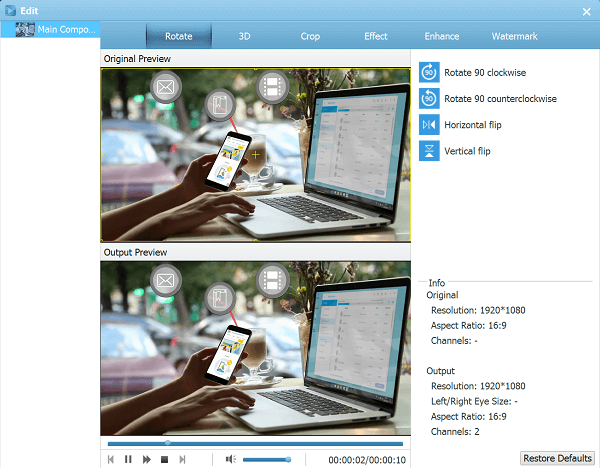
Also, you can click on "Settings" button at the bottom to customize the output videos. Output bitrates, frame rate, codec and so on are all allowed to be set according to your own tastes.
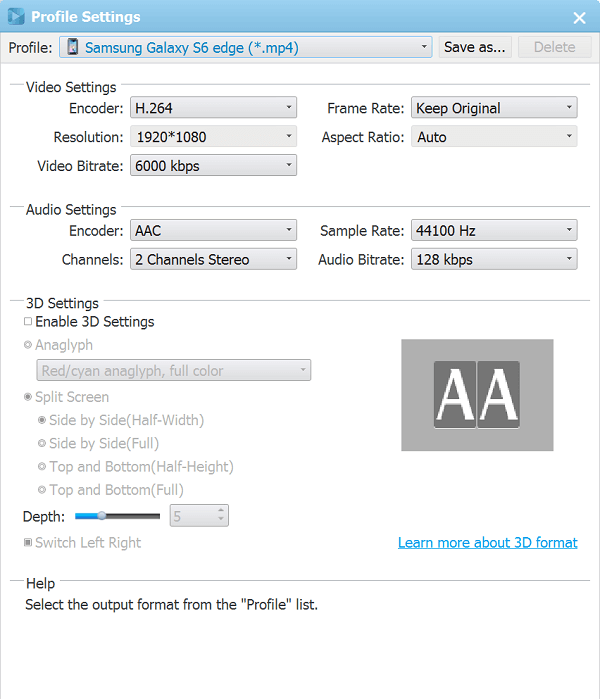
Step 3 Select the Target Format for your Android Device
After completing editing your videos, click the button at the right of the imported video bar and select the supported video format (Here we choose MP4 format) . Also, you can choose your Android phone model as the output format.
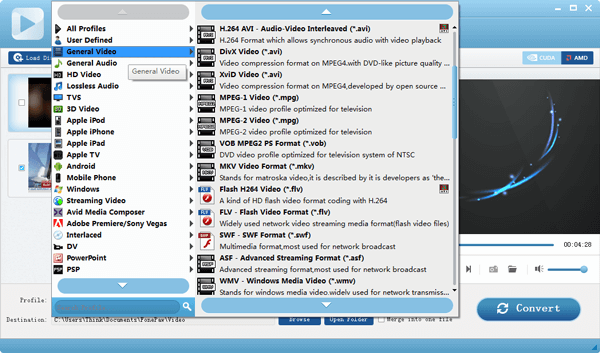
Step 4 Start Converting Videos
Click on "Convert" button so that it will start converting your video files automatically. You can see the conversion process from the progress bar and get the remaining time left. Now, wait for the conversion.
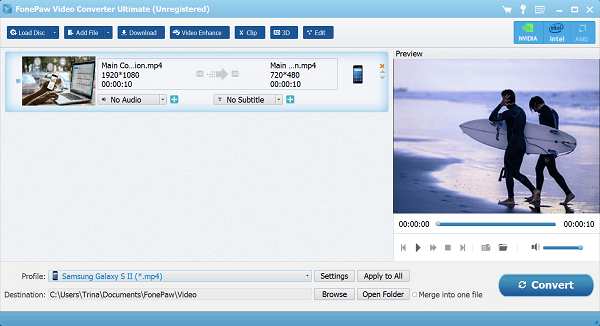
After finishing, load the converted as well as supported video files to your Android phone or tablet. Now, just enjoy the videos on your Android device.
Notes: You can jump to step 3 from step 1 if you don't want to make any changes with your videos.
Now, try this effective video converter, you won't be troubled by video compatibility issues any longer. What's more, many other functions are to be found in Android Video Converter, such as one click downloading videos and convert home DVD movies to video in various kinds of formats. Keep an eye on our websites and you will get the information later.


























