Android Data Recovery
MirrorLink: Control Android Phone on Your Car Safely
-- Wednesday, May 18, 2016

MirrorLink is designed for drivers to control their Android phone when driving. Once you connect to MirrorLink-enabled smartphone to any MirrorLink-enabled vehicle, you can see Android apps on the dashboard display. And you can hear the audio via the car's speakers. Here's how.
MirrorLink: Control Android Phone on Your Car Safely
Step 1 First of all, check if your phone are MirrorLink-supported or not. And make sure your car's stereo system supports MirrorLink so you can use this feature.For Android phone, please go to: http://mirrorlink.com/phones.
For vehicle, please go to: http://mirrorlink.com/cars.
Step 2 Connect your Android phone to your car's USB port with a USB cable.

Step 3 Touch Apps from your Android home screen > Touch Settings > Touch MirrorLink.
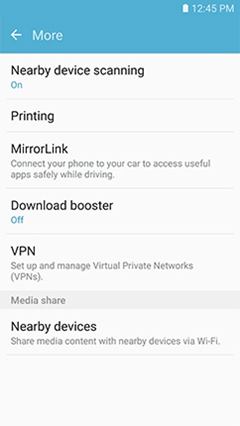
Step 4 When prompted with the MirrorLink screen, mark the checkbox next to "Connect" to vehicle via USB.
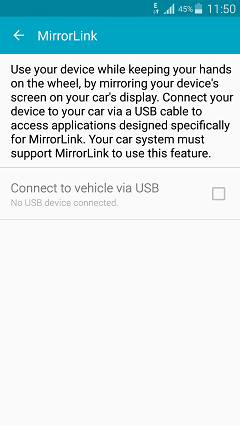
Doing so allows the MirrorLink to mirror your phone's screen on your car's display. Whether screens and settings available or not depends on the software version and your wireless service provider. However, for your safety, we remind you not to use your phones while behind the wheel!























