Android Data Recovery
How to Transfer Contacts from Computer to iPhone
-- Monday, June 01, 2015
You can try iPhone Transfer, from my point of view.
iPhone Transfer is an excellent third-party software that can help you copy your contacts between iDevice and computer. You will find it easy to use this software because the steps are not that complex. Besides syncing contacts, you can also backup & restore, de-duplicate and add new contacts. Here're the steps for transferring phone numbers from PC to iPhone.
Now, the passage below will show you how to transfer contacts from computer to iOS device with iPhone Transfer.




Import Contacts from Computer to iPhone
Step 1 Connect Your New iDevice to PC after launching the ProgramDownload and install iPhone Transfer on your computer. Then, connect your iOS to PC via USB cable after launching iPhone Transfer. And you will show the main interface of the software.
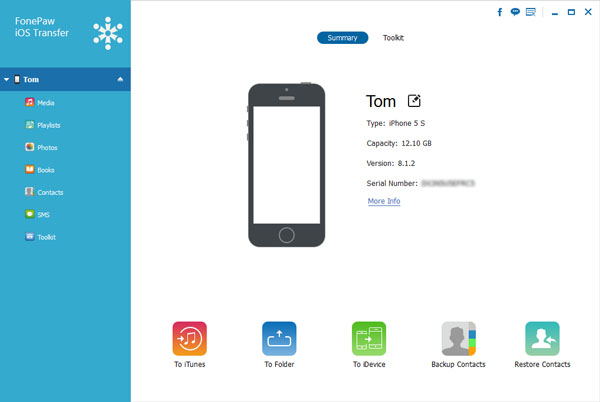
Step 2 Preview and Transfer the Contacts
Choose "Contacts" in the left side of the screenshot. Then, the program will list all the contacts on your PC, just click the "Import/Export" button on the top. After that, click "Import Contacts". There are about four formats for you to choose which format to save your contacts to your iPhone as. Outlook, Windows Address Book, CSV file and vCard file, etc. Choose "From CSV File" or "From vCard File". Then, choose the phone numbers you want from the folder.
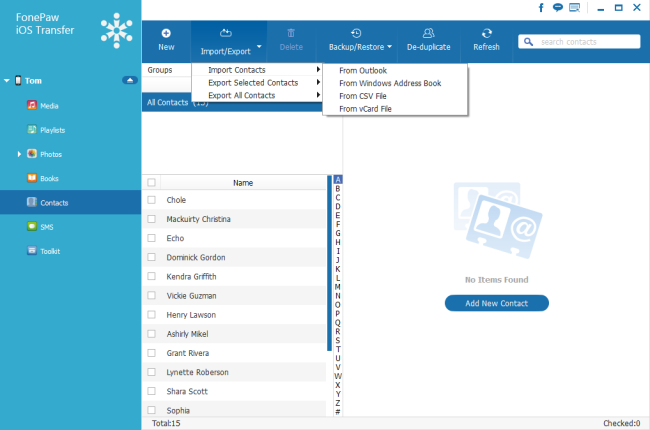
Step 3 Merge Duplicated Contacts
If you want to transfer these contacts from computer to an old iPhone and want to delete the repeated contacts, you can try the "De-duplicate" function. Just click the button on the top and it will scan and merge the duplicated numbers for you.
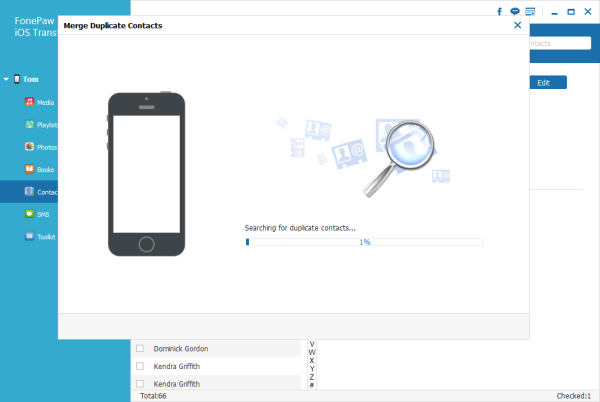
Note: If you have some contacts in your Google/Yahoo Account and want to store them on your iPhone SE/6s/6s Plus/6/6 Plus/5s? The steps are similar:
For Gmail account users: Go to "Contacts", click "More" and then choose "Export". Then, select all the contacts you want to export and choose the vCard format. Lastly, click "Export".
For Yahoo account users: Go to "Contacts", click "Action" button and choose "Export All…".Then, you will find a *.vcf file with all your numbers contained.
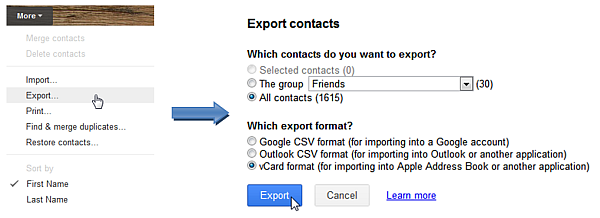
After exporting your Google/Yahoo contacts to the computer, you can do as what the steps that shown above.
That's it. To sync contacts from PC to iPhone is not as difficult as you think it would be, isn't it? Besides transferring contacts between iPhone SE/6s/6, iPad Pro/Air 2/mini 4, iPod and computer, editing and merging duplicated contacts, iPhone Transfer can also help you manage text messages, ebooks, photos, playlist and music, you name it. Please feel free to contact us if you have any problem.


























