Android Data Recovery
How to Clear Private Call logs on iPhone
-- Friday, April 08, 2016
Secure Eraser is a safe data eraser program for iPhone users, including the latest iOS 9 devices. This privacy eraser software can help erasing all iPhone contents like call logs, notes, reminders, and more for iPhone SE/6s Plus/6s/6 Plus/6/5s with several simple clicks.
Click the button below to download Secure Eraser for free.




Step 1 Connect iPhone to PC after Installing Secure Eraser
Download and install Secure Eraser on your computer. Then, you will be asked to install it on your computer. No matter you use Windows 10, Windows 8, Windows 7, Windows XP or Mac OS X 10.11 (and earlier). Connect your iPhone to the computer and when you see the interface as below. Choose "Erase Private Data".
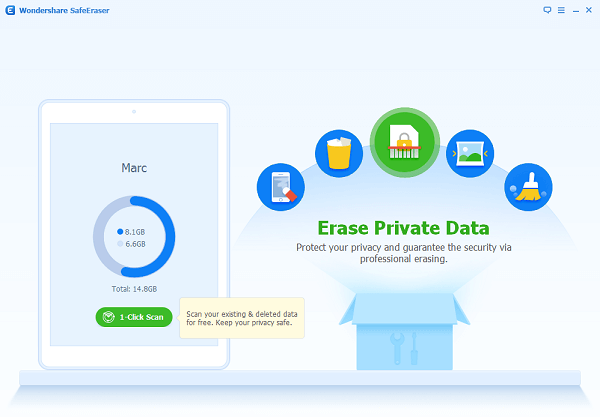
Step 2 Start Scanning Your iPhone for Private Call History
Now, the program will start scanning your iPhone for private data. There are many options for you. You can choose to erase iPhone notes, photos, messages, contacts, message attachments, keyboard cache, Safari cache, Safari history and Safari cookies, etc. Tick "Call History" and you will see all the call history listed in the interface. Preview them one by one and tick in the box next to the call history you want. After finishing, hit on the blue "Erase Now" on the bottom right to move on.

Step 3 Type "Delete" to Confirm the Eraser Process
To avoid erasing call history by accident, there will pop up a warning as the interface below shows. And you get several suggestions from the program: Close all background apps, wait for any update and make sure that you've backed up iPhone data beforehand. As you've read everything you need to know, type in "delete" in the box and hit on "Erase Now" again to confirm the erasure progress.
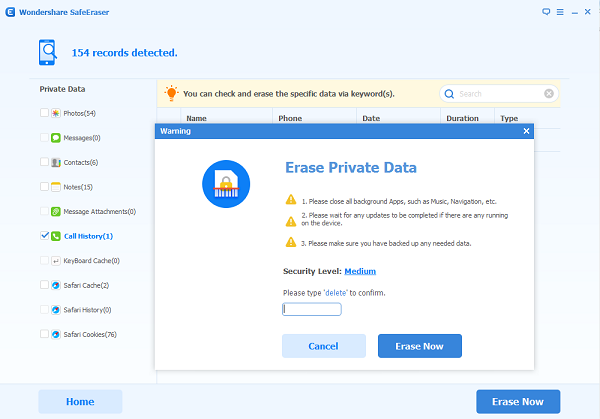
Step 4 The End of Erasing iPhone Call History
After hitting on the "Erase Now" button, what you need to do is just to wait. When the process ends, you will get the interface as below. And now, your private call history will be cleared and have no access to recover by any means.
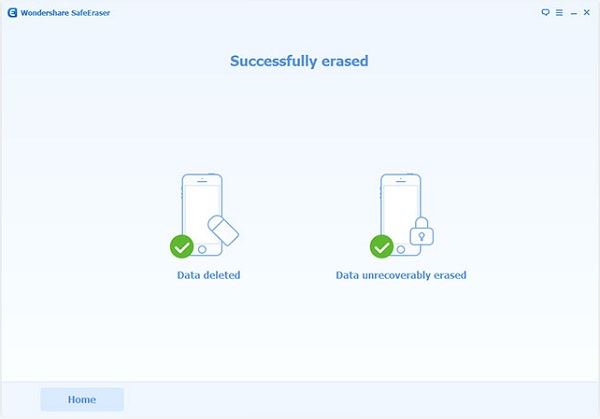
Note: If you want to sell your iPhone, you'd better erase all your iPhone data permanently to delete all private files like call logs, contacts, text messages, photos, videos, calendar, etc.
As you can see, with 4 steps, you can delete call history from your iPhone and there's no need to worry about the recovery method. If you want to delete iPhone text messages, photos, videos, and more, you can just follow the similar steps. It won't take up too much of your time. Besides deleting private data on iPhone, Secure Eraser is also good at optimizing iPhone. You can use it to free up your iPhone storage with simple steps.


























