Android Data Recovery
How to Clear Useless Notes from iPhone
-- Thursday, April 14, 2016
To clear notes from iPhone, you can try Secure Eraser. Let's see what Secure Eraser can:
Secure Eraser is a useful data erasing program for iPhone users. It works perfectly on both Windows (Windows 10/8.1/8/7/XP/Vista) and Mac (Mac OS X 10.11 and earlier). The steps are not difficult at all. Even if you are not good at using computer or iPhone, you can erase iPhone notes in batches with ease. Of course, you are allowed to wipe other iPhone private files like messages, contacts, notes, call history and Safari history.




Step 1 Install Secure Eraser for iPhone on PC
Press the download button above to install Secure Eraser on your computer. After that, connect your iPhone to the computer after launching the program. Then, choose the third feature of the interface – "Erase Private Data".
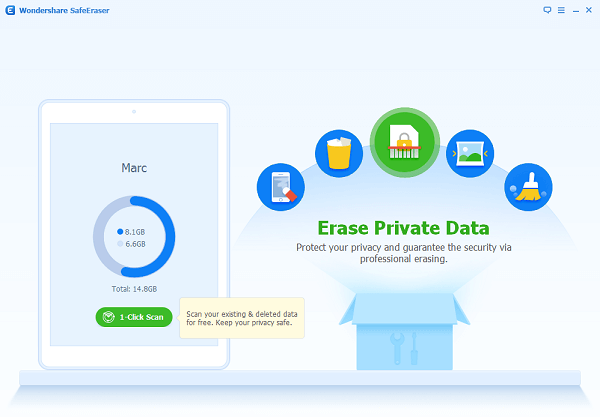
Step 2 Selectively Choose iPhone Notes to Erase
Then, the program will start scanning your iPhone. Before long, all files on your iPhone will be detected and listed in interface in categories. Tick "Notes" and preview notes that scanned out. Tick all those you want and hit on the "Erase Now" button on the bottom right corner.
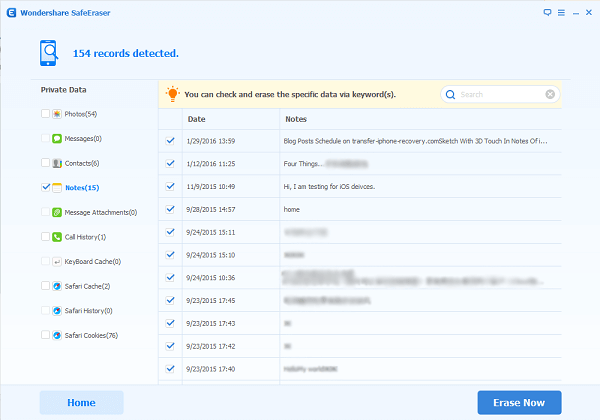
Step 3 Confirm Erasing iPhone Notes
After you hit on the blue "Erase Now" option, you will see a pop up interface, offering 3 notes:
1. Please does all background Apps, such as Music, Navigation, etc.
2. Please wait for any updates to be completed if there is any running on the device.
3. Please make sure you have backed up any needed data.
After reading these simple steps, you will be asked to type in "delete" to confirm the erasing process.
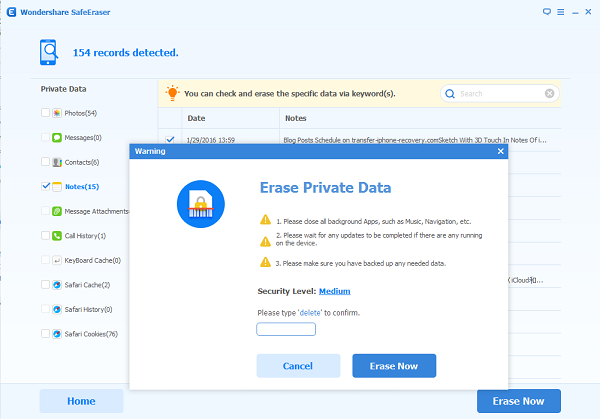
With these 3 simple steps, you can erase iPhone private notes on your own. With Secure Eraser, you can also delete iPhone contacts, text messages, call history, and more. Most importantly, private files that deleted by Secure Eraser can't be recovered by other iPhone data recovery software.


























