Android Data Recovery
Clear Browser Cache and Cookies on Android with One-click
-- Wednesday, February 24, 2016
Secure Eraser is a program that clears all your browser caches and cookies files with one tap. Aside from cleaning up caches and cookies files, it also gives you one-tap access to erase various files stored on your device, such as photos, videos, contacts, messages, music and more. Our guide will cover up all steps needed to clear the browsing data or history in the most commonly used browsers.




- Part 1. Clear Browser Cache and Cookies via Secure Eraser
- Part 2. Clear Browser Cache and Cookies from Android Browser
Part 1: Clear Browser Cache and Cookies via Secure Eraser
Note: This program will not only erase the browser cache and cookies, other data stored on your Android will be cleared as well during the process. Therefore, make the Android data backup before you perform this task. This program is compatible with all brands of Android devices such as OnePlus One, Samsung Galaxy S7/S7 Edge/S6/S4, LG G5, HTC One M10/M9 and more.Step 1 Connect Android to PC and Enable USB Debugging on Android
First, launch the program and connect your device to PC. Then enable the USB debugging on Android to finish the connection. You will see the main interface of the application as follows.
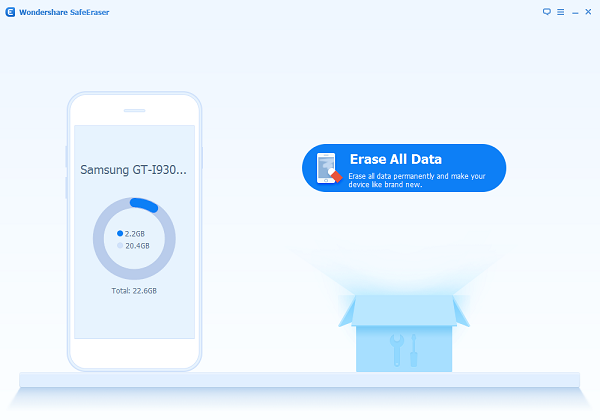
Step 2 Tap Erase All Data
Tap on Erase All Data button from the main interface, a new page will come up asking you to enter "delete" in the box to authorize the erase process. After that, go to "Erase Now" to continue.
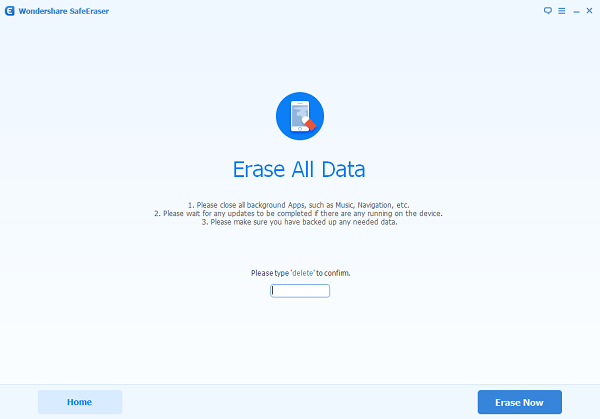
Step 3 Wait until the Process is Done
The program will take several minutes to complete the process. Wait patiently and make sure your Android device is well connected with the program for the whole time.
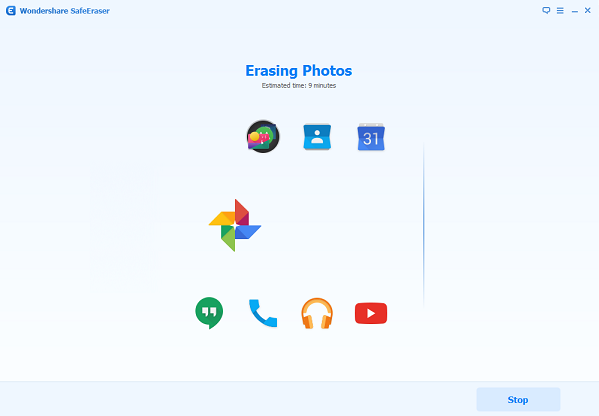
Step 4 Factory Reset Data on Android
Finally, a factory data reset is needed to erase all system setting and data on your device. When it’s done, then you have successfully delete everything from your Android phone.
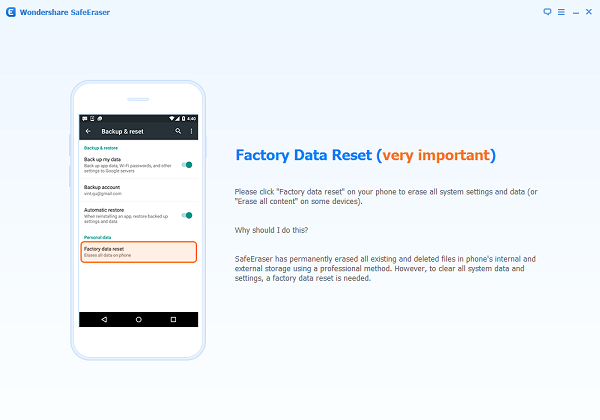
Part 2: Clear Browser Cache and Cookies from Android Browser
Step 1: Go to standard Android browser, and then select "Clear data".Step 2: On the Clear data interface, please select "Clear history", "Clear cookies", "Clear caches".
Step 3: Tap "Delete" on the bottom right corner and a pop up window will show up and confirm your action. Select "OK" to get started. All selected items will be cleared when it’s done.
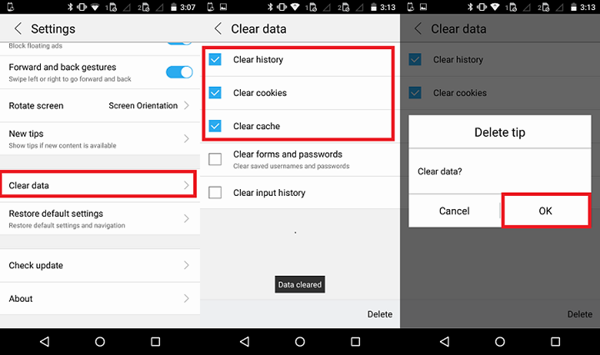
Cool! Now the performance of your Android device will be greatly improved when the caches and cookies are cleared. And to make sure that the deleted data like browser caches, cookies, and search history are unrecoverable, you’d better use Secure Eraser which will keep all secrets and privacy safe.


























