Android Data Recovery
How to Clean Up Duplicated Songs in iTunes
-- Friday, January 08, 2016
TunesGo, the best iTunes companion I’ve ever used. It is not only good at transfer music between iPhone SE/6s/6s Plus/6/6 Plus, iPad Pro/Air 2/mini 4, iPod touch 5, Android, iTunes, PC/Mac, but also good at managing music and playlist on your iTunes library. No matter you want to fix music tags, fill up missing covers, remove missing tracks or delete duplicated songs, you can finished these tasks with simply few clicks.




Steps to Clean Up Duplicated Songs in iTunes Library
Step 1 Download and Launch TunesGoDownload and install TunesGo on your computer. It works perfectly on Windows and Mac so you can choose the compatible version for you. After installing, launch TunesGo and you will see the main interface as below.
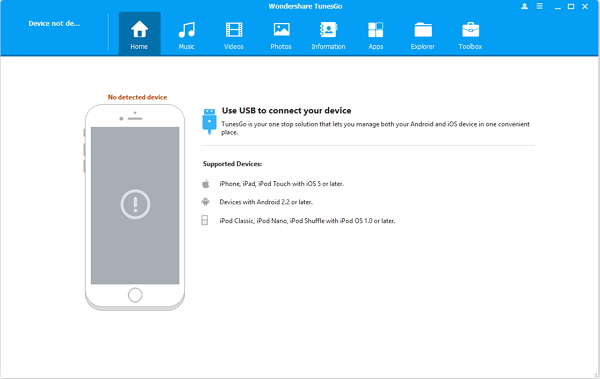
Step 2 Scan Music in iTunes Library
In the main interface, you will see your phone. Move the cursor to transfer iTunes Media to device to go on managing your iTunes Library. Click on your device's name and you will see the interface as below. Just tap on the "De-Duplicate" icon.
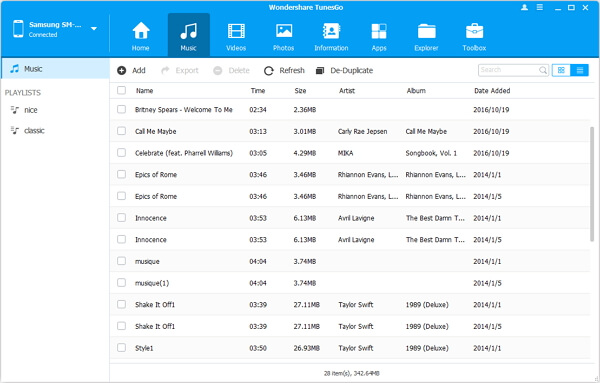
Step 3 Clean Up Duplicated Songs
After clicking "De-Duplicate" button, the program will start scanning songs on your music library. You can wait for the result of the scanning and when it finished, you will see the amount of the songs which may have duplicated name, artist, etc. To fix it, you just need to click on the green "Delete Duplicates" button. With several seconds, all these issues will be fixed in batches.
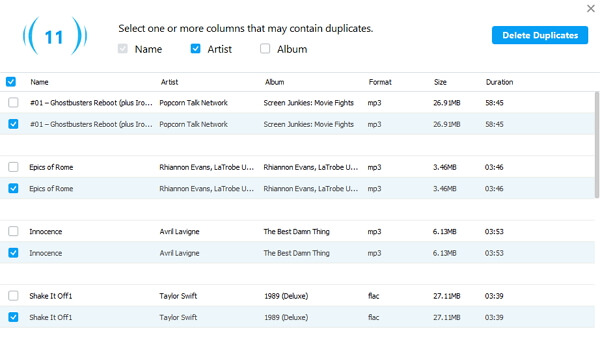
Now, you’ve successfully clean up duplicated tracks on your iTunes library. Except for the music transfer and music management, TunesGo is also an excellent place for you to explore new songs. You can enjoy those lovely songs on TunesGo as you like.


























