Android Data Recovery
How to Capture Motion Pictures/Video on Galaxy S7
-- Sunday, June 19, 2016
Motion Photo: Before Samsung announced Galaxy S7 and Galaxy S7 Edge, there is rumor saying that Samsung would work on its own version of Apple Live Photos. As excepted, Motion Photo made its debut at the MWC 2016. This feature refers to recording a short video clip for what happens before each picture is taken.
- Part 1. Differences Between Motion Photos and Live Photos
- Part 2. How to Capture Motion Photo/Video on Galaxy S7?
Part 1: Differences Between Motion Photos and Live Photos
After Apple launched its new feature, Live Photos on iPhone 6s. Samsung has also jumped onto the "moving pictures", and comes out with Motion Photos. Though Motion Photos and Live Photos have much in common. There are still three major differences between the two.1. Motion Photos record frames before the shutter button is pressed while Live Photos record photos before and after pictures being captured.
2. Motion Photos records no sound along the images, but Live Photos contain sound.
3. Motion Photos on Galaxy S7 are a bit easier to share to friends than Live Photos. Live Photos are exclusively available to directly transfer them among iPhone users while it requires an alternative app to export files to Android devices. Motion Photos otherwise allows to be exported as video files.

Part 2: How to Capture Motion Photo/Video on Galaxy S7?
To capture a motion photo, you need to switch this feature on. Run the camera app > Switch on "Motion photo" toggle. Then every time you shoot a photo, the camera will record a couple seconds before you press the shutter button.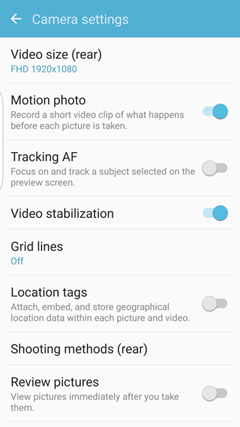
Motion Panorama allows you to create a panorama by taking consecutive pictures in either a horizontal or vertical direction. As its name implied, Motion panorama is alike to normal panorama. Tap the "MODE" button. Then choose "Panorama". Then you can shoot panorama. However, if you would like to take motion panorama, you need to tap the button on the top. Then select to turn the motion panorama feature on.
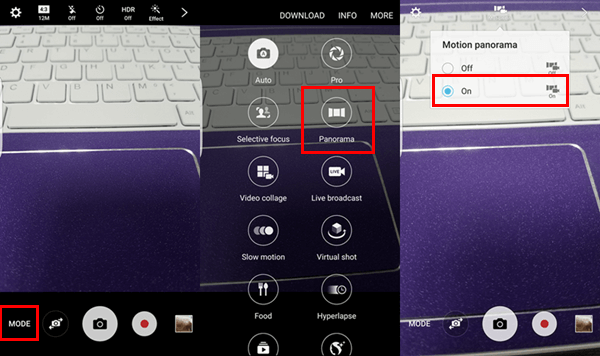
Slow Motion: Record videos at a high frame rate for viewing in slow motion. You can play a specific section of each video in slow motion after recording it. To shoot a via slow motion mode, here is the path: Tap the "MODE" button. Choose "Slow motion". Then touch the record button and start to shoot a short video.
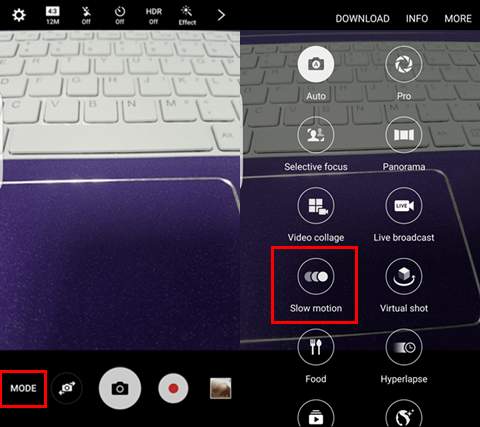
That's all about how to capture motion pictures/videos on Galaxy S7. Now you can liven your Android photos up with the feature offered by Samsung.






















