Android Data Recovery
Why Can’t I View Pictures in Android Gallery?
-- Sunday, January 04, 2015
Now, let's check it out what happens.
- Part 1: Why Can't I View Pictures in Android Gallery?
- Part 2: How to View Nomedia Files in Gallery App?
Part 1: Why Can't I View Pictures in Android Gallery?
In Android, a .nomedia file is basically a blank file placed inside a folder with “.nomedia” as extension. When the media scanner detects the .nomedia file, it would not scan that folder so the images in that folder don't appear in the Gallery app. In this way, you can place the files such as the cache files or a skin for an app into a folder to inform the media scanner that those media files inside this folder should not be displayed in Gallery app.However, if some of the photos you want can’t be view in Android Gallery, you should make sure that if they are put into the Nomedia file and thus the media scanner skips to scan the photos. After we know exactly what Nomedia file is, now we could easily find out the solution to fix the failure to view pictures in Android Gallery.
Part 2: How to View Nomedia Files in Gallery App?
Well, it may also happen to you sometimes, when you have a file in the folder with the images not visible called ". nomedia", or "black looking folder", I'd like to call. If the pictures stored in this folder, Android system will automatically avoid to display or generate the thumbnails of that saved in .nomedia in your Gallery.1. Have a file manager such as ES File Explorer installed on your Android.
2. Find out the location of the images you want to display.
3. You can navigate to the folder and remove or rename the ".nomedia" file.
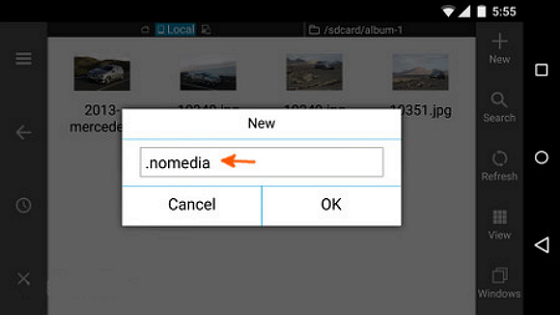
4. After that, restart your device. You should then be able to see the pictures as usual.
Note: If you want to hide some pictures or other files from others, you can also add a new folder and name it ".nomedia". Then, move the data you want to hide into the folder.
Read up here, you may know how to find and display the hidden photos and how to hide the data from others. If you have any question, please feel free to leave it in the box.






















