Android Data Recovery
How to Turn Images/Video into GIF on Android
-- Sunday, November 20, 2016
This article will talk about two methods to turn photos or videos into GIF images on Android. Please continue to read and you can have a try, which will bring a lot of fun during the create process!
- Part 1. Turn Images/Video into GIF on Android with GIF Camera
- Part 2. Turn Images/Video into GIF on Android with TunesGo
Part 1: Turn Images/Video into GIF on Android with GIF Camera
GIF Camera is a free application to create GIF images. People who want to make photos more interesting and more active can have a try for this. It allows you to capture the moments or choose the photos or videos from your device to create animated GIF. What’s more, the App itself can provide you with large collection of GIF images, which you can share with your friends at ease.As for how to use the App, it is pretty simple:
1. Download the App and run it.
2. You can create a GIF by choosing to capture the moment or select from gallery on Android.
3. After it finishes creating GIF images for you, save it on your device.
4. Share it to your friends if you want to.
Part 2: Turn Images/Video into GIF on Android with TunesGo
TunesGo eases your life by its multifunctional functions including managing music, transferring contents between devices and even create GIF images. Now, I want to introduce you its function of GIF Maker to create your own dynamic pictures.Step 1 Download TunesGo on Your Computer
First of all, please download and install TunesGo on your computer by clicking the download button below. After that, just run it!




Step 2 Plug Android into PC
Please plug your Android device into computer with the USB cable that is matched. After that, you need to go to your device and enable USB Debugging, so that the program could detect it.
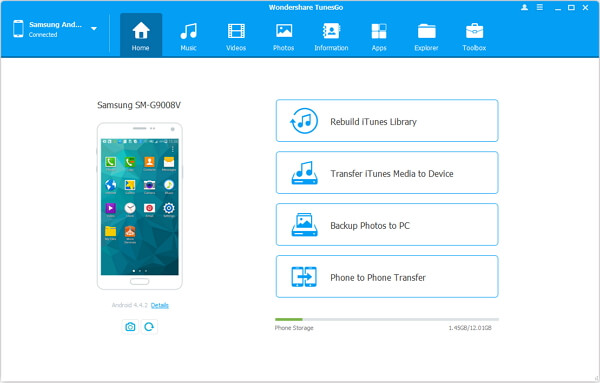
Step 3 Select Photos/Videos From Android to Create GIF
After your device is detected successfully, please go to "Photos" from the menu on the top pane. Then you can see the photos and videos from your Android are shown on the left pane of the interface. Please choose the photos or video you want and then click "Convert to GIF".
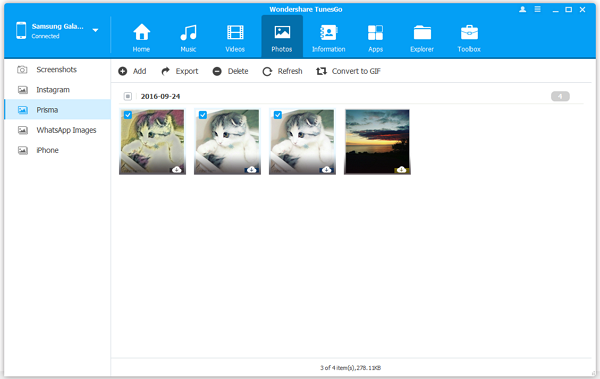
Note: You can preview the GIF by clicking the thumbnail on the left.
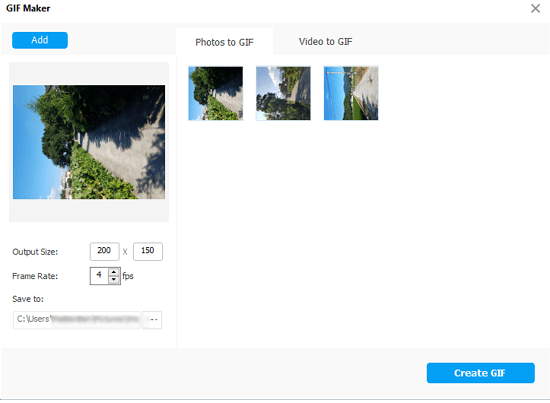
Step 4 Create the GIF for Your Own
Please click "Create GIF" button in blue to start to create the GIF image. Wait for a moment and the job is done. You can get it on your computer.
With TunesGo, as you can see above, you can create your own GIF images with several "click". Unlike creating on device with small screen, you can make it on computer, which is much clearer. Anyway, choosing which of the method to create GIF depends on your own!


























