Android Data Recovery
How to Retrieve Memory Card Data on Sony/Samsung Camera
-- Wednesday, July 06, 2016
Android Photo Recovery is an excellent program specializing in retrieving various types of data. It enables to restore content like contacts, messages, photos, videos, etc., on Android photos. What's more, it supports to recover lost data on cameras of different brands. With simple steps, you can easily get your lost images and videos back on camera. Please scroll down and read on.




Step 1 Connect to the Program
If you haven't used Android Photo Recovery, please download and install it on your computer at first. Run the program and then connect your SD memory card of your Sony/Samsung Camera to the PC. Select "Data Recovery" and click"Android SD Card Data Recovery" and tap on "Next". Then, you need to choose a disk drive to scan.
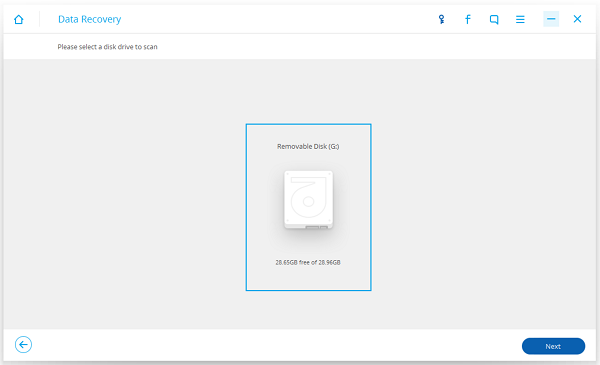
Step 2 Choose a Scanning Mode to Start Scanning
There are two types of scanning mode, Standard Mode and Advanced Mode. Standard Mode includes "Scan for deleted files" and "Scan for all files". If you just want to have lost photos and videos recovered, "Scan for deleted files" is recommended. Choose "Scan for deleted files" and click on "Next".
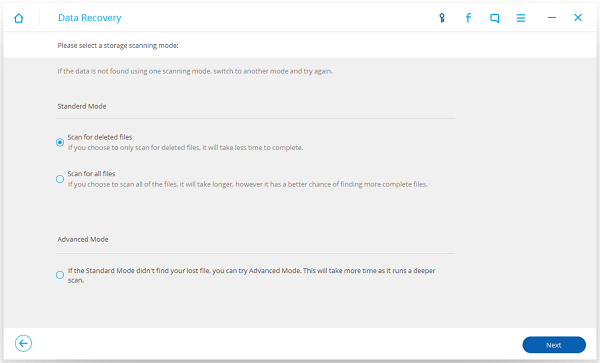
Step 3 Get Deleted Data back
It takes a while to complete scanning. After that, you can check out deleted photos/videos on the interface, which are marked in red. You can also toggle on the bar at the top to only display deleted items. Choose the images/videos that you want to recovery to PC, and tap on "Recover" button. Those photos will be restored to the specific route you select.
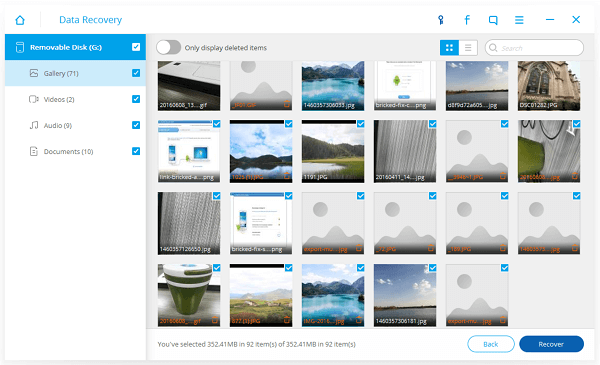
It is convenient to recover data on your Sony/Samsung camera, but you'd better get used to doing backups for the photos stored in camera. What if it happens that you lose some photos/videos, come to Android Photo Recovery for help.


























