Android Data Recovery
Cannon EOS DSLR Camera Photos Recovery
-- Friday, July 08, 2016
Android Photo Recovery is not only available to Android devices to retrieve miscellaneous data, such as contacts, messages, notes, photos, videos, but now available to get your deleted images back on your camera. Insert the memory card into PC and run the program, you just need some clicks to get deleted photos back. Scroll down and follow the steps!




Step 1 Download and Run the Program
Haven't tried Android Photos Recovery? Click on the download button and install it on your computer. Then, please run the program. Unplug the memory card of your camera and insert it to computer. Choose "Android SD Card Data Recovery" in the "Data Recovery" function, and then tap "Next".
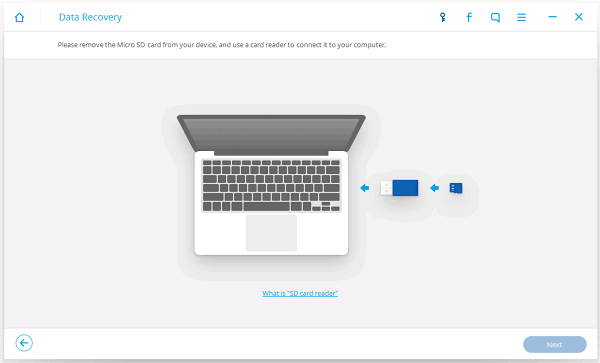
Step 2 Run the Scanning Process
You will then be prompted to select a disk drive to scan, please choose the right disk of yours and click on "Next" button. On the next interface, please select "Scan for deleted files". It takes seconds to finish scanning the lost images once stored in the SD card.
Note that you can try Advance Mode to run deep scanning if it fails to scan for deleted pictures.
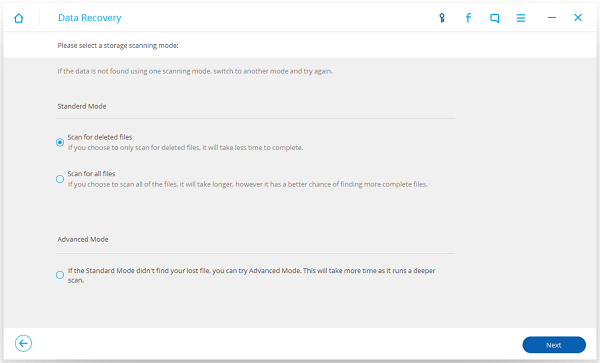
Step 3 Retrieve Deleted/Formatted Photos
Deleted photos will be found in red color with a small bin ahead. Choose those you want to restore and tap "Recover" to start the recovery. After you choose the way to save those photos, you can easily get them back in a while.
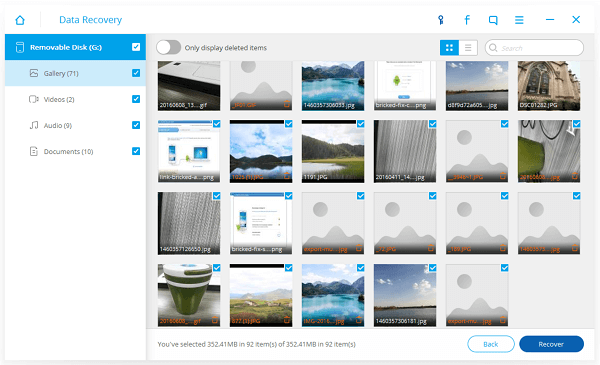
Though Android Photo Recovery offers you expert help to restore deleted items, don't forget to regularly back up your photos in camera as to keep your precious memory safe. Given that camera has a memory card, it is quite easy to do the backup. You just need to insert the SD card into the computer, create a folder and drag the files from the SD card to that folder.


























