Android Data Recovery
Memory Card Recovery: Get Pictures Back to Camera
-- Wednesday, July 06, 2016
Android Photo Recovery is an almighty program, enabling you to easily retrieve photos in your camera with some clicks. Better yet, it also supports to recover various data on your Android devices, such as contacts, messages, photos, videos, notes and so on. If you have never tried it, give it a shot!




Step 1 Insert Memory Card to Computer
Run Android Photo Recovery on your computer and insert the memory card of your camera to the computer as to connect to the program. Choose "Android SD Card Data Recovery" from the left of the interface and tap "Next". You will afterwards be prompted to select a disk drive to scan, and then click on "Next" button.
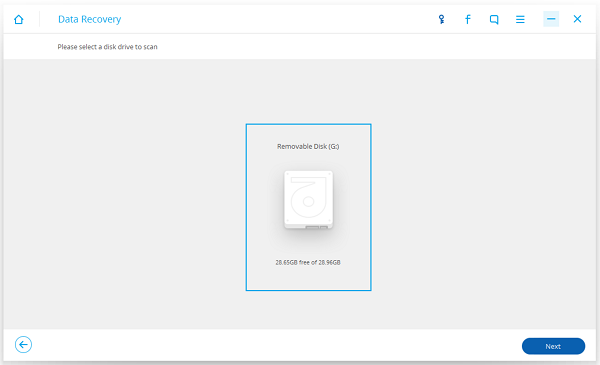
Step 2 Select a Scanning Mode
You will then be asked to choose a storage scanning mode from "Standard Mode" ("Scan for deleted files" and "Scan for all files") and "Advanced Mode". Since advance mode does a deeper scan, it would take much longer to complete scanning Therefore, it is recommended that you try "Scan for deleted files" for the first time.
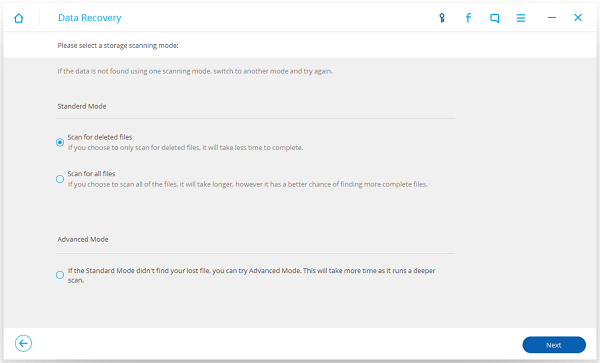
Step 3 Get Pictures back to Camera
After scanning, those deleted photos found by the program will be listed in red. You can switch the bar above the images to only show deleted items. You are now allowed to select photos and tap "Recover" button to perform the recovery. Those pictures will be saved in the specific route you determined in advance.
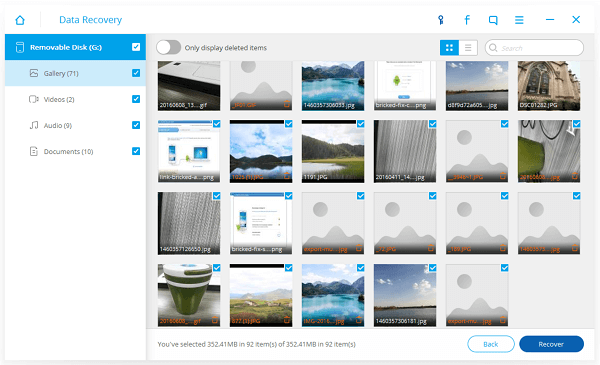
With Android Photo Recovery, it only takes simple clicks to get your precious moments back. Better do than read. You can download for free trial, why not try it yourself now!


























