Android Data Recovery
iPhone Call History Recovery from iCloud Backup
-- Tuesday, December 29, 2015
Amazingly, iPhone Data Recovery can do it all for you. It is a one-in-all program that enables users to recover call history, messages, photos, videos, contacts and more in flexible and reliable ways. With a few clicks, you are able to recover deleted call logs on iPhone SE/6s/6s Plus, iPhone 6/6 Plus, even iPhone 7/7 Plus. In this tutorial, we’ll show you how to make good use of the iCloud backup and restore iPhone call history with ease.
Before we get started, you can download the trial version of iPhone Data Recovery on PC. And then follow the steps displayed to recover any call history you want from iCloud backups.




Recover iPhone Call History from iCloud Backup
Step 1 Log in iCloud AccountRun the program and connect your iPhone to computer after installation. When you see a window as below, select "Recover from iCloud Backup File" and sign in iCloud with your Apple ID and password.
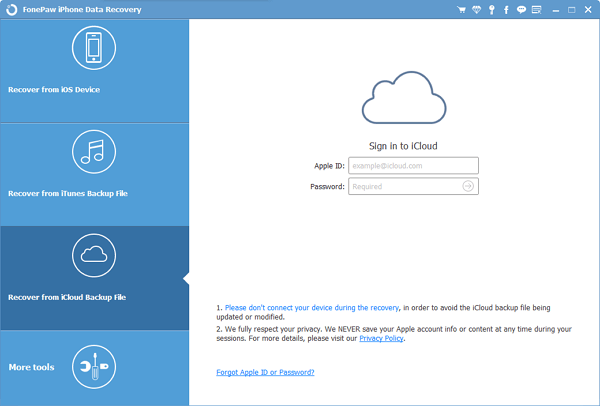
Step 2 Download iCloud Backup
When you sign in, you will see the interface as below. Choose one backup that you would like to download and click on the "Download" button.

Step 3 Preview and Recover Call History from iCloud
After downloading and scanning, the program will display all the recoverable files. You can tick the "Call History" option and preview all the call history stored in the iCloud backup. After that, mark down the items that you want to recover and tap "Recover" button to get them back on your computer.
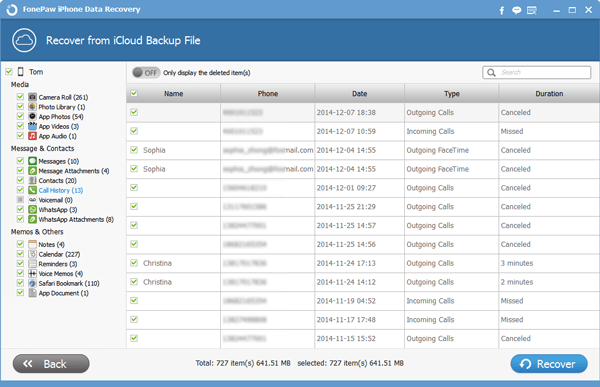
Guess What? You are done! Using iCloud backup, all lost call history has been successfully recovered. So it once gain proves how important to backup iPhone data to iCloud regularly. iPhone Data Recovery is very easy to handle and if you think so too, don’t be hesitate to share it with your friends and family members.


























