Android Data Recovery
How to Preview the Backup File with BAK Format
-- Friday, October 20, 2017
You may find quite a few .bak files here in each disk on your computer when you intend to perform a thorough clean for your PC. However, the files with this extension can hardly be opened or viewed in a direct way, which renders it hard to make out whether it is an useless file or not. Actually, what is a .bak file? And how can we open and view it? If you don't know yet, better scroll down and gain a general knowledge of .bak file.
- Part 1. What Is A BAK File?
- Part 2. How to Preview A BAK File?
Part 1: What Is A BAK File?
BAK is a file extension for a specific file format in computing. Generally speaking, a .bak file is known as a backup file or backup, which is a copy of another file. Most of the time, it is created by automatic backup when an application is editing, overwriting or making touches to a particular file as a part of an auto-save procedure. This happens most when a program or app is being updated. Also, there are some software will create .bak files for certain types of data. For example, if you're using Android Transfer / Android Backup Restore / Phone Transfer to back up your precious data, there will be .bak files created on your computer somewhere.The purpose of a bak file is to create a copy of an original file. This copy can then be accessed if the original is lost, corrupted, or altered in such a way that it is no longer usable or wanted. Saving backup copies of files makes it possible to restore from previous versions of files and data if there is a problem with the previous ones.

Part 2: How to Preview A BAK File?
Actually, it is highly possible that the .bak file fails to be opened if it is created by backup & restore software, such as Android Transfer, Android Backup Restore or Phone Transfer. So, what to do now? You have to use the same software to open and preview the .bak file.Luckily, for the Wondershare .bak files, you can simply use the Android Backup Restore program to open or preview those files. First of all, Let's see how to preview them.
Step 1 Find Out the Location of BAK Files
Firstly of all, you need to find out where the backup files are stored on PC. For the three well known backup program, you can check the path below:
Android Transfer: C:\ Users\ (Name of your PC)\Documents\Wondershare\MobileGo\Backup
Android Backup Restore: C:\Users\ (Name of your PC)\Documents\Wondershare\Dr.Fone for Android\Backup
Phone Transfer: C:\Users\ (Name of your PC)\Documents\Wondershare\ Phone Transfer \Backup
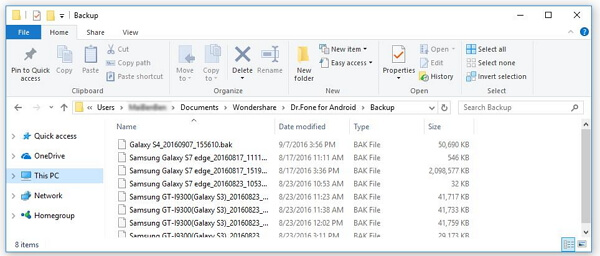
Step 2 Move BAK File to Backup Folder of Android Backup & Restore
Please move the .bak files you want open or preview to the backup folder of Android Backup Restore(refer to step 1).
For example, if the .bak file was created by Android Transfer, you have to move the file from the original folder(refer to step 1) to the backup folder of Android Backup Restore. Therefore, the .bak file will be listed on Android Backup Restore.
Please note that the .bak file is named depend on the device you used and date it was created.
Step 3 Launch Android Backup Restore Program
Please launch the Android Backup Restore program on your computer and then go to "Data Backup & Restore" option on it. As is showed below, there is an underlined phrase in blue which reads "View backup history". Click on it to view previous backup files and the .bak files you move in from other folders.
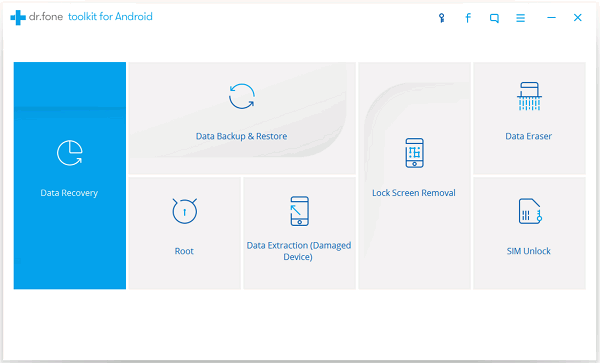
Step 4 View Bak File
Now, select the .bak file you want to scan and tap on "View" button. You will then be able to preview the content it contains, such as Contacts, Call history, Messages, Photos, Videos and so on.
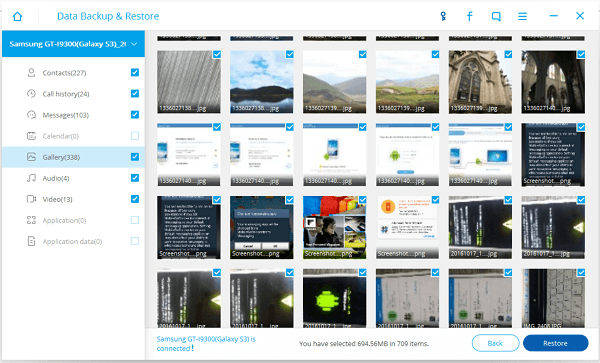
After the reading, haven't you gained more knowledge of .bak file? Originally, .bak file is aimed at protecting contents from being lost, so to regularly back up important data stored in your phone seems indisputably significant.






















