Android Data Recovery
How to Backup WhatsApp Messages on Galaxy S8/S8 Plus
-- Thursday, May 04, 2017
In this way, you can choose to back up the WhatsApp messages more frequently so that you wouldn't lose them even you come across the annoying cases. Below are two different methods that would guide you to back up WhatsApp messages correctly. Please continue to read.
- Method 1: Backup WhatsApp Chats via Google Drive
- Method 2: Save WhatsApp Messages to Computer with Android Backup Restore
Method 1: Backup WhatsApp Chats via Google Drive
The WhatsApp app allows users to back up messages and media to Google Drive, which would be saved to your phone's internal storage. And you can restore the messages when you reinstall WhatsApp.Step 1 Launch WhatsApp app on your Samsung and go to the more icon (three dots). Then tap on "Settings".
Step 2 Choose "Chats > Chat backup" and you can then tap on "BACK UP".
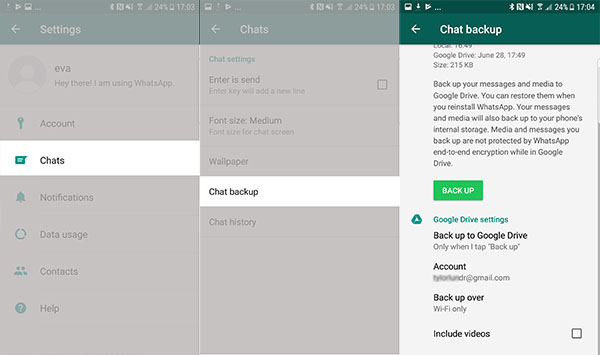
Also, it allows you to choose when to back up by changing the "Back up to Google Drive" settings. You can choose to back up messages manually or automatically for certain interval.
Method 2: Save WhatsApp Messages to Computer with Android Backup Restore
The other method that can help to easily back up WhatsApp messages is using Android Backup Restore program to export the data to your computer. Now, please check the guide below.Step 1 Download Android Backup Restore Program
Please click on the download button below to download and install the Android Backup Restore program on your computer.




Step 2 Connect Samsung to Computer
After the program is successfully installed, please launch it. Then go to "Android Backup & Restore" tools and connect your Samsung to computer via the USB cable which comes together.
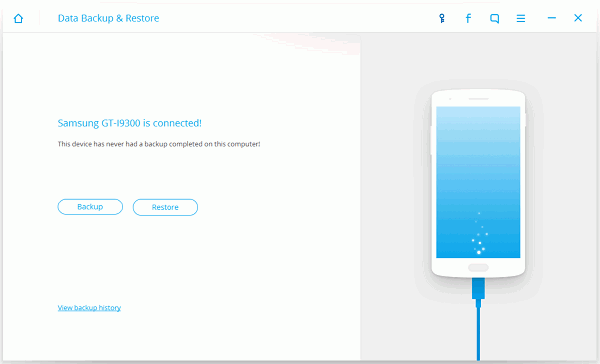
Step 3 Back Up WhatsApp Messages
On the interface, you need to select "Application data" option and the WhatsApp messages would be included. Then click on the "Backup" button and the job is done!
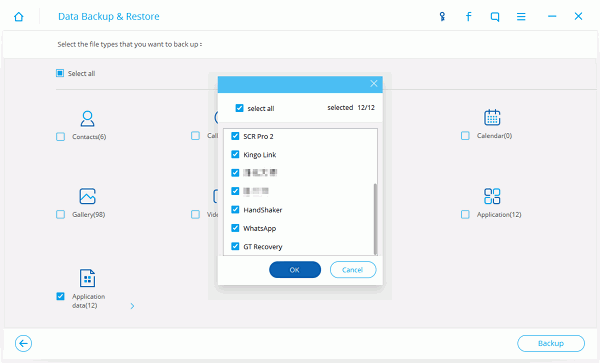
If you have any question about this article, or get any new ideas yourself, please leave us a message as comment below.






















