Android Data Recovery
Samsung Galaxy S8 SMS Backup: Easy Solutions for You
-- Thursday, October 19, 2017
If you don't back up your data frequently, losing the contents on smartphone is possible. Except the text messages, the other sensitive data such as photos, videos and even audios can be seen, used or revealed by others who helps to get back the deleted data for you. In this way, it would be more safety if you have the backup copy yourself with the trustworthy and official tools and then you can restore the important data to your device. This article contains three methods and please continues to read.
- Method 1: Back Up SMS with Samsung Account
- Method 2: Back Up Samsung Messages with SMS Backup & Restore
- Method 3: Back Up Galaxy S8 Messages with Android Backup Restore
Method 1: Back Up SMS with Samsung Account
The first method I want to introduce would be using Samsung account to sync SMS from your smartphone. And it is pretty simple to deal with.Step 1 Navigate to "Settings > Accounts" from your Samsung Galaxy S8.
Step 2 Choose your Samsung account or just create one if you never use it before.
Step 3 Tap on "Backup" and then enable SMS to back up.
Method 2: Back Up Samsung Messages with SMS Backup & Restore
SMS Backup & Restore is a third-party app that can allow users to back up and restore text messages and call logs from Samsung smartphone.Step 1 Download SMS Backup & Restore on your Samsung from Google Play and then launch it.
Step 2 On the interface, please tap on the "BACKUP" to create a new backup. Then you would be prompted to name your new backup and choose the details of it.
Step 3 The program would start to back up messages on your Samsung and please wait patiently. After the process is complete, the backup copy would be saved on the internal card of your phone by default.

Method 3: Back Up Galaxy S8 Messages with Android Backup Restore
Android Backup Restore program is a very effective tool that allows users to export contents from their Android smartphone to computer. And it is pretty simple to use.Step 1 Have the Android Backup Restore Program Downloaded
First of all, please have the Android Backup Restore program downloaded and installed on your computer by clicking the download button below. Then launch it!


Step 2 Prepare to Back Up
Before you can back up Samsung messages, you need to go to "Android Backup & Restore" pane on the left pane. Then plug your smartphone into computer via the USB cable which is matched. After that, you should choose "Device Data Backup/One-click Backup".

Step 3 Export SMS to Computer
Now, you are allowed to select the contents you want to back up. Except messages, you can also choose the other data types such as contacts, call logs, photos and so on. After the selection, click on the "Start" button and the program would do the job for you.
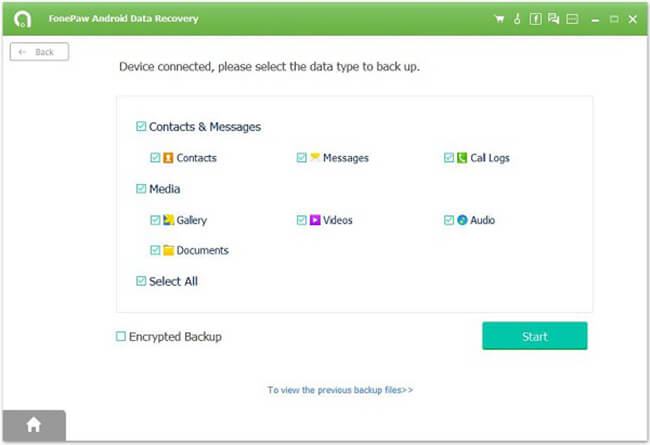
You may get your own way to back up data from Samsung Galaxy S8. So what do you think of the above three ways when compared with yours? Would you want to share your ideas? If you do, please write it down as a comment below.






















