Android Data Recovery
How to Backup Android Photos to Windows 10
-- Saturday, September 09, 2017
In this article, you will learn how to backup Android pictures to PC in a very simple and effective way. Now, please follow the guide below to copy photos from Android to computer.
People also read:
How to Backup Photos on Android?
Android Backup Restore is a terrific backup tool that can help you backup all of the data items including contacts, photos, messages, App, videos, etc., please download the program on your computer to have a try.



Step 1 Connect Android to Windows
After you download the program on computer, please launch it! Then connect your Android to it with a USB cable. But please note that you should enable the USB debugging on your Android, so that the program can detect your phone.
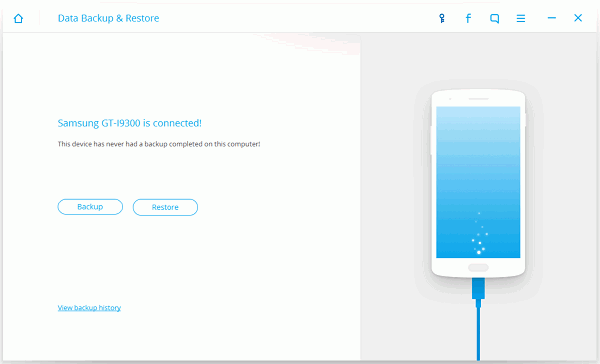
Step 2 Select Photo Item to Backup
Once you get your Android successfully connected, you can see different data items are displayed on the interface. Please choose the ones you want to save to computer and click on the "Backup" button.
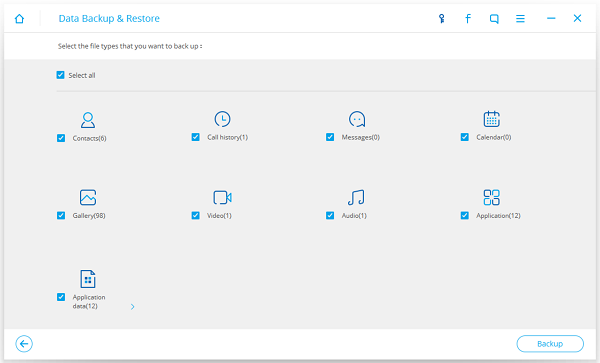
You are able to check the backup copy by click on the "View the Backup" after the backup process completes.
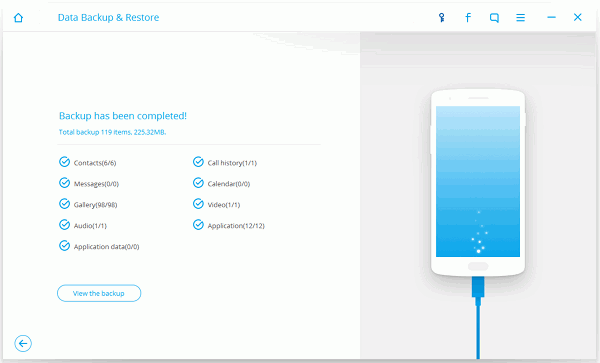
Now, you have finished backing up Android photos on PC. Every time you want to view the backup items, you can just launch the Android Backup Restore program and check the data by going to "View the Backup" as we mentioned above. To restore photos to smartphone from the backup copy, you can click on this guide: Restore Backup to Your Android Phone . If you have any problem, please drop us a comment below!


























