Android Data Recovery
App Data Backup/Restoring on Android Phone
-- Tuesday, August 23, 2016
Android Backup Restore is a wonderful tool for Android users to back up and restore app data. It not only allows you to preview types of app but also enables you to choose kinds of app data you want to back up. And it is the same as the recovery process.
Just follow us and experience backing up and restoring app data with your phone now!




- Part 1. Back Up App Data to PC
- Part 2. Restore App Data As You Wish
Part 1: Back Up App Data to PC
Step 1 Preparation Before Running the Program1. Make sure that your Android phone with a certain amount of battery in order to complete the following steps.
2. Check whether the USB cable is workable or not.
Step 2 Enable USB debugging
Run the program, and choose the feature of Android data Backup & Restore. If there is the first time to connect your Android phone to computer , you would need to tick "Allow" on your phone. Before your device can connect to the program, you will need to enable USB debugging first:
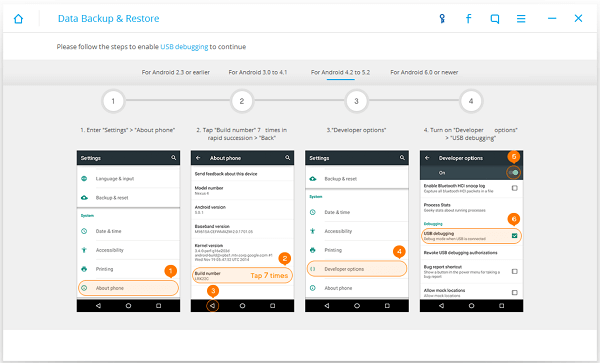
Note: If you have enabled USB debugging on your device before, you can skip this step.
After that, you will see the window as below. Then you can click "Backup" to start your backup process.
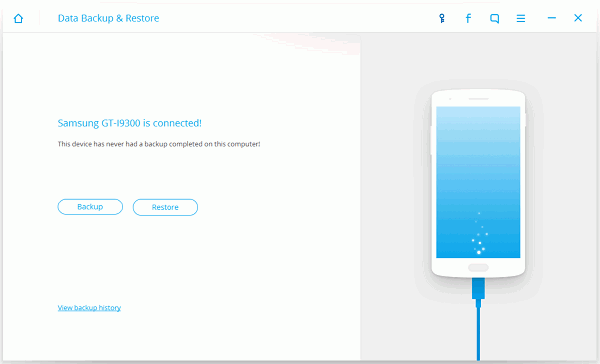
Step 3 Select File Types to Backup
Now, tick "Application data" from the interface below to back up your app data. There is a little blue icon beside it for you to click and choose types of app. When it is chosen, click "OK" and then hit the "Backup" button to begin the copy process.
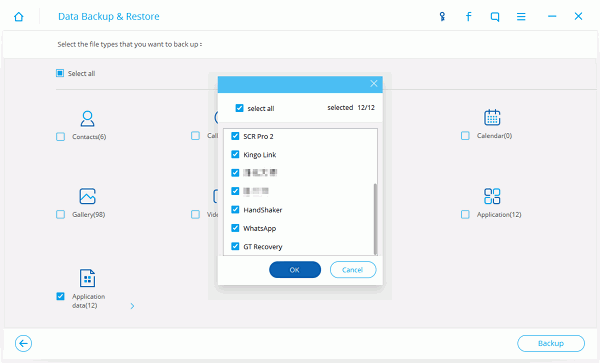
When the backup process is completed, you will be able to check the backup files in detail by clicking "View the Backup".
Part 2: Restore App Data As You Wish
Once you have backed up your Android device, you can restore them if you need. So you won't need to worry about losing data even delete something on your phone accidentally.Step 1 Connect Android Handset and View Backup History
Connect your phone that you want to restore app data as mentioned above. Then tick “Restore” to begin. When connect your handset to PC successfully, you will get an interface as below. Then you can click "View" to preview the precious backup files. Finally, choose one file you want to get data back and start.
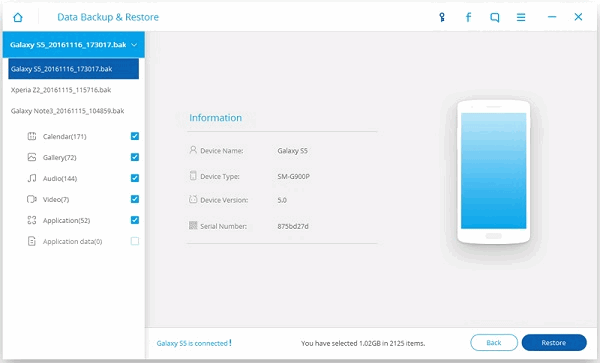
Step 2 Preview and Recover App Data
Now, you can preview these app data in detail before selecting them to restore from the below interface. Tick the "Restore" button and you can extract your data to your Android handset within seconds.
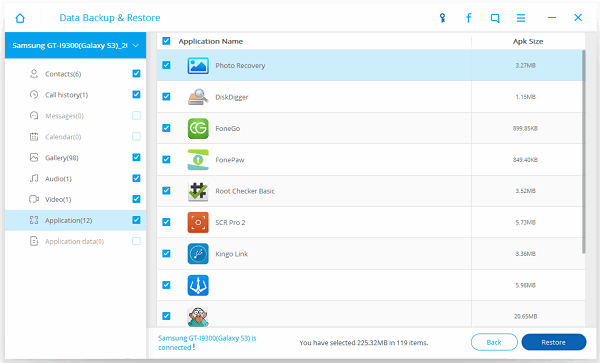
Note: When restoring data from a backup, any new information in an app that has been added to the device will be overwritten. Click "Yes" if you confirm to continue.
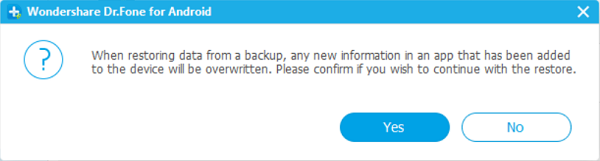
In my opinion, the files and personal information in the phone, after all, count much more than the physical value of the device. So remember to do a good backup of your Android regularly.


























