Android Data Recovery
How to Backup Samsung Galaxy Note to Computer
-- Thursday, August 17, 2017
In this article, you will learn how to backup Samsung such as Samsung Galaxy S8/S7/Note 8, etc. to PC. Almost all of the data on Samsung can be copied to computer instead of just several data types. Now, please continue to read.
Don't Miss:
Guide: Move Samsung Files to PC with Android Backup Restore
Android Backup Restore is an effective backup tool for Android, which allows you to secure backups to your home computer and you can try it for free in a trial period to see whether it can work with your case or not. Now, please read on the guide to start the backup process.Step 1 Plug your Samsung Smartphone into PC
Click the button below to download and install the free trial version of Android Backup Restore.


Then go to "Android Backup & Restore > Device Data Backup/One-click Backup" and connect your Samsung smartphone to PC via USB cable.

Step 2 Select Data Types You Want and Backup
When the connection is done, you will be asked to choose data types you want to copy. Now, you can contacts, text messages, call history, photos, videos, audios to backup. Tick the “Start” button to begin the process.
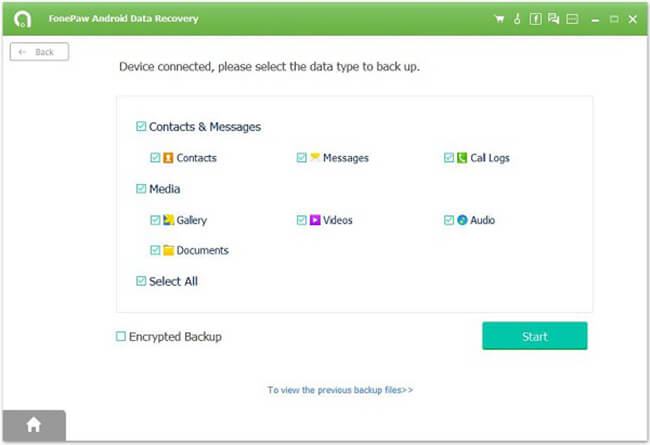
It will take a few seconds to complete the backup. After it is done, the backup copy would be saved on your computer and you can restore it to Android later with the same program.
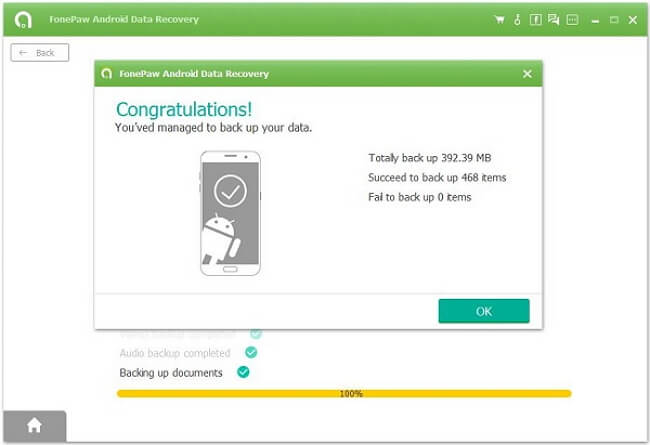
As you can see above, Android Backup Restore program can help you backup your Galaxy Note data and save it locally on your PC. You can access them anytime you want. Don't forget to comment if you have any query. Also don't forget to back your Samsung up every once a while.






















