Android Data Recovery
How to Backup and Restore SMS on Android
-- Monday, October 16, 2017
SMS Backup and Restore, Android Backup Restore and Android Transfer are simple and useful apps which enable you easily back up SMS in a schedule time or automatically, and view the backup messages before retrieving them. In the following article, we will introduce you how to do text messages backup and recovery with these apps.
- Part 1. Guide to Backup and Restore SMS on Android
- Part 2. Backup and Recover SMS on Android with Android Backup Restore
- Part 3. Transfer and Retrieve Text Messages with Android Transfer
Part 1: Guide to Backup and Restore SMS on Android
Firstly, download and install SMS Backup and Restore app on your Android device from Google Play.Step 1 Backup Text Messages
Run the program after installation. There are seven buttons in the middle of the interface. Click the "Backup" button at the top, enter a name for the message backup file and hit "OK" to start the process. When the backup completed, you can check the total number of the SMS.
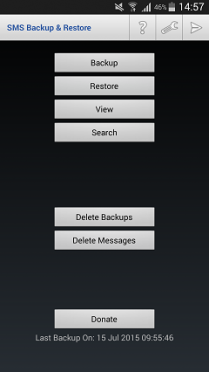
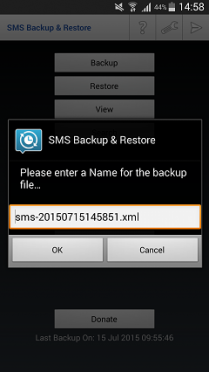
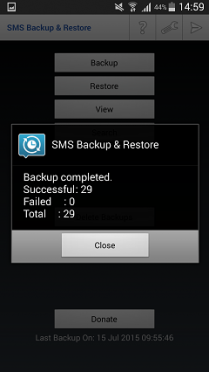
Step 2 Restore SMS on Android
The app provides you two ways to retrieve text messages from backup.
Method 1: Click the "Restore" button, backup files in xml format will be listed in the interface. If you want to check the content in the backup, you can tick the one you want and hit the "Browse" button at the bottom-right corner. However, to active this function, you need to install a file manager app like ES File Explorer or OI File Manager. Then, select an option "Restore All Messages" or "Only Restore Messages Send/Received Since:" to start the recovery.
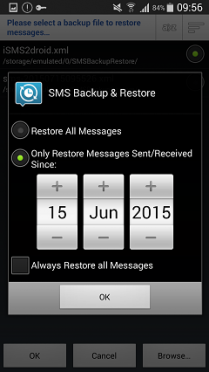
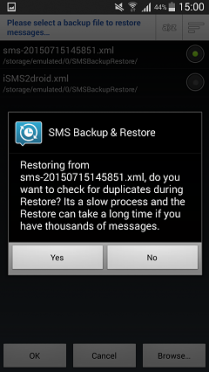
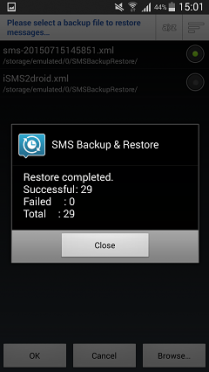
Method 2: Select "View" option in the main interface. Then, tick one backup file and hit the "OK" button, you will see the conversations in it. Tap one to view its full content, including receiving time and sender. If you found one you want to retrieve on your Android, just long press it until the "Conversation Options" box shows up. Click "Restore this Conversation" button to recover the selected SMS.
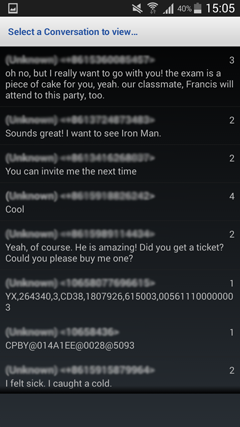
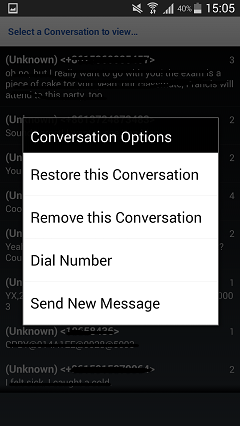
Note: If you want to restore loads of text messages from backups, the first method is a better option. As if you just need to get back one specific conversation, apply the latter method.
Apart from simply backing up and restoring SMS on Android phones or tablets, you can also send the backup files to other devices via Bluetooth, upload them to Google Drive or send to Email or Gmail for further use.
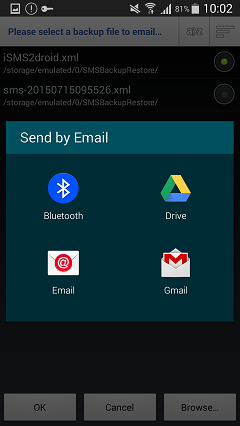
Part 2: Backup and Recover SMS on Android with Android Backup Restore
Free download Android Backup Restore, then you can apply the software to recovering SMS on Android:

Step 1 Connect Device to PC
After you download and install Android Backup Restore on your PC, just launch it and connect your Android phone to computer. Wait a minute and your device will be connected successfully.
Step 2 Select the File Type to Backup
On the interface, please have a click on the "Android Data Backup & Restore" on the left pane and then choose "Device Data Backup/One-click Backup".

Now, you can select all of the categories provided or you can choose any kinds of file you like selectively. If you just want to backup your text messages only, and you can only choose “Messages” among the options. Then click on the “Start” button to begin. It will be finished in a short time.
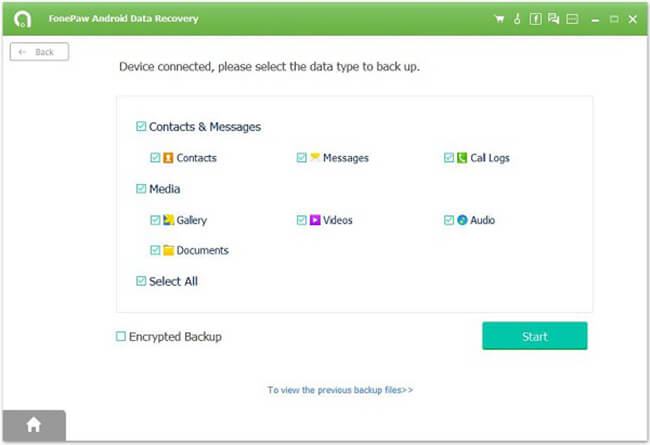
Step 3 Backup Android Messages
Now, the program would start to backup data from Android. Just wait patiently and the files from your smartphone would be saved as a backup copy on your computer.
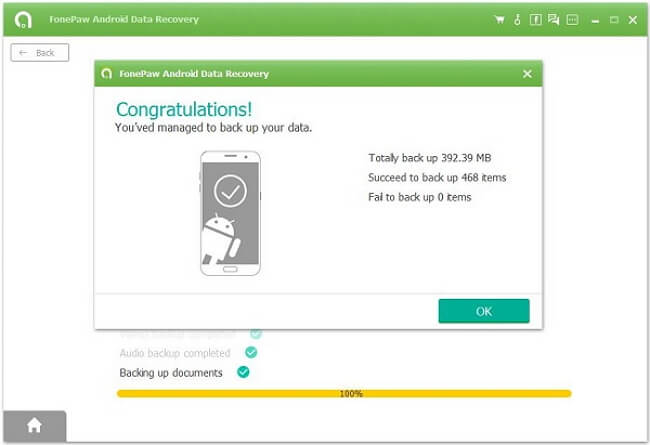
Step 4 Get SMS Back with Android Data Recovery
In other hand, you can easily restore the backup copy to your Android with the program. On the interface, just click on "Device Data Restore/One-click Restore" and then go through the steps to choose the backup copy as well as the data types to restore.
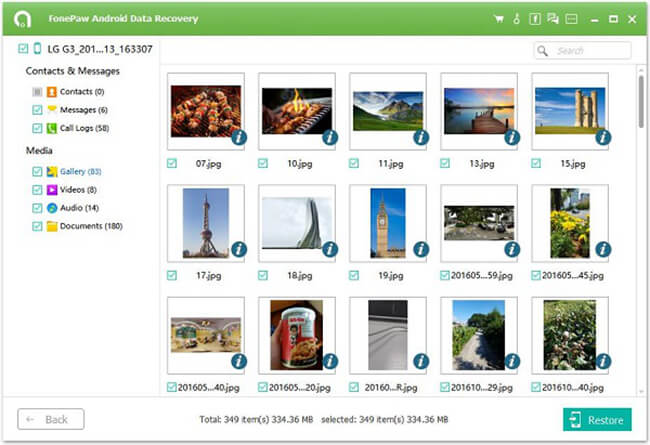
Part 3: Transfer and Retrieve Text Messages with Android Transfer
Android Transfer is particularly designed for Android users to back up data like contacts, messages, photo, music, videos, apps and other files from Android to computer. Click the button below to download the trial version of the software and give it a shot.



Step 1 Install and Run Android Transfer
Install the program on your computer and run it, you can connect your Android device to PC via USB cable or through Wi-Fi .
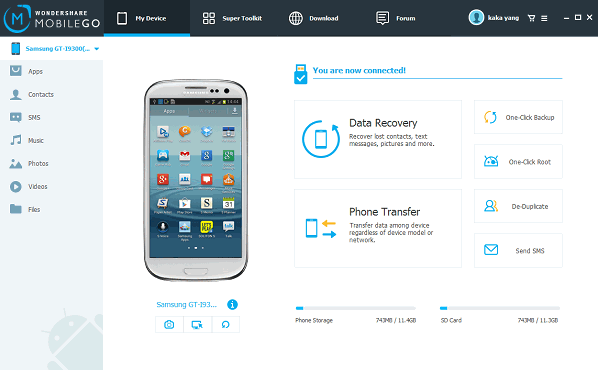
Step 2 Back up Text Messages on Your Android Device
After connecting your device successfully, it will take a few seconds to scan and then you will be able to view your data in detail. Tick “SMS” and you can choose all messages you want to backup. Once the choice is done, click “Export” and then you can choose to export your messages to your computer.
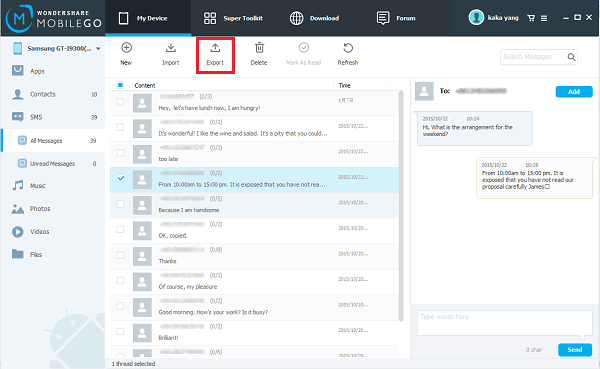
What’s more, you can receive and send text messages on your computer with your phone connected. Last but not least, you can add, uninstall apps on your computer.
Step 3 Retrieve Deleted or Lost SMS
Tick "Super Toolkit" and then you can hit the "Restore" button to recover data from the precious backup. It is easy to recover your deleted messages from your backup file. Besides, you also have a choice to choose file type you want to restore.
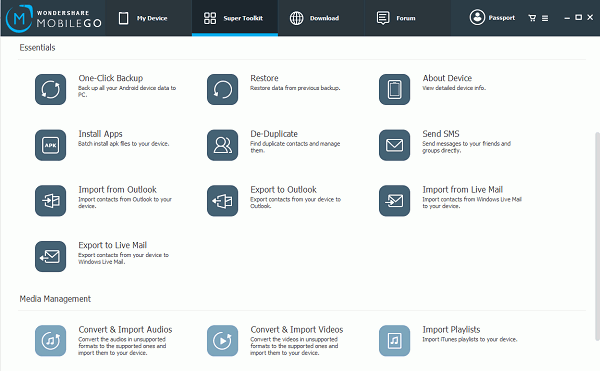
SMS Backup and Restore app, Android Data Recovery, Android Transfer are helpful and easy-to-use as you can see in the above article. If you are using other more convenient apps for text messages recovery, please share with us and leave it in the comment below.






















