Android Data Recovery
Ways to Easily Backup & Restore Android SMS/MMS
-- Friday, June 30, 2017
No matter for work or for family, there must be some important messages that you cannot lose. However, losing Android messages happened now and then for various reasons like factory reset, phone screen broken, water damaged or even device got stolen. It never occurs to those who backup Android SMS/MMS regularly. Once they lost phone messages, they can easily restore text messages from backup to the device. So, in the following parts of the article, we will show you how to backup Android messages at ease.
- Tips 1: Transfer Phone Messages to Memory Card and Vice Versa
- Tips 2: Backup and Recover Text or Photo Messages with Android Backup Restore
Tips 1: Transfer Phone Messages to Memory Card and Vice Versa
If you have an SD memory card on your phone, I have good news for you! SD memory cards are storage devices specifically designed to be used in mobile phones. You can export text and photo messages to this card and in turns insert it to your new phone.1)From your phone, touch Menu & Messages
2)Select a message you want to transfer then tap Options or Menu button.
3)Tap Save to SD card. The SMS/MMS will transfer to your memory card. You can insert the card to your new phone.
Note: This method could get a bit tricky. By default, some versions of the Android operating system does not allow for message import/export. In most cases, we'll have to use an external app for help.
Tips 2: Backup and Recover Text Messages with Android Backup Restore
Step 1 Install Android Backup RestoreAndroid Backup Restore earns a good reputation for its powerful features. It supports various data types for users to choose and provide a convenient operation. Now you can follow the steps to download Android Data Recovery on your PC and launch it. Then connect your Android phone to computer via USB cable.


Step 2 Back up Phone Messages
On the interface program, you should go to "Android Backup & Restore > Device Data Backup/One-click Backup".

As is can be seen from the screenshot below, Android Backup Restore enables you to choose various data types to backup. Tick "Messages" icon to start copying.
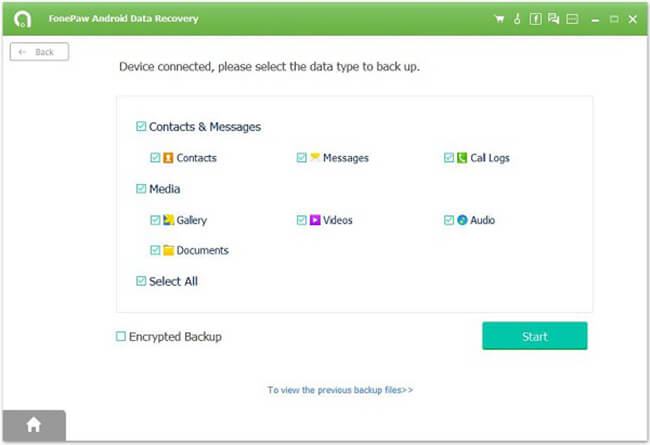
When the choice is done, this program will begin backing up data you want. What is needed to pay attention is that you should not use the device or delete any data on the device during the backup or restore process.
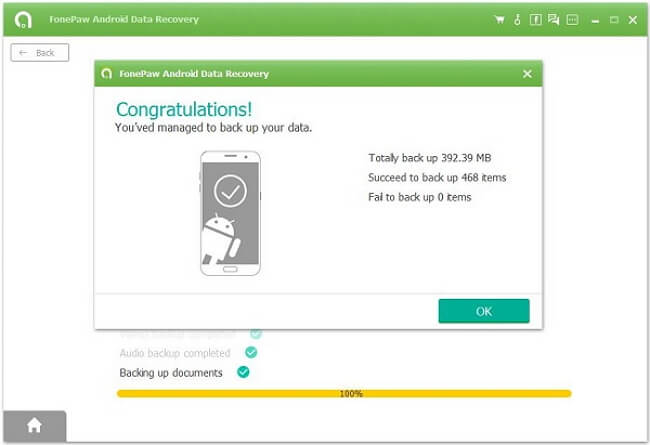
Step 3 Recover Android Text Messages
Since we have used Android Backup Restore to do the backup before, we can find the backup history by choosing "Device Data Restore or One-click Restore"(Please go back to the interface like step 2 shows).
Before recovery, you can preview the messages content and select those you want to recover. Then, click on the "Restore" button to start recovering SMS/MMS backup files to your Android phone.
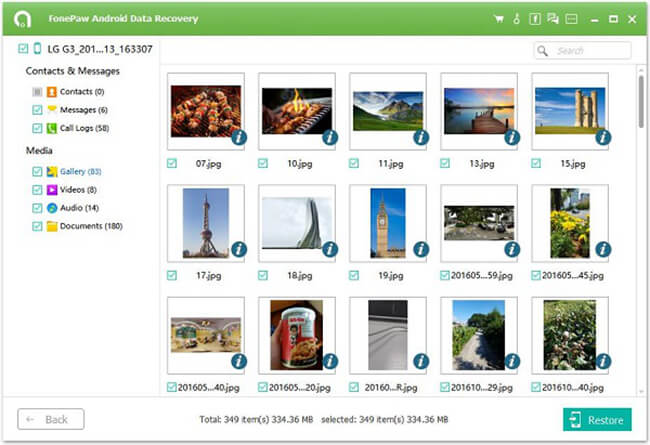
With Android Backup Restore software, you can backup and restore text messages from or to any Android devices with one-click. So why not have a try?






















