Android Data Recovery
Samsung Backup: Save Galaxy/Note Contacts & Messages to Computer
-- Monday, August 14, 2017
Contacts and messages are the tools for us to keep in touch with friends. In this way, this article would show you how to backup Samsung phone such as Galaxy S8 or Note 8 to Windows. In addition, you can also save other files like photos, videos, music and apps. How? Please check it out below.
Back Up Samsung Smartphone Files to PC by Android Backup Restore
Android Backup Restore is an excellent backup software. You can use it to save files such as apps, contacts, SMS, music, photos, videos on Samsung devices that runs from Android 2.3 to Android 7.0. As a reliable program to backup Samsung files, the process can be done within several simple steps.Step 1 Install Android Backup Restore program on PC
Download and and follow the guide to install Android Backup Restore on your computer. Just wait a minute and you can enjoy backing up with this software.


Step 2 Connect Samsung Galaxy/Note to PC
Now, You can connect your Samsung Galaxy S8/Note 8 to the computer via the USB cable. The head to "Android Data Backup & Restore > Device Data Backup(or One-click Backup)".

Step 3 Select Data Type to Backup
As is showed below, you can choose the data type you want or tick "Select all" to backup your Samsung Phone. For example, you can tick "Contacts"/"Messages" to backup your contacts/messages only. The software will also provide a preview interface for you.
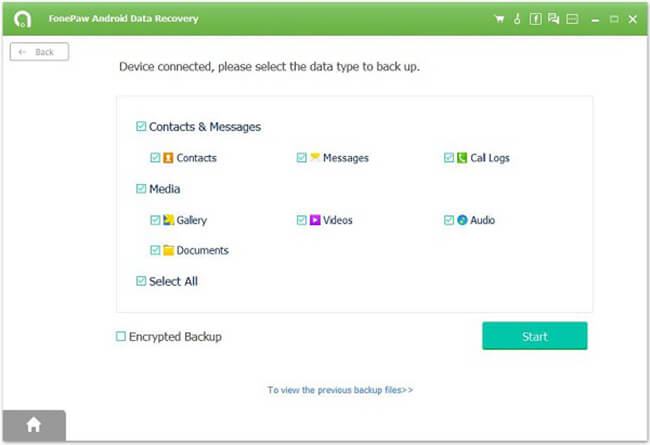
Step 4 Export Galaxy/Note Contacts/Messages to PC
When the process is completed, the backup copy would be created on your computer and all you need to do is clicking the "OK" button.
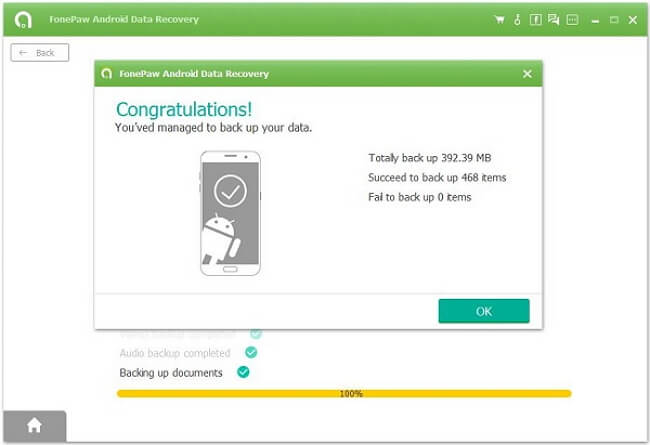
Now, all the contacts and messages will be backed up to your computer. You can also use it to restore Samsung data back anytime you like. So don't hesitate and download it for a try. If you have any problem about this article, please drop us a comment below!
























