Android Data Recovery
How to Backup Samsung Galaxy Alpha to PC
-- Tuesday, August 15, 2017
Today, I'd like to share with you a simple way to backup your Samsung data to PC. Though there are tons of backup tools in the market for your choice, you should try this and you will never want to get rid of it for its powerful features. Please check it out below.
Don't Miss:
Guide: Backup Samsung Files with Android Backup Restore
Android Backup Restore is a good tool and it is very popular with many Android users. It can help you to backup your Contacts/Call history/Messages/Gallery data and so on to computer with ease.Step 1 Download Android Backup Restore on PC
Download and install Android Backup Restore on your computer. Then you will need to enable your USB Debugging on your Samsung.


Step 2 Connect Samsung Galaxy Alpha Phone to PC
Use the USB cable to connect your Samsung Galaxy phone to the computer. When your Samsung is connected, you should go to "Android Backup & Restore > Device Data Backup/One-click Backup".

Step 3 Back up Samsung Files to Computer
Now, you can tick the data types you want or click "Select all" to start the copy process. Just wait a minute, and your files will be backed up.
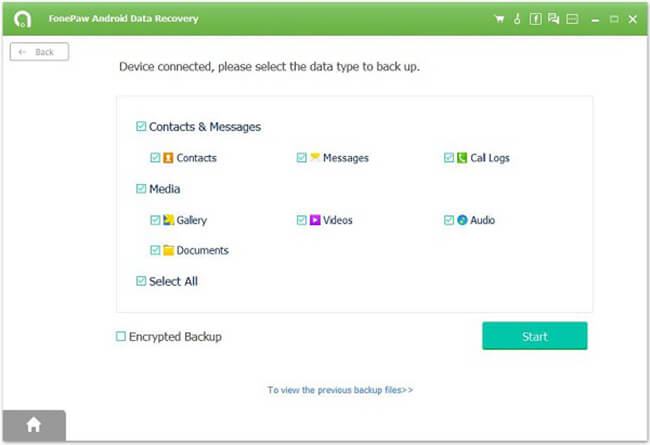
When the process is completed, you can see the interface as below.
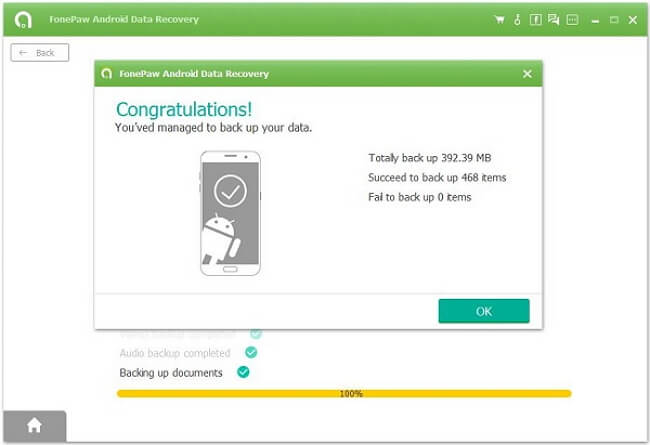
Note: It is free to use Android Backup Restore to backup your phone.
Now you are able to back up Samsung Galaxy Alpha phone including contacts, SMS, music, photos and videos with the Android Backup Restore program for later use. In addition, you can restore the backed up Android data with ease. If you have any problem about this guide, please leave us a message on the comment box below!






















