Android Data Recovery
How to Backup Christmas Messages from Android Phone
Don't Miss:
Here comes the time of joy. Santa is about to hit the town. Getting ready to receive the warmest Christmas greetings and romantic SMS from your love ones? Instead of greeting cards, smartphone users have their holiday wishes sent by text messages from Android devices. But phone space is always limited and data kept in a mobile handset is vulnerable. I guess all you need to do is to backup those messages on your own, or better yet, using a professional app to save you from trouble.
Every road leads to Rome, but we can always choose the shortest one. Here are the three easiest ways to save your "Happy New Year" SMS to computer. Follow along!
- Tutorial 1. Keep Christmas Messages Safe with Android Backup Restore
- Tutorial 2. Backup Text Messages via Android Transfer
- Tutorial 3. Copy Holiday Greetings by Phone Transfer
Tutorial 1: Keep Christmas Messages Safe with Android Backup Restore
Step 1 Install Android Backup RestoreIf you've never tried the software before, why not give it a shot? Backing up up-to-eight types of data is totally for free! They will be safe with the Android Backup Restore. Don't let precious holiday memory missing.


Step 2 Connect Android Device to Android Backup Restore
Open the program and connect your smartphone to PC via USB cable. If it fails, you may need to enable the debugging on your device to go on. Then go to "Android Backup & Restore" option on the left pane.

Step 3 Backup Christmas Messages within One Click
Tap on the "Device Data Backup/One-click Backup" button on the interface, and then choose "Messages" when it's prompted to choose types of data. After that, click on "Start" button on the lower right of the interface to begin backup process, which will be completed soon.
Note that you are allowed to choose multiple types of data to back up. Better yet, it's available to selectively retrieve contents from previous backup files.
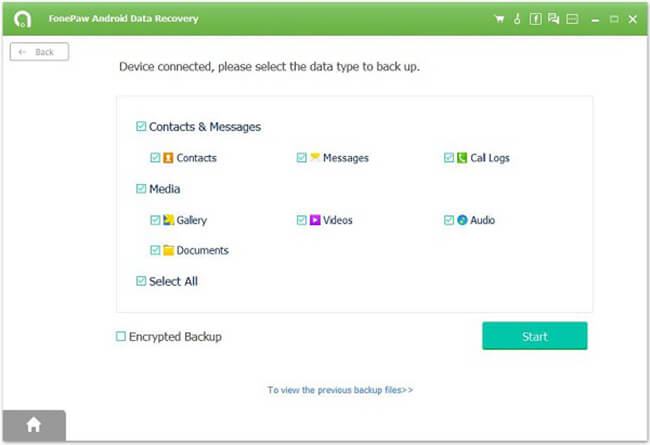
Tutorial 2: Backup Text Messages by Android Transfer
Step 1 Install Android TransferThe first and most important step is to click the below icon to have the backup tool, Android Transfer, install on your PC. Only one click and you can move on to the next step.




Step 2 Save Christmas Greetings to Desktop
Launch the software and connect your phone to PC. After your phone being detected, click "SMS" on the navigation pane to the left. All holiday wishes from your friends is show clearly on the screen. You may have a look before clicking "Import & Export" to save them to your PC.
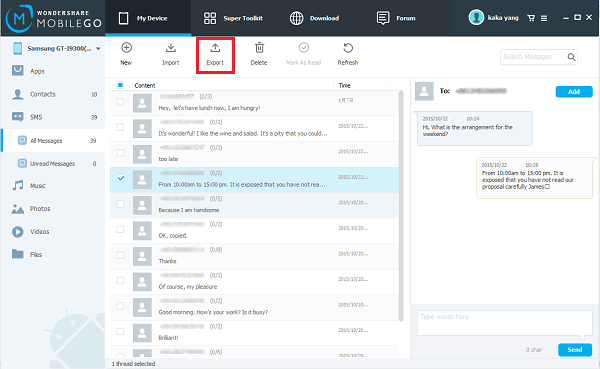
Note: The above tutorial is applicable to almost all the Android phone in the market, including HTC one, Samsung Galaxy or Sony Ericsson.
Tutorial 3:Copy Holiday Greetings by Phone Transfer
Step 1 Install Phone TransferThe first step is always to download the backup tool, Phone Transfer. Without it, the process of copying SMS is tedious and even impossible.




Step 2 Connect Device to PC
Launch the program and connect your phone with USB cable. You will be asked to select a mode to move on. Click the one says "Back Up Your Phone" and you are good to go.

Step 3 Start Copying
When the screen in showing a interface as below, tick "Text messages" on the middle column and click "Start Copy" icon. And the copying process will begin and finish in a few seconds later.
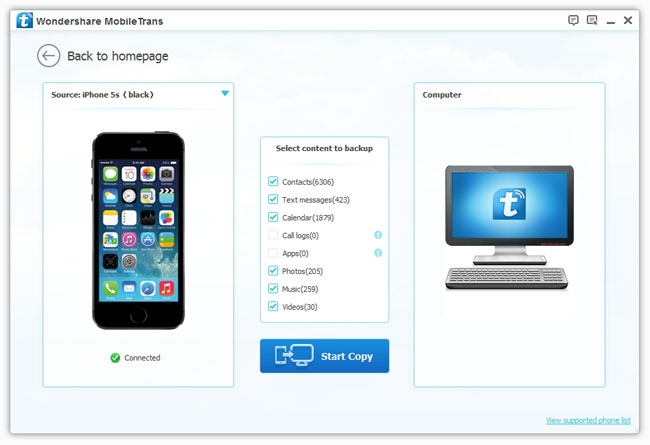
These three software are all so helpful that you may be wondering which one is the best choice. However, choices vary from one person to another. Why not check out the table below and decide on which software is the most favorable one.
|
|
Android Backup Restore |
Android Transfer |
Phone Transfer |
|
Preview Backups |
√ |
× |
× |
|
Backup for Free |
√ |
5-day Free Trial |
√ |
|
Selectively Backup |
√ |
× |
× |
|
Selectively Restore |
√ |
× |
× |
Good news is, Phone Transfer not only support Android phone, if you happen to have a iOS in hand, this tutorial is also for you. Now all your precious memory is lying safe and sound on your desktop. Don't forget to recommend Android Backup Restore, Android Transfer and Phone transfer to your friends just like I did. After all, Christmas is all about sharing. Isn't it?






















