Android Data Recovery
How to Backup Media Files from Android Phone to PC
-- Tuesday, October 17, 2017
In this guide, you'll learn how to backup media files from Android such as Samsung Galaxy S8/S7/Note 8 to Windows. With the tool we recommended below, your data will be categorized once it gets detected, so you don't have to spend time to find them. You can also batch backup your files with few simple clicks. Let's check it out!
People also read:
Guide: Freely Back up Media Files by Android Backup Restore
Android Backup Restore is a very powerful and effective tool to backup Android files to PC. To begin with, you need to download and install the program (If you've never used it, please tap on the button below for free download).

Step 1 Run the App and Get Connected
Now, please open Android Backup Restore. Then, you should connect your smartphone to computer via USB cable.
Note that if it fails to connect Android phone to PC, try to enable USB Debugging on your handset to continue.

Step 2 Select Multiple Media Files and Get Backed up
Click on the "Device Data Backup/One-click Backup" button when your device successfully gets connected. Next, select "Gallery", "Video" and "Audio" options and then hit the "Start" button to begin backing up media files from your Android.
Note that there are more types of data available, such as Contacts, Call history, Messages, Calendar and so on.
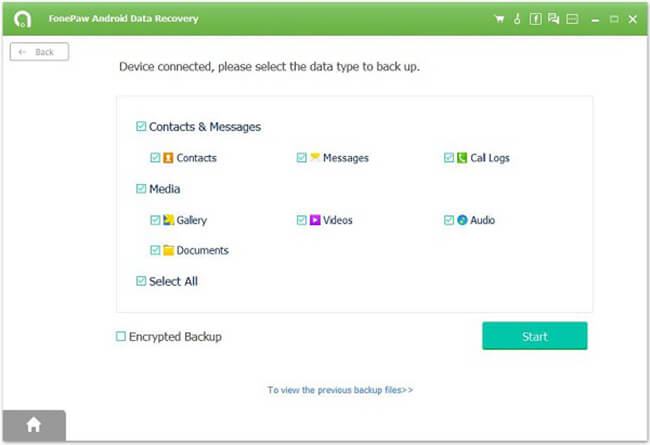
Well done! You have completed the whole process of backing up your beloved videos, music and other media files to your computer. Android Backup Restore program is pretty popular among those who want to backup Samsung music/videos. So go ahead, download the free version and start backing up now! If you have any problem about this guide, please just drop us a comment below.






















