Android Data Recovery
How to Back up and Restore WhatsApp Messages on Android
-- Monday, July 10, 2017
People also read:
- Part 1. Backup WhatsApp to Google Drive
- Part 2. Restore WhatsApp Backup from Google Drive
- Part 3. Backup & Restore WhatsApp without Uninstalling
Part 1: Backup WhatsApp to Google Drive
1. On the interface of WhatsApp, please go to "Settings > Chats > Chat backup".2. Tap on the "Back up to Google Drive" option and select a backup frequency. Of cause, you shouldn't choose "Never" option.
3. You will be prompted to choose a Google account which you wish to backup WhatsApp chat to. But if you never connect any account before, you should firstly add an account to it.
4. If you choose to manually back up your chats to Google Drive, you can now tap on "Back Up" to start the process.
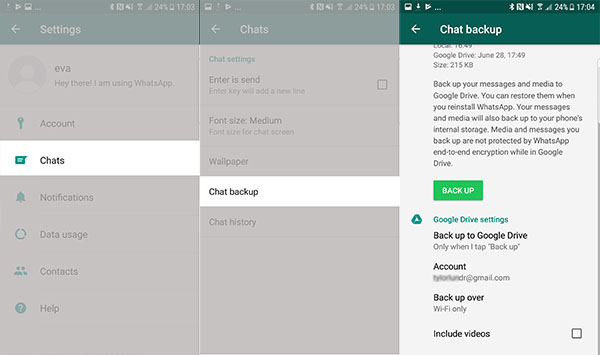
Tip: If the size of the WhatsApp history is large, it may take a while to back up. Please wait patiently.
Part 2: Restore WhatsApp Backup from Google Drive
Step 1 Uninstall and Reinstall WhatsApp
Delete the application. Then download WhatsApp again or find out the previous packages on your Android phone. Reinstall it.
Step 2 Sign in WhatsApp
Tap on "Agree and Continue" and log in with your account. Input your phone number. The application will verify it. After that, you can successfully sign in your WhatsApp account.
Step 3 Restore WhatsApp History
If you have ever installed the application on your Android phone, the application will tell you that chat backup found and ask you if you are intended to restore your chat history from backup. Confirm your decision by tapping on "Restore" and then the application will help your retrieve your chat history with the previous backup.
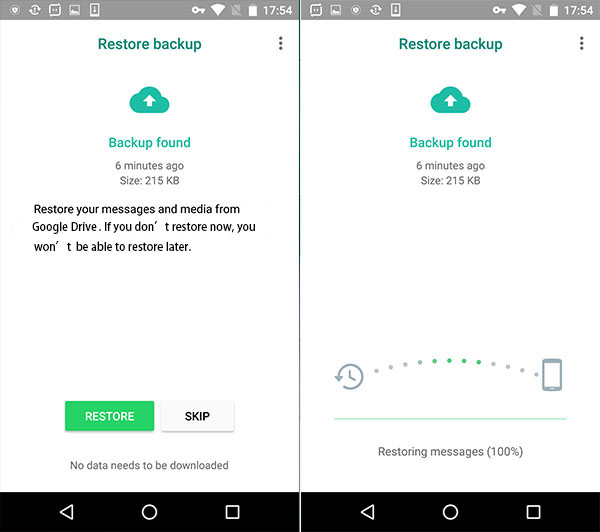
Congratulations! You have successfully regained your chat history.
Fail to Get Back WhatsApp Messages? It could be that:
1) Your SD card and WhatsApp backup may have been damaged.
2) Your backup is too old to recover.
3) You have a different number than when you made the backup.
Part 3: Backup & Restore WhatsApp without Uninstalling
Using Google Drive to backup/restore WhatsApp chat would be a great method to prevent data loss. However, every time you restore the Google Drive backup on your phone, all the old or original chat would be overwritten by the ones you restored. For some of the chat messages which are not in the backup copy, you will lose them forever once you restore the Google Drive backup.In this way, to back up and restore WhatsApp chat flexibly, please check out the case below:
1. If you need to restore the deleted or lost WhatsApp chat only, you are recommended to try Android File Recovery program, which allows you to recover almost all of the data types including photos, videos, WhatsApp messages, contacts and more.
2. If you are worried about data loss after uninstalling, that is fine as you can use the best Google Drive backup alternative - Android Backup Restore program, which allows users to backup and restore data in one-click. In addition, you can get rid of the uninstalling and reinstalling process.
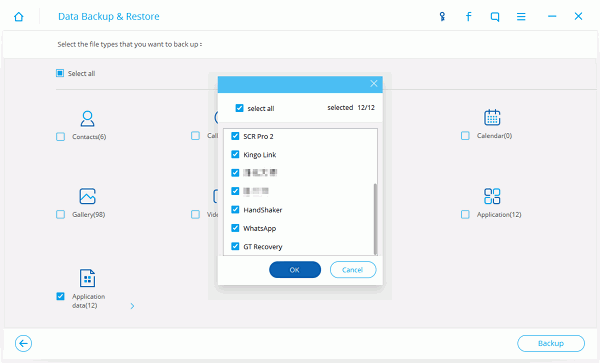
Now, you should never worry about data loss of WhatsApp chats with the effective tricks above. If you get any ideas or question about this article, please write it down on the comment area.






















