Android Data Recovery
3 Ways to Back Up and Restore WeChat on iPhone
-- Friday, September 25, 2020
"Files in WeChat has taken up too much memory of my phone. Before I delete some staff, I would like to back up the data of WeChat to my computer and restore back to my iPhone when some files are needed. How should I do?"
If you are looking for methods to solve problems like the above, you are at the right place! The following three ways will show you how to back up and restore WeChat on iPhone.
- Method 1: Using iOS Data Backup & Restore
- Method 2: Backup and Restore WeChat Chat History Using Web WeChat
- Method 3: Backup and Restore WeChat Chat History to Another Phone
Method 1: Using iOS Data Backup & Restore
1. Back up WeChat
Step 1: Download and launch iOS Data Backup & Restore on your computer.




Step 2: Go to iOS Data Backup & Restore and Connect your iPhone to the PC with the USB cable.
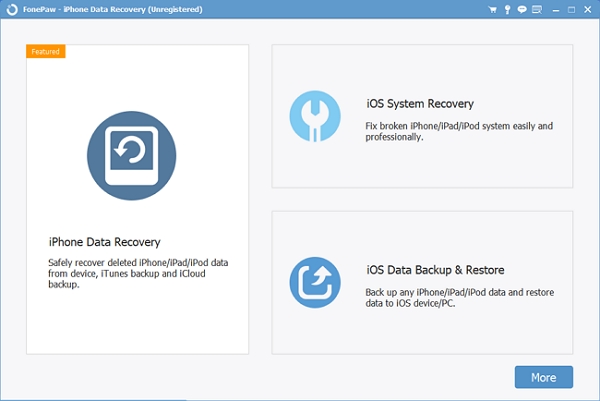
Step 3: Select iOS Data Backup.
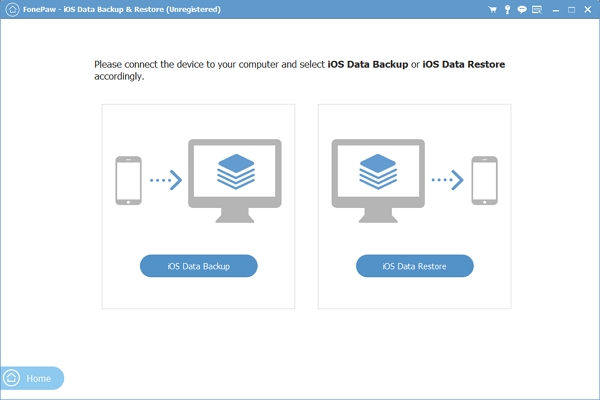
Step 4: Choose Standard backup or Encrypted backup and tap Start. It would be better if you opt for the latter to prevent others from looking through your private information on your computer.
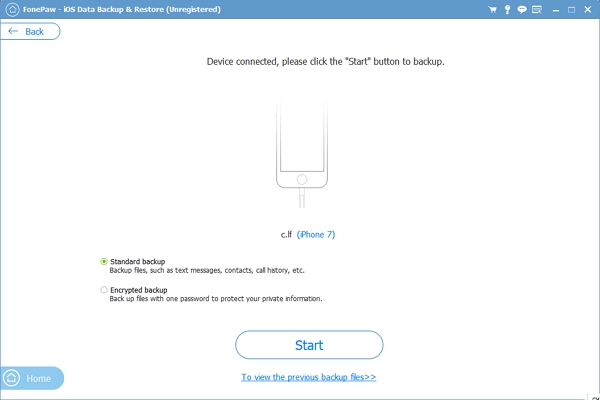
Step 5: Check WeChat & Attachment and Click Next to back up. Other types of data also can be selected if you need them. For example, if you want to back up and restore Kik, just check it and follow the below steps.
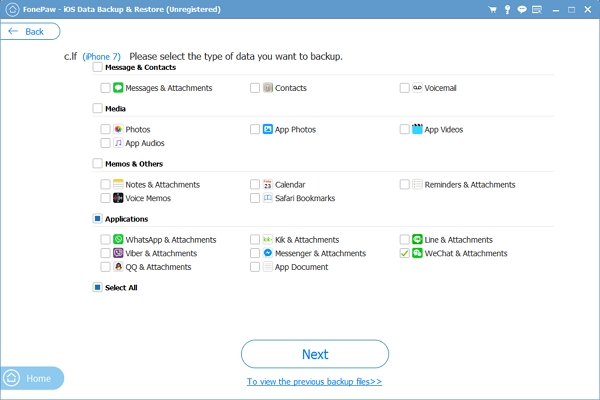
Tips: It will pop up a page to ask you to decide the save path.
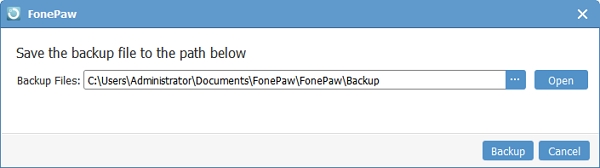
Step 6: When the backup complete, the WeChat Data will be saved in the PC.
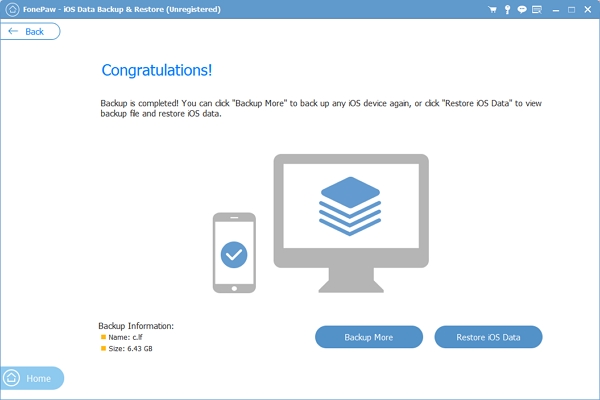
2. Restore WeChat on iPhone
Step 1: Choose iOS Data Restore and pick up a backup file from the table to preview the stuff and click View Now.
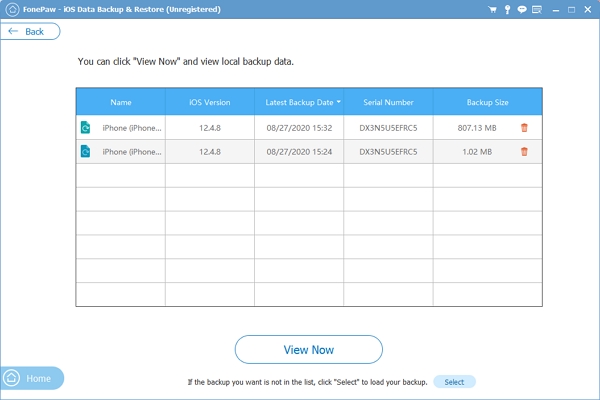
Step 2: Check files related to WeChat you need and turn to Restore to Device or Restore to PC.
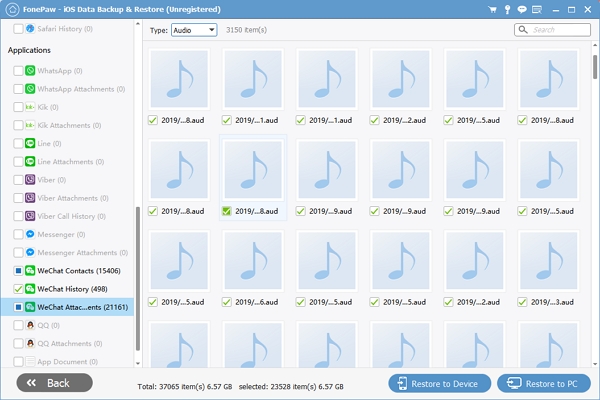
Note:
There is a target folder to choose if you want to copy to PC and it's selectively that the software helps convert HEIC files to JPEG format for more compatibility.
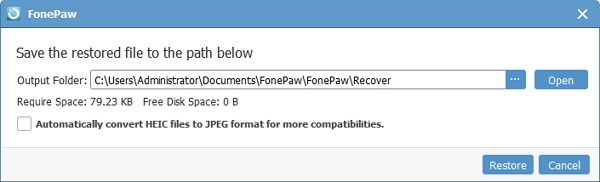
Method 2: Backup and Restore WeChat Chat History Using
1. Backup WeChat Chat History
Step 1: Sign up WeChat for Windows/Mac on your computer and connect your iPhone and computer to the same Wi-Fi network.
Step 2: Tap More in the lower-left corner to choose Backup and Restore.
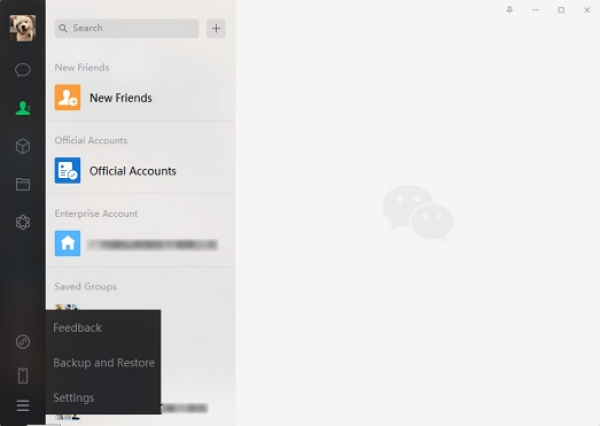
Step 3: Select Back up on PC.
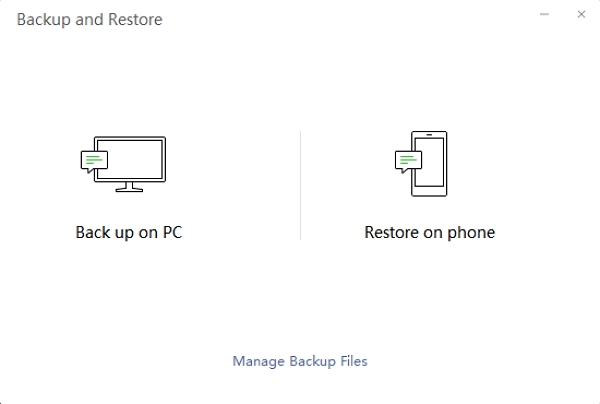
Note:
You can click Manage Backup Files to change the target folder. If you have backed up before, the backup will be shown on the list.
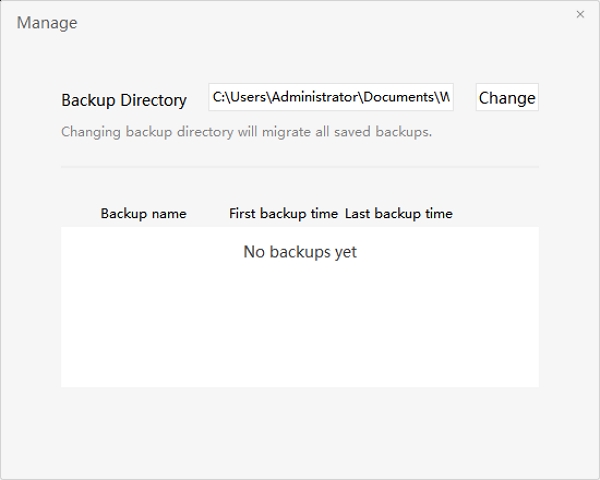
Step 4: Check the chats you want to back up. You can take the help of More Options section for convenience. You are allowed to back up the specific chat record or text message only. Once done with the selections, tap OK.
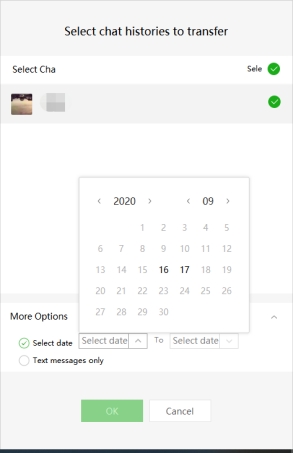
Step 5: Confirm on phone to start back up and wait for completion.
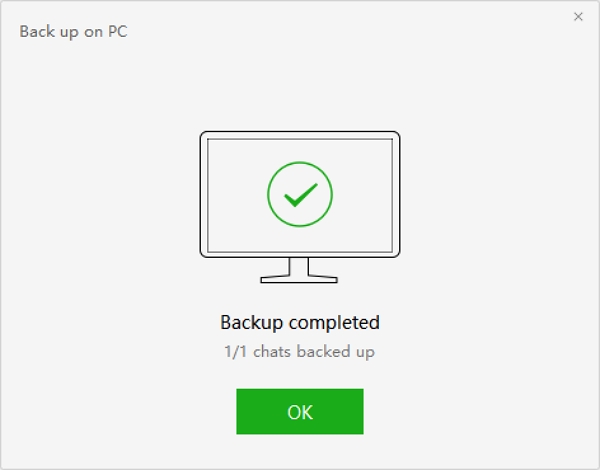
2. Restore WeChat chat history
Step 1: Connect your iPhone and computer to the same Wi-Fi network. Sign up your account and choose the Backup and Restore option on the bottom.
Step 2: Then, select Restore on phone and check the backup file you need.
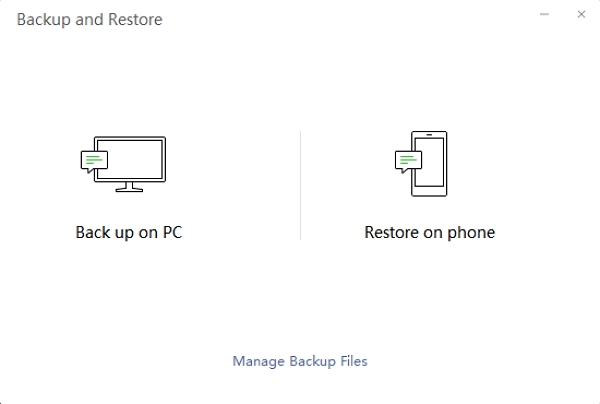
Step 3: Don't forget to confirm on your mobile to begin to restore the chat history. Your selected files will be restored and you are done.
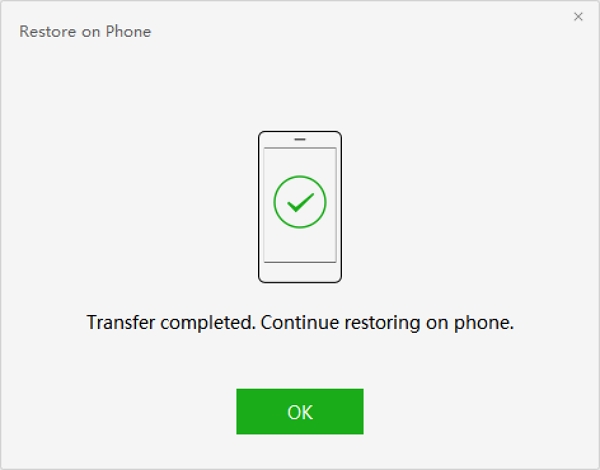
Method 3: Backup and Restore WeChat Chat History to Another Phone
This way is applicable when you want to transfer WeChat chat history to your new phone. It's called Chat Log Migration Function where you need to simply select the required chats and restore it to another device.Step 1: First of all, open WeChat on your iPhone.
Step 2: Head to Me > Settings > General > Backup & Chat Log Migration.
Step 3: Hit Migrate Chats to Another Device. Next, you can select migrate entire or partial chat history. Go for the chat selection now that you want to restore in another device.

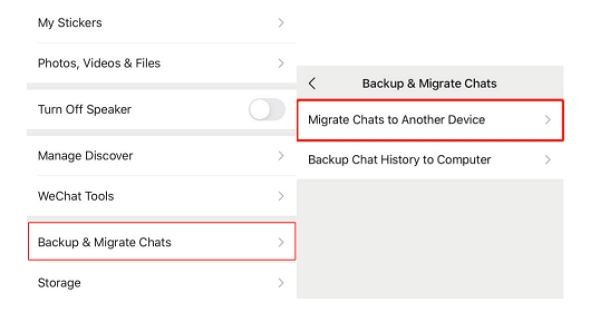
Step 4: Tap Next after selecting the chats and scan the QR code by using the account on the other phone.
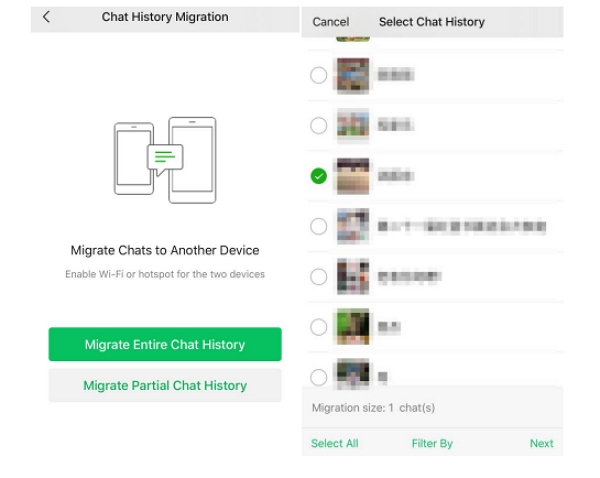
Step 5: The chats will begin to get into your new device automatically now.
If you want to restore WeChat, just migrate the chat history from the new device to your iPhone with the same operation.
Here are the three ways to back up and restore WeChat. Compared with the latter two methods, the first one that using iOS Data Backup & Restore can back up and restore Wechat attachments and contacts in addition to chat history. What do you think of it?
If you find the above tips useful, share with your friends!






















