Android Data Recovery
How to Transfer Contacts from Sony to iPhone
-- Monday, September 21, 2015
We would not type the contacts one by one but move them in one click with the help of Phone Transfer. Phone Transfer offers one-click transfer solution between different mobile phones, including Sony and iPhone. Users can copy and paste phone book from Sony Xperia to iPhone. Contents such as phone number, name, e-mail address, job title, and website of the contact can be cloned. The program supports Sony Xperia Z4/Z3/Z2, iPhone 6s/6/5s, and so on.


Simply Transfer Sony Contacts to iPhone 6s
Step 1 Connect Sony Xperia and iPhone 6s to PCOpen the program on your Windows or Mac computer. Select the mode Phone to Phone Transfer. Then connect Sony Xperia and iPhone 6s to PC.
Then connect Sony and iPhone to the computer. When both phones are connected, the program will detect data in the source phone.

Step 2 Select File Types to Scan
All the files in the Sony Xperia are scanned. You can select content in the middle pane to copy. Choose "Contacts" and click the button "Start Copy". Note that if you tick the note "Clear data before copy", new phone book from Sony will overwrite the old ones in your iPhone
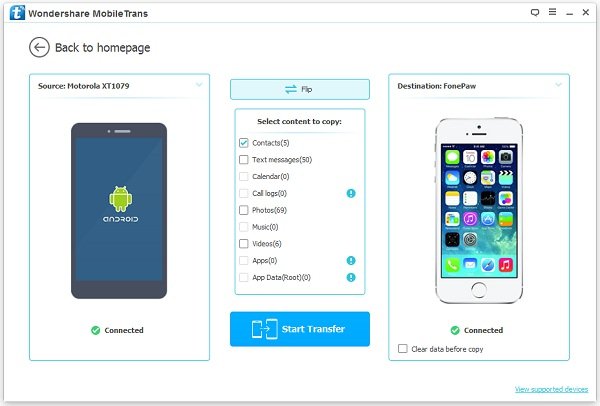
Step 3 Copy Sony Phone Book to iPhone
The program is copying data. Please do not disconnect either phone. You can see the statue of every item at in the transfer progress interface. When transmission is over, click the button "OK".
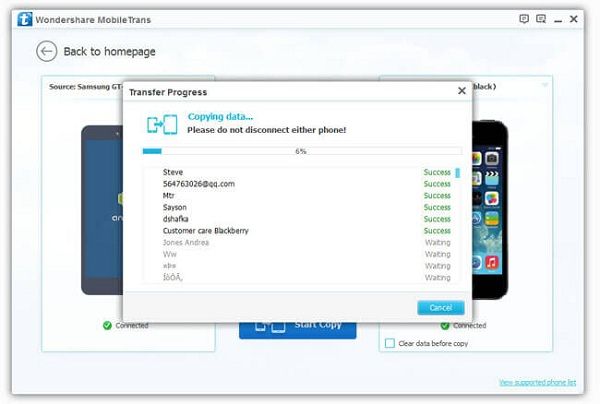
The process to clone phone book is simple with 3 steps. That is, connecting devices, select file types, and transferring data. Besides Sony, this software also supports cloning contacts from other phones, such as Samsung, HTC, and Motorola.


Total Downloads: 0147280






















