Android Data Recovery
How to Transfer Contacts from Google Nexus to iPhone
-- Tuesday, September 22, 2015
The solution is provided by Phone Transfer. Phone Transfer is incorporated with phone to phone transfer function. That is to say, you can clone phone number list between different models, Google and iPhone for example. You can move contact book including phone number, e-mail ID, company, job title, and more. Download the program and try on your Nexus 6/5/4, Galaxy Nexus, and iPhone 6s Plus/iPhone 6s/iPhone 6 Plus/iPhone 6, etc.




Transfer Contacts from Google Nexus 6/5/4 to iPhone
Step 1 Connect Google Nexus to iPhoneInstall and open Phone Transfer on a Windows PC. When you see the primary window, choose the mode "Phone to Phone Transfer". Then connect the Android and iPhone to PC.

Step 2 Choose File Types to Copy
Note: You can click the button “Flip” to exchange the places of Nexus and iPhone.
Once connection succeeds, Phone Transfer will immediately detect all the compatible files in Google Nexus. Locate and tick "Contacts" in the middle pane. Then click the button "Start Copy".
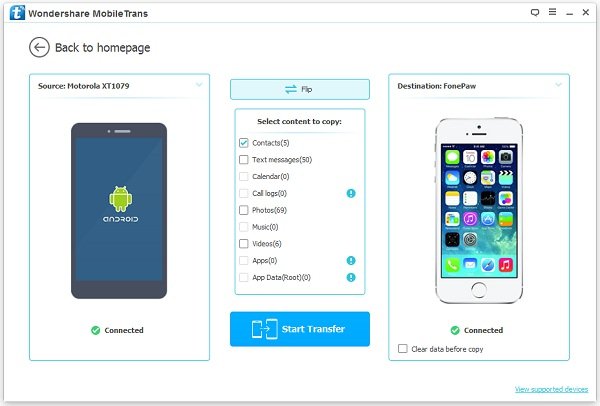
Step 3 Copy Address Book from Google Nexus to iPhone
Phone Transfer is conveying address list to the destination iPhone. The progress prompt will show the transfer progress. You can see the contact and its status. If your wanted contacts have been moved, you can click the button "Cancel" to stop the progress. Otherwise, just wait with patience.
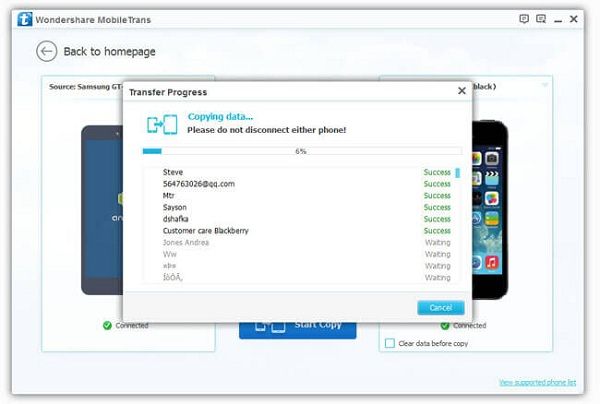
Transmission complete! You can click the "OK" button to finish. You can find the duplicated phone number list in the iPhone.
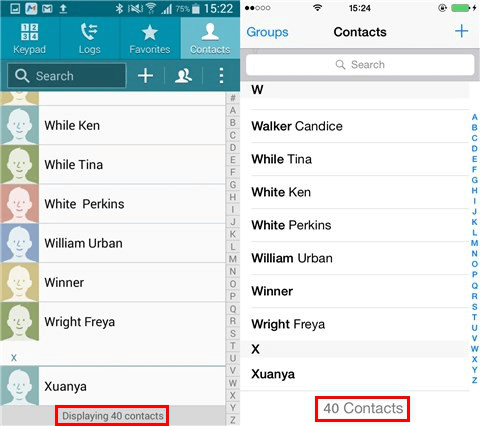
Write in the end:
Hope this article can help. Beside Google Nexus and iPhone, you can transfer phone book as well as other mobile data between most smartphones, such as Samsung Galaxy, HTC One, Huawei Mate, LG G.


























