Android Data Recovery
How to Transfer Contacts from LG to iPhone
-- Tuesday, September 22, 2015
Phone Transfer empowers users to migrate phone book from LG G5/G4/G3/G2, LG G FLEX2, and LG TRIBUTE to iOS without Internet connection. Not only phone numbers, but name, e-mail address, company, job title as well as website of the contact can be moved. And there is no need to worry about any data lost and info leak because the program is safe and clean.




Transfer Contacts from LG Phone to iPhone with Ease
Step 1 Connect LG and iPhone to PC. At the first beginning, connect the LG G5/G4/G3/G2 phone and iPhone to the computer with the USB cable.Note:
1) USB debugging in LG should turn on. Apart from enabling USB debugging, you should pull down the dropdown menu, then swith mode in between "MTP" and "PTP".
2) If iPhone is failed to connect, eject it. Then plug it again and hit the button "Trust" on the prompt "Trust this computer".

Step 2 Select File Types to Clone
When connection is done, the program will detect data in the LG G5/G4/G3/G2 phone. After that, choose "Contacts" in the menu. If you want to wipe the old contacts in the iPhone after transmission, choose "Clear data before copy". Then click "Start Copy".
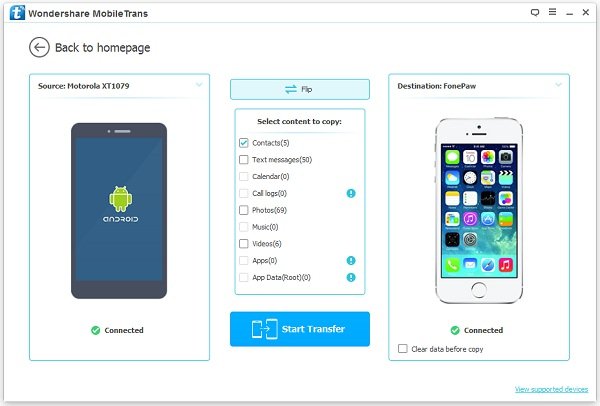
Step 3 Migrate Call List from LG to iPhone
Phone book in the LG G5/G4/G3/G2 phone is being copied to the destination iPhone. Both phones should keep connecting to the computer. Or the progress will be interrupted. When all the contents in the phone book is cloned, click the "OK" button.
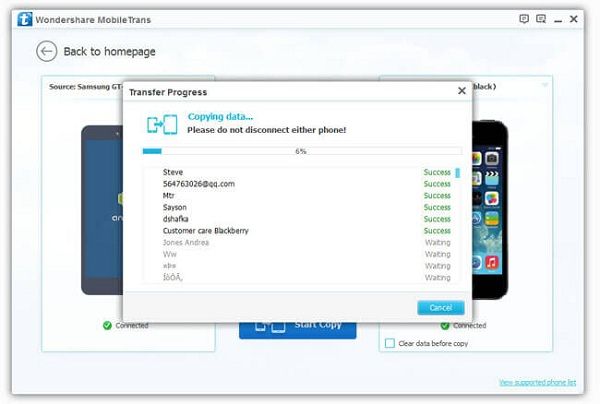
Now you can make phone call easily with the contact book. After transferring files to the new iPhone, you can wipe your LG G5/G4/G3/G2 phone if you do not use it any more. Just try the feature "Erase Your Old Phone".


























