Android Data Recovery
How to Transfer Music from Samsung to iPhone 7/6s
-- Friday, October 09, 2015
TunesGo is a professional tool which supports you to straightforwardly transfer music in between iPhone and Android, iTunes and Android/iOS as well as iOS and iOS. Besides, it also enables you to fix music info and export playlists.
- Part 1. Selectively Transfer Songs From Samsung to iPhone
- Part 2. Switch Samsung Music to iPhone With One Click
Part 1: Selectively Transfer Songs From Samsung to iPhone
Step 1 Download and Install TunesGoHit the buttons to download the software on your computer: Windows users click the left button and Mac users click the right one. When download finished, set up the program.




Step 2 Plug Samsung and iPhone 6s in the Computer
Run the TunesGo on the computer after installation. Connect both your Android and iOS device to PC/Mac via USB cable.
For Samsung device, you need to enable USB debugging on the phone so as to build the connection.
For Android 5.0 or newer: Go to "Settings" > "About Phone" on your Samsung. Press "Build number" for several times until "You are under developer mode". Then enter "Settings" again, and choose "Developer options" > "USB debugging".
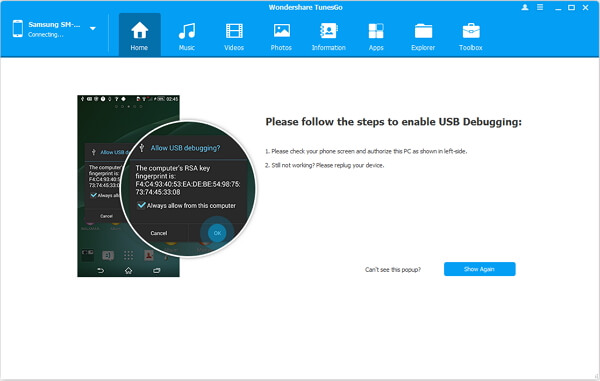
When it's connected, you can see it as the below interface.
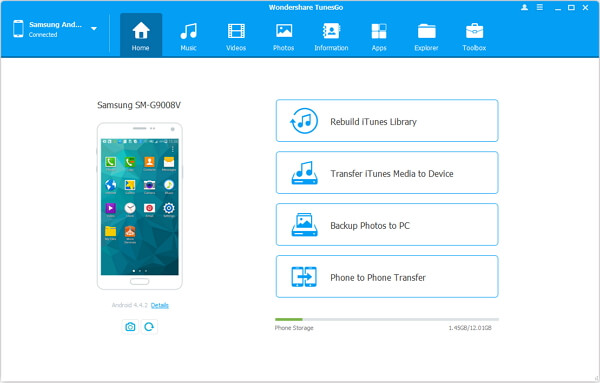
As for iPhone, you need to tap "Trust" in the phone screen to build the connection.
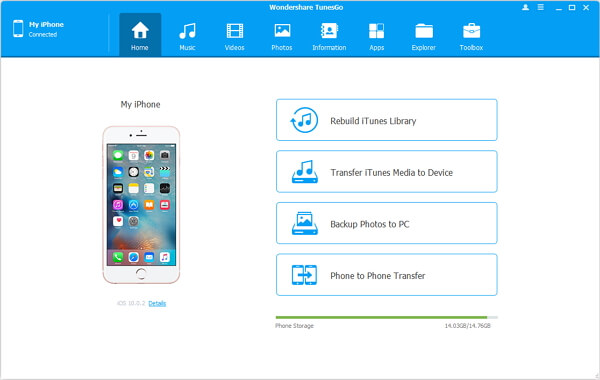
Step 3 Copy Music from Samsung to iPhone 6s
Click the Samsung device in the left menu and hit the "Music" option to open the playlists. All the songs in Samsung Galaxy will be listed in the main window. Select the songs you want to transfer and click the "Export" button. Hit "Export to iPhone 6s (the name of your iPhone)", and then the selected music will be transferred from Samsung Galaxy to iPhone 6s.
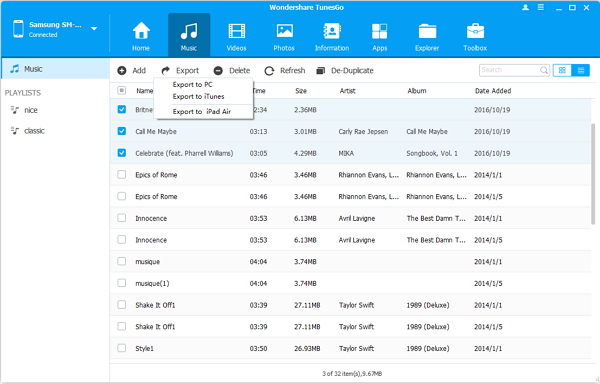
Part 2: Switch Samsung Music to iPhone With One Click
Step 1 Set Up Your DevicesRun the program, and then connect your Samsung and iPhone 6s to PC. Choose Samsung device and hit the "Phone to Phone Transfer" option.
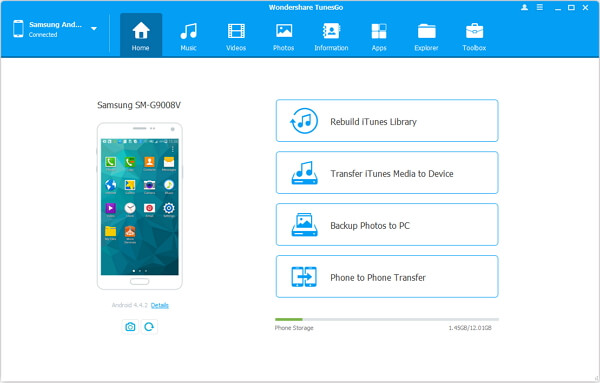
Step 2 Move Music With One Click
Then you will need to choose iPhone 6s as the target device and tap "Next" button. You will be asked to select contents you want to transfer, just mark "Music" and hit "Transfer".
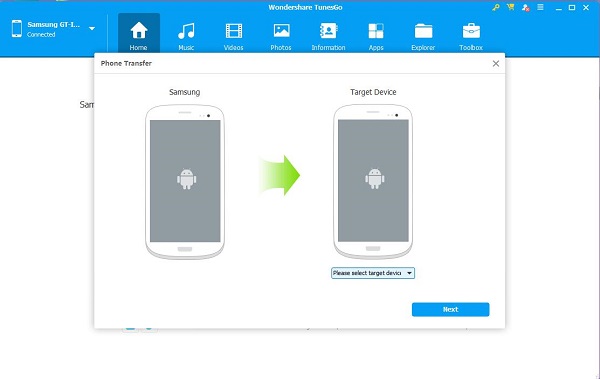
Note: You can click "Delete contents on target device then transfer" to clean data on iPhone 6s before you transfer.






















