Android Data Recovery
How to Add New Contacts with Samsung Kies
-- Friday, August 16, 2013
- Part 1. Directly Add New Contacts to phone via Kies
- Part 2. Import VCF Files in Library and Edit with Kies
Part 1 Directly Add New Contacts to phone via Kies
Step 1 Connect Devices to the ComputerConnect Samsung Galaxy phone to PC via USB cable. When the plug-in Samsung phone is successfully recognized and connected, Kies will read the contact data in it. Select "Contacts" option at the left column, you can see the existed contacts stored in your device.
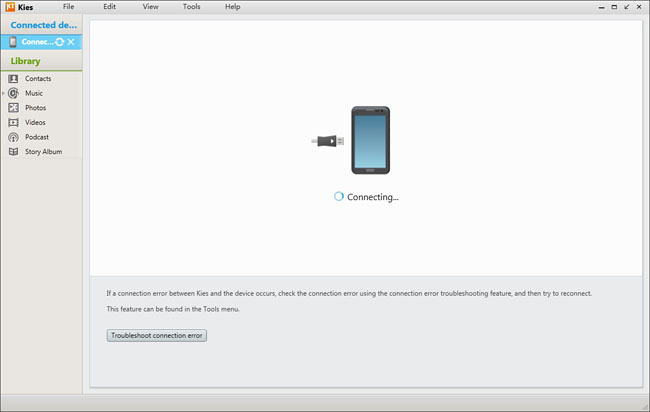
Step 2 Add New Contacts to the Device
Click "+" button to add new contacts. You can enter and modify the name, email, address, group, messenger and other information of the contact. Then, click the "Save to device" button and you can check the new contacts in your phone.
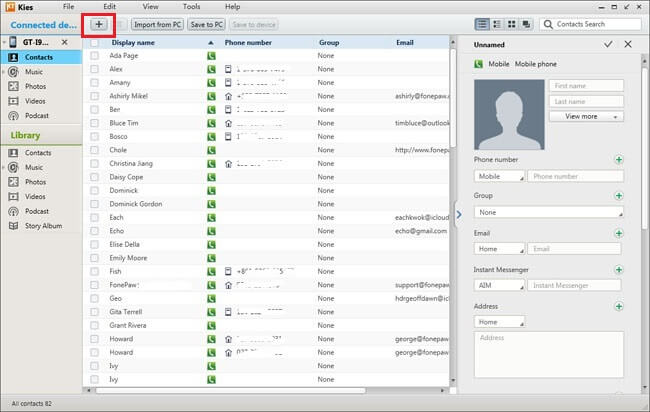
Part 2 Import VCF Files in Library and Edit with Kies
Step 1 Import VCF Files in the LibraryHere is another method that you can add new contacts. If it is the first time you use Kies's Library or there is no contact data in the library, you need to add vcf files into Kies at first. Click the "Open contact file" button and load contact data from the computer.
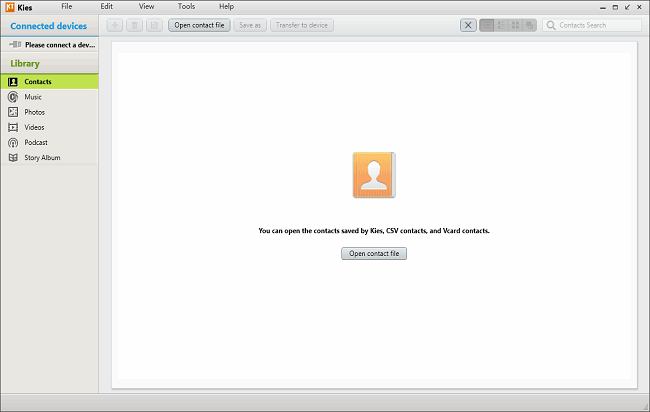
Step 2 Add Contacts to the Library
Click "+" button and enter the information about the contact in the box poping up at the right side of the window. Then, you can click the "Transfer to device" button to sync the new contacts to the plug-in phone.
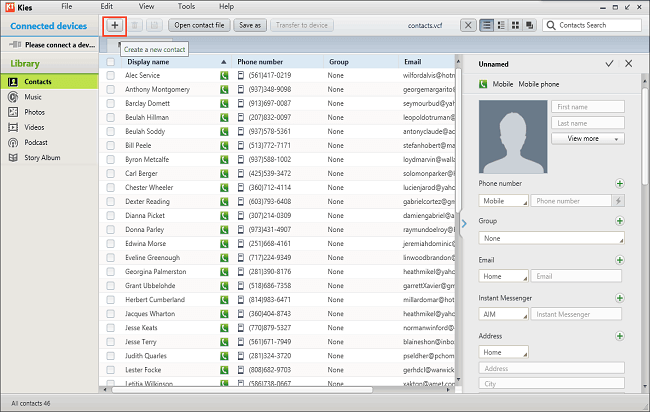
Adding new contacts in both two methods with Samsung Kies is very simple and totally in your control, right? If you have any suggestion or question, please feel free to leave your comment below.






















