Android Data Recovery
How to Print Text Messages from iPhone
-- Thursday, August 29, 2013
Next, I will show you how to print your iPhone SMS with iPhone Data Recovery. iPhone Data Recovery is not only a well-done recovery tool, but also good at printing text messages. The step will be very simple that you won't face any big problem when printing iPhone text messages with it. What you are required is to download iPhone Data Recovery on your computer and read the tutorial below.
This is the free trial version of iPhone Data Recovery for both Windows and Mac. You can download it on your computer and just try and purchase it after you feel like loving it.




Now, the paragraphs below are the steps that you should operate to print your iPhone SMS.
The steps to Print SMS from iPhone SE/6s/6s Plus with iPhone Data Recovery
Step 1 Connect your iPhone to the Computer with USB CableLaunch iPhone Data Recovery after downloading and installing it on your computer. Then, connect your iPhone to the computer with USB cable. And the program will detect it.

Step 2 Scan your iPhone SE/6s/6s Plus
When the program recognized your iPhone, click "Start Scan" to scan the files in your iPhone. Make sure that your iPhone is well connected during the process otherwise it will fail.
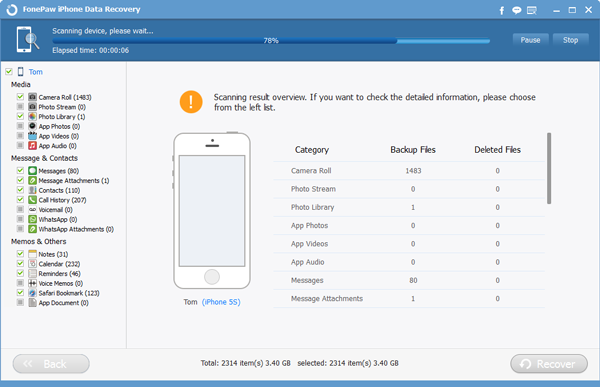
Step 3 Export iPhone SMS
After the scanning completes, you are allowed to preview all the text messages one after another. Check the SMS that you want and save it on your computer as an HTML file.
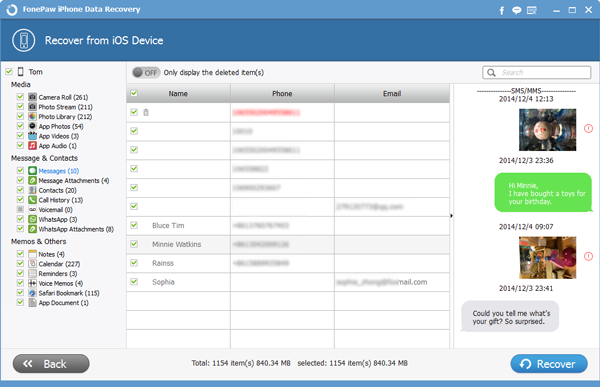
Step 4 Print iPhone Text Messages
As you have saved your iPhone text messages, you have come to the last step – to print the iPhone text messages from your computer. You can print the text messages with the printer easily.

With the 4 steps above, you will make printing text messages from your iPhone SE/6s/6s Plus possible if you choose iPhone Data Recovery. Download iOS Data Recovery here to try on your own. To back up iPhone files to computer is also necessary.


























