Android Data Recovery
Viber Automatically Saved Photos I Don't Want
-- Thursday, March 28, 2019
Note: There is no option to disable saving Viber images to your device's gallery in the latest version currently.
However, it only happens whenever Auto saved option is enabled in Viber app. Here are the simple steps by which you can disallow photos, videos, and other media from saving in the device automatically. Follow the steps below to solve the problem if you're totally unknown about it.
Step 1 Launch the latest Viber app on your device, and then tap on More tab at the bottom of the screen. After that, you will have several options to choose, go to Settings.
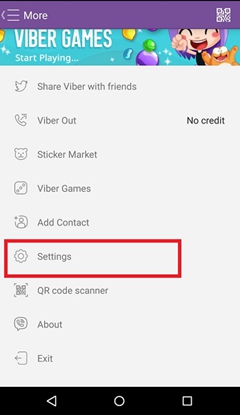
Step 2 In the Settings screen, you again will have several options, select Media.
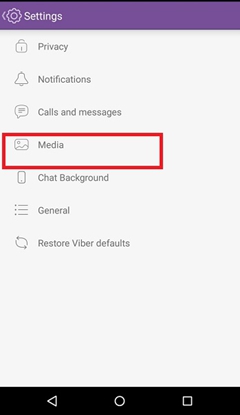
Step 3 Locate the toggle switch for Auto download photos and Auto download videos and flip the switch to the OFF position to disable the automatic saving for pictures and videos. After that, tap back on Settings and then use Viber as usual.
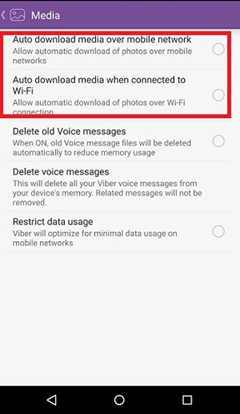
Bravo! You have done it. Now the images and videos will no longer be saved automatically in your photos gallery without your direct action. Share this great guide with your friends in case you find it useful.
Tip: How to Recover Lost Viber Photos on iPhone
If you don't save a photo that you need and delete it, how to get it back? It is time to find a photo recovery to retrieve the images on iPhone.1. Install iPhone Data Recovery on your Windows and Mac.
2. Analyze your iPhone or iPad and it will take some time to scan.
3. Preview the deleted Viber photos which are in Viber Attachments. You can select the photos and then hit Recover button to restore.























