Android Data Recovery
How to Get Missing Files Back with Dropbox
-- Monday, November 11, 2013
Part 1 Recover Deleted Files with Dropbox
1 Recover Deleted Files or Folders from Trash BinSign in to the Dropbox website and click into file folders. Hit the trash can icon near the file search browser to display the recent deleted files or folders.
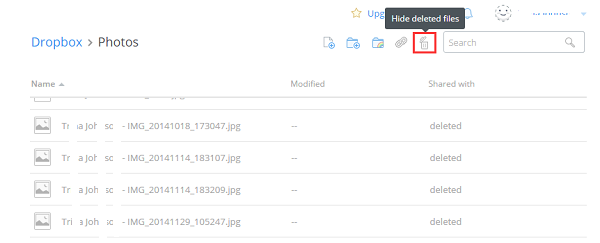
When you found the file or folder you need to retrieve, select and right click it. Then, choose the "Restore" option in the pop-up panel. Now you can check the file back in the folder stored it before deletion.
Tips: If you want to recover several files or folders at a time, keep pressing the "shift" (PC) or "command" (Mac) key as you click to select files or folders.
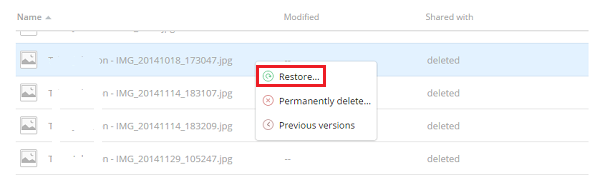
2 Undo Deletion Events to Restore Files or Folders
After you log in Dropbox, hit the "Events" button at the left-side bar. It shows when you add, delete, modify and share files or folders.
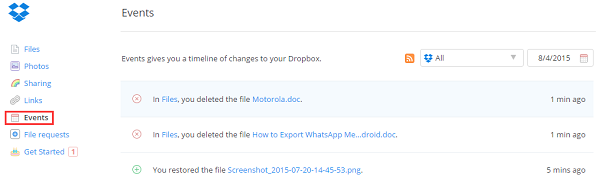
Once you found the deleted file, select and click it. Then, hit the "Restore this file" button at the top-left to recover the file.

Note: All the deleted files or folders will only be saved in Dropbox website for 30 days. If you own a Dropbox for Business or Dropbox Pro account purchased with Extended Version History, you can restore a deleted file at any time within a year.
Part 2 Restore Documents to Previous Versions
Search for the file in the file Browser. Select the file you need and right-click it. Then, choose "Previous versions" in the pop-up menu.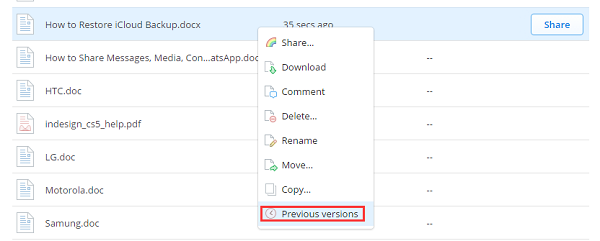
Check the version of the file you want to revert to. Select the ratio button at the left of the version and hit the "Restore" button.

Dropbox is an insanely useful tool helping you backup and restore important files and folders, revert documents to previous versions as well. If you have any question on the use of Dropbox, please feel free to leave it below.






















