Android Data Recovery
Transfer Contacts from Windows Phone to Samsung Galaxy
-- Friday, October 23, 2015
When changing Windows phone to Android, the two devices based on different operating systems, it is quite difficult to move data. Luckily enough, I have found a professional transfer tool, named Phone Transfer that helps different mobile phones with data transmission.
Phone Transfer is a one-click program that has the ability to copy contacts from Windows phone to Android phone. The program covers the massive tasks in the background so that steps you need to do is simple. It takes a few minutes to complete cloning phone numbers as well as contact's info to the destination phone.
Things you need:
Windows Phone
Android Phone
Computer
USB cables
Contact backup from Windows Phone to OneDrive
Phone Transfer (you can download below)




Transfer Contacts from Windows Phone (Lumia 520) to Samsung Galaxy S6
Step 1 Connect Windows Phone and Android Phone to PCOpen Phone Transfer on a Windows computer. Then you can select a solution from the home page. Choose "Phone to Phone Transfer". Next, connect both phones to the computer with USB cable.
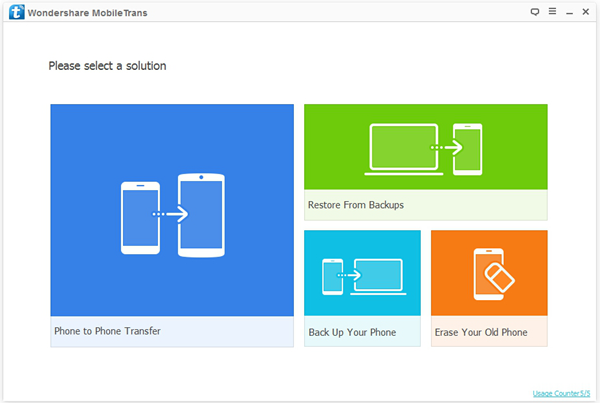
Step 2 Back Up Contacts from Windows Phone to OneDrive
When both phones are detected, you will have the window as below. Windows phone should be placed at the Source position while the Android at the Destination. If they are in the opposite places, switch them by clicking the "Flip" button.
After that, please choose "How to backup" and back up contacts from Windows phone to OneDrive. If you have had a backup on OneDrive already, choose "Have backed up already".
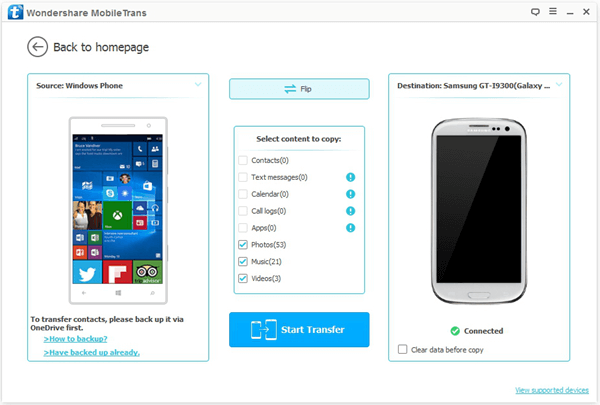
Step 3 Sign in OneDrive
You are required to sign in OneDrive account and authorize the permission. Click "Sign in". Then enter your OneDrive account which you use to back up contacts earlier. Then accordingly input the password. Then click the button "Yes" in the pop-up to grant the program to analyze OneDrive info.
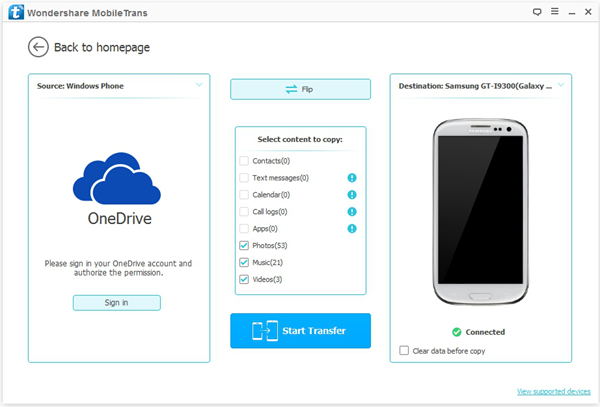
Step 4 Select Content to Transfer
Analyzed successfully! The program have detected the address book in your OneDrive account and automatically helped you choose file type – Contacts. Click "Start Transfer". The software will start copying.
Note: If you would like to clear contacts existing in the Android during transmission, choose "Clear data before copy" at the lower-right corner. Phone book from OneDrive will overwrite that in the Android.
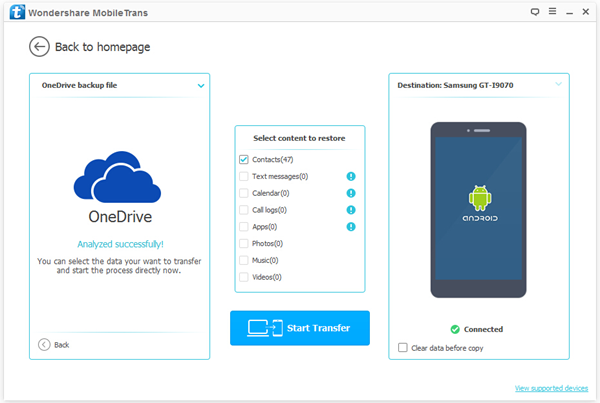
Step 5 Transfer Contacts from Windows Phone to Samsung Galaxy<
Click the button "Start Transfer". The phone book in OneDrive will be seamlessly copied to the Android phone. When copying, please do not eject either phone. During the progress, you can see the status of each item.
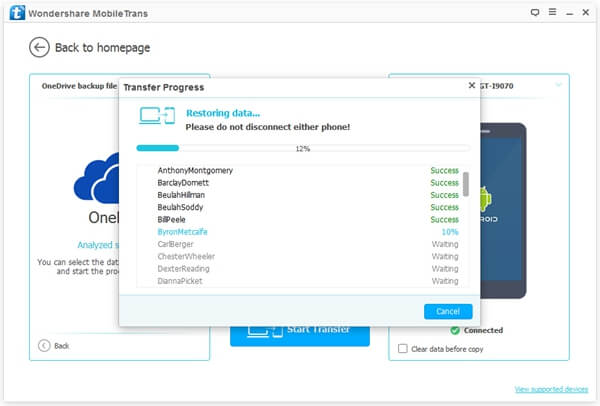
Transmission progress is completed. The whole phone book have been copied and pasted to the Samsung Galaxy. Click the "OK" button and end the process.
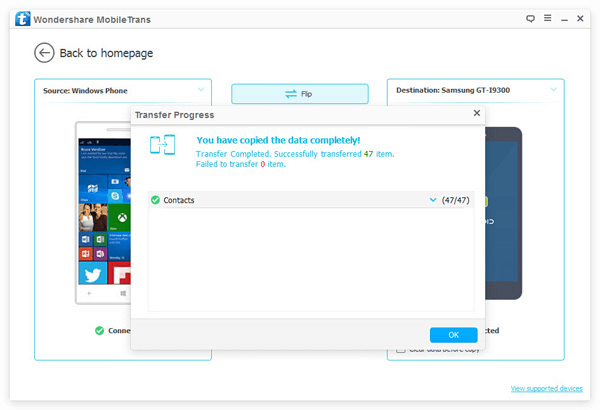
Now you can conveniently call or text your friends with the help of the address book on Samsung. Other than contacts, you can clone other files like photos, music and videos from Windows phone and Android phone without using the backup on OneDrive.


























